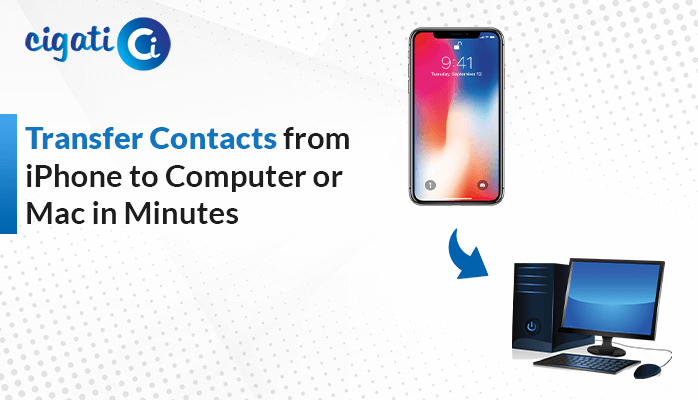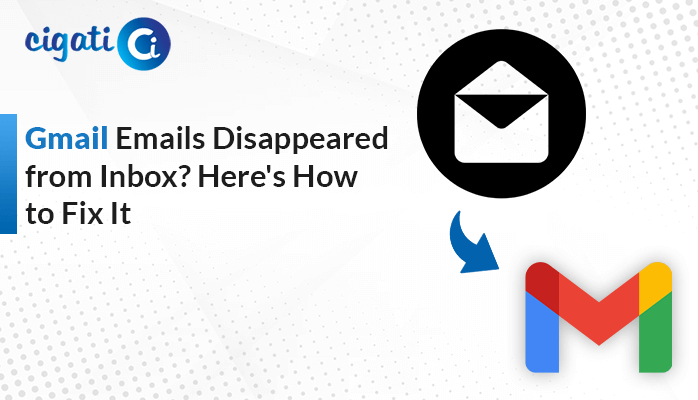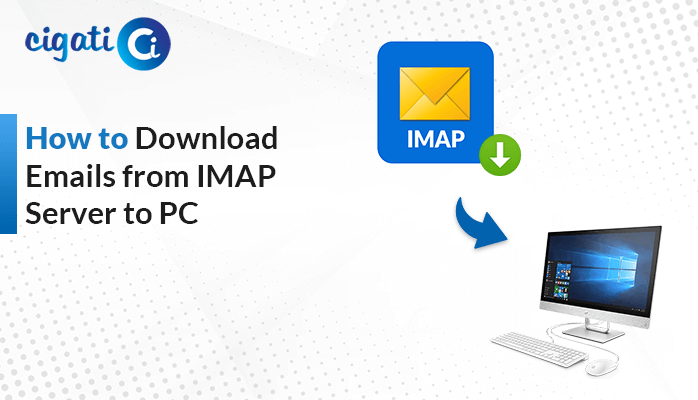-
Written By Rohan Wiese
-
Updated on February 1st, 2023
How to Archive Emails from Outlook Web App?
Summary: Do you also want to add more messages in your Outlook beyond storage? Then this article is for you, where you will get the exact solution to your query. This write-up will provide you with the best ways to Archive Emails from Outlook Web App.
As per Outlook retention and archiving policies, it can save your messages for up to a limited time. With these policies, Outlook holds the right to delete a few emails of yours. Whereas Archiving Outlook messages will help you to remind emails you have already responded to. In addition, archiving allows you to save users’ important emails separately. In the following section, we will get to know why it is significant to archive messages.
Also Read: Export Emails from Outlook Web App to Gmail
Why Archive Outlook Web App Emails
There below are reasons for archiving OWA emails.
- Create separate storage for new or crucial emails.
- You can easily access your important emails from your bulky mailbox.
- Outlook’s Archiving policy allows you to save your messages for one year to 5 years, and in some cases, you can choose the option Never (it will not delete your archived messages).
- It allows you to not mess with your overloaded and extra emails.
These are a few advantages of Archive Emails from OWA. Let us proceed on our journey to learning the best ways to archive Outlook emails.
Top Ways to Archive Emails from Outlook Web App
To archive OWA emails, you can use three defined-below methods.
- Method 1: Use the Archive Option by Click.
- Method 2: Utilize Archive from the Menu list.
- Method 3: Use Move Command to Archive Message from OWA
You can use the above techniques by following the steps below.
Method 1: Use the Archive Option by Click.
It is the first method you can use to Archive Emails on Outlook Web Access.
- Access your Outlook application by entering credentials.
- Choose the messages you want to archive.
- Right-click on the selected messages.
- Choose the option Archive from the list of choices. It will send your selected message to the Archive folder. You can also create a new Archive folder for your convenience.
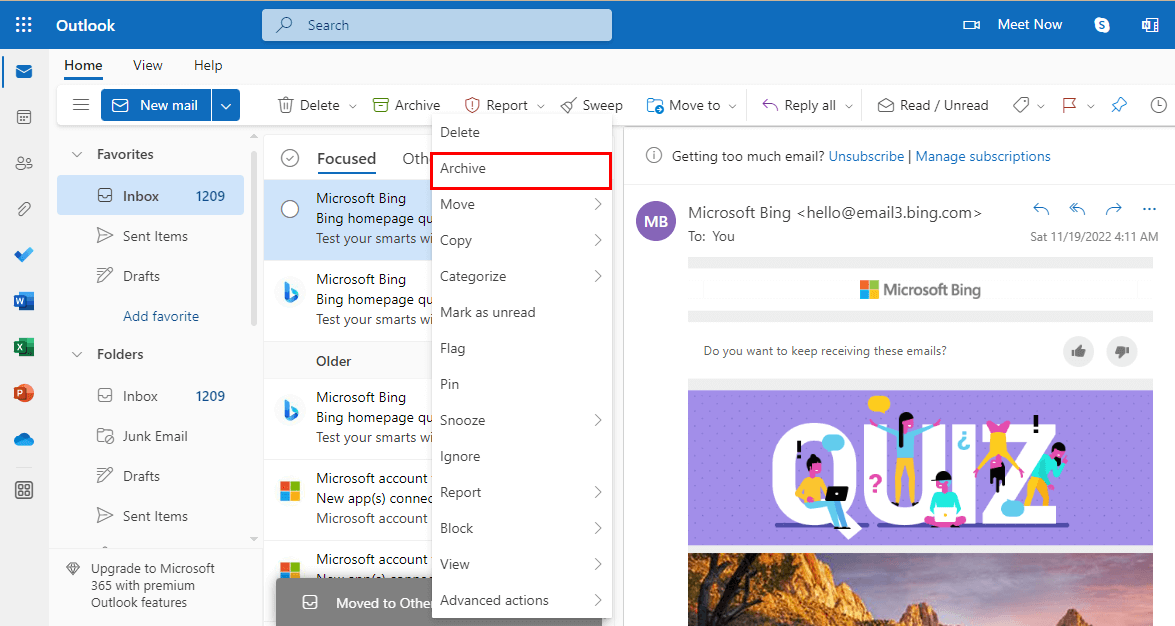
- Navigate to the Archive mailbox folder, and check if the selected messages you saved are appearing or not.
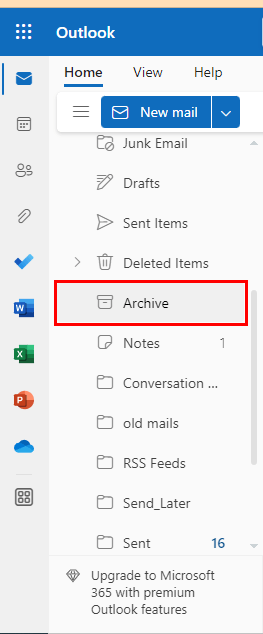
These steps can help you in archiving OWA messages. If the above method does not fit your convenience, use another to archive emails from Outlook Web App.
Method 2: Utilize Archive from the Menu list
It is another alternative and easiest way to archive Outlook emails. Here you need to follow the below steps.
- Choose the message you want to archive.
- Navigate to the Archive option present on the Menu bar under Home.
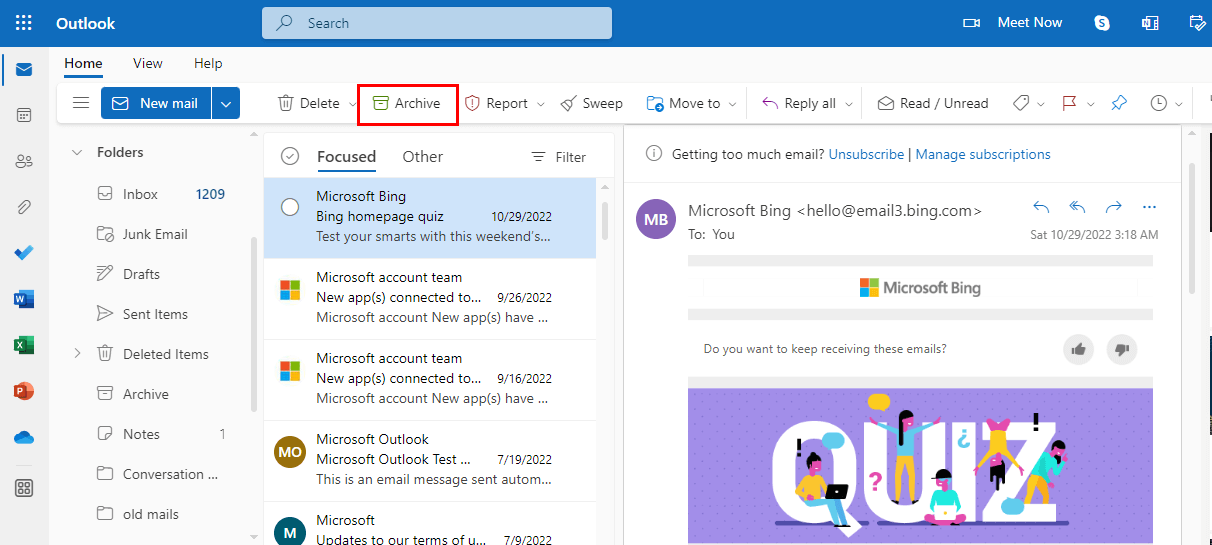
- Click on the Archive option, and it will send your selected messages to the archive folder.
- Again, navigate to the Archive folder to check whether the selected messages will start reflecting in the Archive folder or not.
In this way, you can Archive Emails from Outlook Web App for your convenience. In addition, you can use another alternative for this task.
Method 3: Use Move Command to Archive Message from OWA
There is another manual alternative that can help you in archiving messages. Follow the steps to use this method.
- Select the OWA emails you wish to archive from the list of emails.
- Right-click on the selected message.
- Choose the Move > Archive option from the list of preferences.
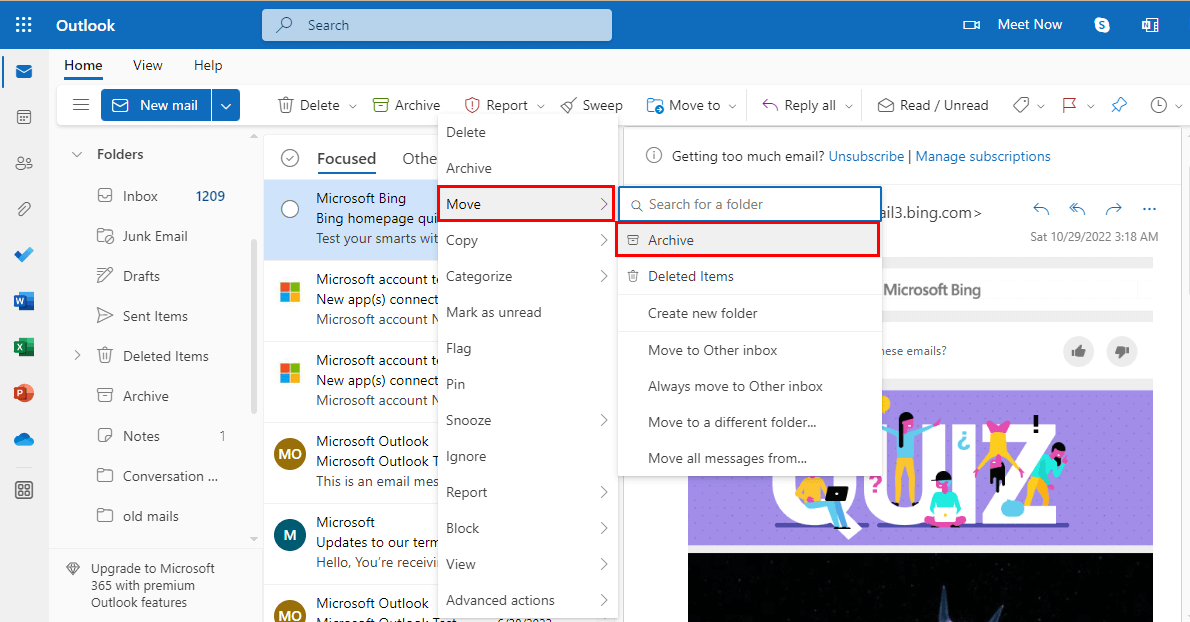
- Move to the Archive folder, and check whether the emails in the Archive folder are visible or not.
These are a few manual approaches to Archive Emails from Outlook Web App. But these approaches are not always as fruitful as you think. It has certain restrictions. The list of rare items is detailed below.
Constraints of the Manual Approach
- You can not archive more than one email at a time.
- It is a very time-consuming task if you wish to migrate bulk Outlook emails.
- There is a high risk of data missing in the case of the bulky mailbox.
- You may experience different issues, such as data missing and data properly not archived.
These are some issues users may face while opting for manually Archive Emails on Outlook Web Access. However, you can also accomplish this hassle-free with the help of an automated Hotmail Backup Tool. Below is a complete description of the utility.
Archive Emails from Outlook Web App With Hassle-Free Approach
The Cigati Hotmail Backup Tool is a complete utility for all your Hotmail emails or Outlook Web Application. This tool can save your Hotmailbox into several file formats and email clients. In addition, you can also avail of its several advanced features with no data loss theorem. The list of its advanced features is detailed below.
Why Prefer Automated Tool to Archive Outlook Web App Emails
- This tool can convert OWA or Hotmail mailbox into numerous file formats.
- You can secure your OWA mailbox to the most secured clouds or email clients.
- Allows you to save your OWA email attachments separately.
- With this utility, one can save their machine storage by removing duplicate emails.
- It provides you with an option to back up OWA emails in bulk.
These are some advanced features of the tool, other than Archiving Emails from OWA.
Conclusion
This write-up offers reliable and self-practiced methods to Archive Emails from Outlook Web App. But these methods have certain limitations, and sometimes users may lose their data. On the flip side, this article also allows you to archive OWA emails without any data loss and is hassle-free. In addition, there are certain advanced features of the tool, which a user can avail of after having its demo or licensed version of the utility.
You May Also Read: Save Emails from Outlook Web App to Computer
About The Author:
Rohan Wiese works as Technical Content Writer at Cigati Solutions. He writes technical blogs, articles, newsgroups, etc. on Database Recovery, Email Backup & Migration for Cloud and Webmail Email Clients. He has almost two years of writing experience and has written about many Technologies such as Cloud Computing, Intelligence, IoT, and Email Management.
Related Post