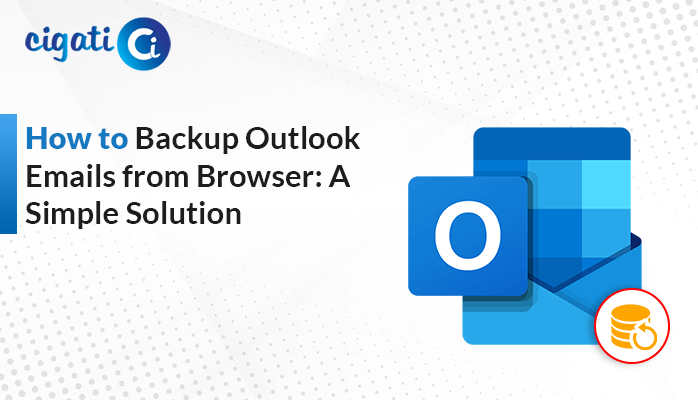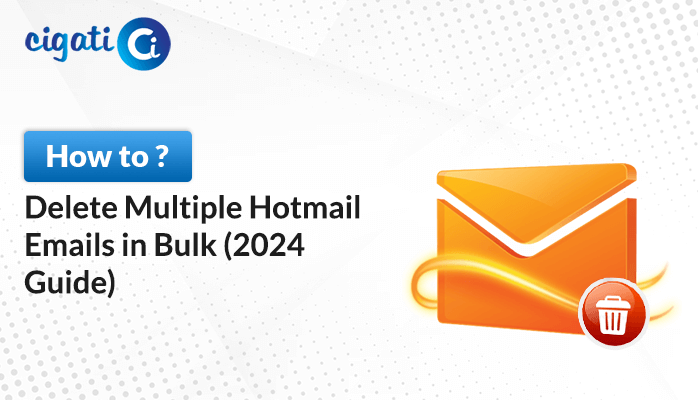-
Written By Rohan Wiese
-
Published on August 16th, 2022
-
Updated on December 25, 2024
How to Backup Apple Mail to External Hard Drive? – A Complete Guide
We all must be aware that Apple Mail is the most preferred choice for Mac users because it is the default mail application provided by the Mac system. Also, there are several other reasons for using it, that includes the flexibility of data to transfer data to other platforms or clients. However, Mac Mail stores the complete mailbox items, including email messages, attachments, and other data items. Furthermore, it usually exports the data in the MBOX file format. But sometimes, the storage of iCloud reaches its peak. As a result, users want to backup Apple Mail to Hard Drive.
Moreover, many users are looking for an instant solution to download Mac mail locally. In fact, we will discuss a reliable solution to save entire iCloud emails on local storage. Before moving further, we will also mention reasons to save archive Apple Mail to External Hard Drive.
Also Read: Migrate Apple Mail to Office 365
Need to Backup Apple Mail to External Hard Drive
There are several users who think that Apple Mail is not a good email program because it is inaccessible on the Windows Platform. Thus, this section will discuss the need to Download Mac Mail to External Hard Drive. Apart from that, there are also multiple reasons to transfer the data. We have listed some of them below.
- Sometimes, there are many users who are bearing issues while hacking. Also, at times, there may be high chances of data loss. Thus, it is better to back up Apple Mail to the external hard drive.
- Saving the Apple Mail data into the hard drive helps the user to archive Mac Mail to External Drive.
- If you download Mac mail on the external hard drive, it will be possible for you to delete the email from the account and free up the server space.
All the above-listed reasons insist that users export Mac mail to external hard drives. Now, we will proceed towards the various solutions for the same.
How to Backup Apple Mail to Hard Drive?
We have two procedures to backup Mac Mail to Hard Drive. First, we will learn a manual technique and then an automated one.
Method 1: Save Emails from Mac Mail to Hard Drive Manually
This section will discuss the free manual technique to back up Apple Mail on the external hard drive. To execute this method, follow the given steps in a step-by-step sequence.
- Firstly, open Apple Mail on your Mac Machine.
- Now, choose the Mailbox folder that you want to export.
- After that, click on the Mailbox from the menu bar option.
- Here choose the Export Mailbox option from the list.
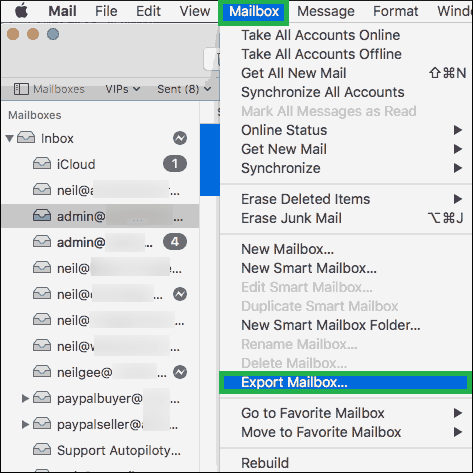
- Then, select a destination drive to save the required MBOX file and press the Choose button.
Using the above steps, users can select their data and get successfully exported to the specified location. Although, this native method has some limitations in terms of usability and platform of the data.
- You can only export your data in the MBOX format. Therefore, you cannot transfer them into Outlook or another email service.
- It is a time and effort-consuming process.
- There is a high risk that you may encounter data loss after the completion of the method.
To avoid all the restrictions faced during the manual process, users are looking for an alternate way to backup Apple Mail to hard drive. Thus, in the next section, we will highlight the best approach to back up iCloud Mail to the external hard drive.
Method 2: Download Apple Mail Emails Locally at Once
Cigati iCloud Email Backup Tool is a core and finest utility. It allows users to save their Apple emails on their local system efficiently. Moreover, this software maintains data integrity and hierarchical folders during the downloading process. In addition, this wizard is inbuilt with many advanced functionalities with an easy-to-use graphical user interface. Now, it’s time to learn the detailed working of the program to clear all your doubts coming in your mind.
Steps to Backup Apple Mail to Hard Drive
- First, download and run the Cigati iCloud email Backup Tool and authenticate the login process.
- Here, preview the detail folders of the chosen email ID in a preview panel. After that, mark the folders you want to convert.
- Then, choose MBOX as a saving format from the drop-down list.
- In the end, click the Convert button to begin the conversion process.
Final Verdict
In the above post, we have discussed the best ways to backup Apple Mail to Hard drive using the manual and the automated approach. The manual method has some limitations, due to which we recommend users opt for the alternate technique. It instantly converts the iCloud emails to save them on the external hard drive.
You May Also Read: Export Apple Mail to Outlook
About The Author:
Rohan Wiese works as Technical Content Writer at Cigati Solutions. He writes technical blogs, articles, newsgroups, etc. on Database Recovery, Email Backup & Migration for Cloud and Webmail Email Clients. He has almost two years of writing experience and has written about many Technologies such as Cloud Computing, Intelligence, IoT, and Email Management.
Related Post