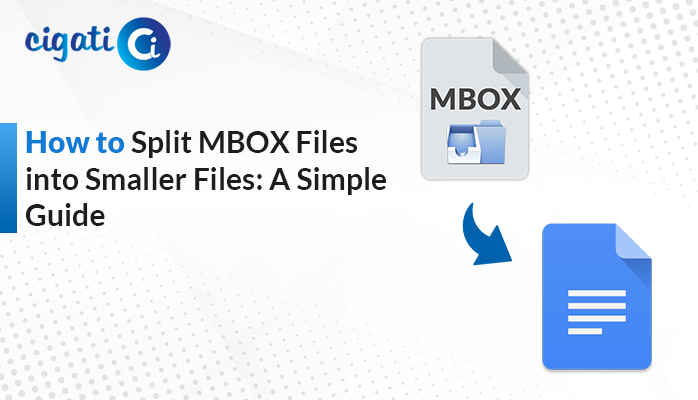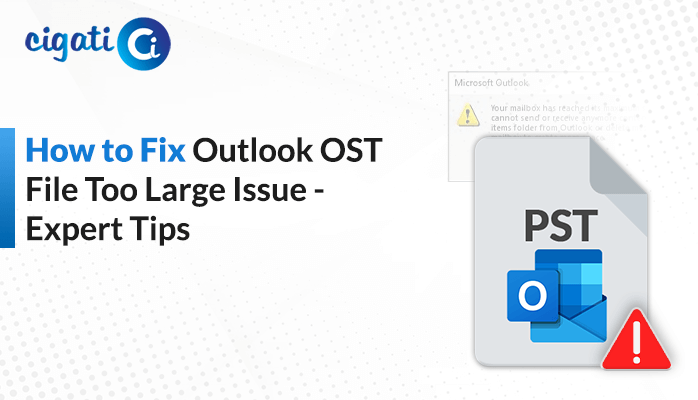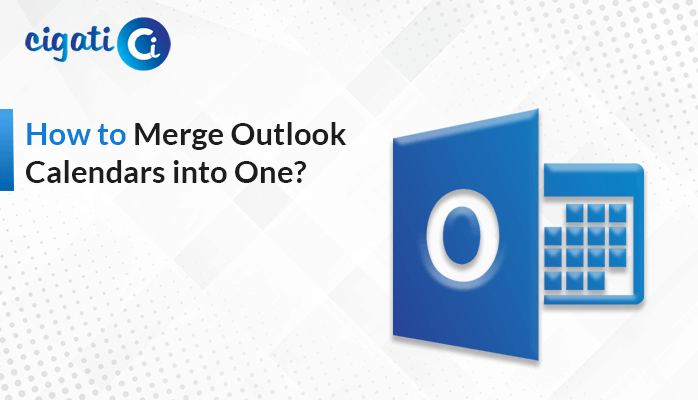-
Written By Rohit Singh
-
Updated on July 1st, 2024
Two Easy Methods to Combine Multiple VCF Files into One
Have you ever heard of those VCF files? They’re the digital address books, storing info about people you know, names, addresses, emails, and more. But sometimes, you end up with multiple of these files, and it can get overwhelming. That’s where merging them into one comes in handy. This article gives you various ways to combine VCF files into one. Users can also use the Cigati VCF Merger Tool to do the same.
You can easily share it with others. Moreover, it works on different phones and computers. Plus, it’s great for moving your contacts between devices. So, keep reading to get solutions to keep your digital address book organized and make your life easier.
Why Users Want to Merge VCF Files into One?
Let’s learn why it’s a good idea to mash up those VCF files into one.
- You should store all your contacts in one cozy file. However, it saves time and ensures you don’t accidentally lose necessary contacts.
- When your contacts are snuggled up in a single file, sharing them becomes a piece of cake.
- Keeping all your contacts in one place makes backup easy and reduces the risk of losing critical information.
- Just combine your contacts into one file, and transferring them becomes simple.
- Managing, finding, and updating your contacts becomes simple when they’re all merged.
So, now that you know why it’s the best move. Let’s dive into how to mix those VCF files.
How to Merge All VCF Files into One? – Free & Paid Method
We’ve got two ways to mix up those VCF files. First up, start by creating a folder on your computer. Combine all your vCard or VCF files in a created folder. Now, follow these simple steps:
#1. Manual Methods for Merging VCF Files
- First, click the Start button on your computer.
- Then, go for Command Prompt.
- Afterward, right-click on it and pick Run as administrator.
- In the Command Prompt, the type where your vCard files are hiding.
- Next, navigate to the folder with your vCard files.
- Now, punch in a code: ‘copy *.vcf xyz combined vCard .vcf‘ (replace ‘xyz combined vCard‘ with the name you want for your mega vCard file)
A quick tip: If the manual method doesn’t suit your needs to Combine VCF Files into One, use the efficient way. The following section will discuss the same.
#2. Merge Multiple VCF Files into a Single VCF File in Minutes
The Cigati VCF Split & Merge Tool is an advanced and comprehensive solution to Combine VCF Files into One. This software is highly effective as it can manage even large and bulky files by splitting them if they exceed the permissible size limit. Moreover, there is no limitation on the file size. This software is compatible with all types of Windows computers. In the following paragraphs, we will discuss how this utility works.
Steps to Merge All VCF Files into One:
- First, download & Launch the VCF Merger Software on your screen.
- After that, add the files you want to mix or split. Just hit Open after choosing where your files hang out.
- Wait for a minute! This software is scanning through your folder.
- Then, click Destination path to pick where your new merged or split file will live.
- Further, select the files you want to merge.
- Finally, You’re heading to a perfectly merged or split VCF file.
Concluding Words
Here, we need to sum up the entire blog. First, we give you a detailed introduction to the vCard files. After that, we have provided some common reasons to combine VCF Files into One. Then, you can effortlessly see that two methods – manual and automated. You can choose them accordingly where you feel more comfortable while performing.
You May Also Read: Remove Duplicate from VCF File
About The Author:
Rohit Singh is an Email Backup, Recovery & Migration Consultant and is associated with Software Company from the last 3 years. He writes technical updates and their features related to MS Outlook, Exchange Server, Office 365, and many other Email Clients & Servers.
Related Post