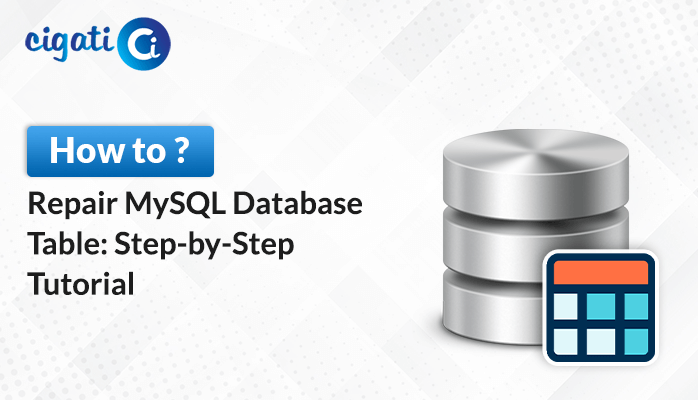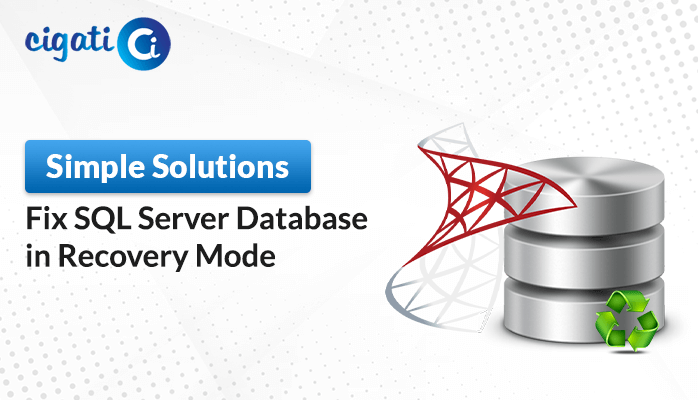-
Written By Rohit Singh
-
Published on August 29th, 2023
-
Updated on September 18, 2024
How to Compact and Repair Access Database without Open it?
Access databases are the workhorses of business operations, storing critical information that keeps organizations running smoothly. However, databases can become fragmented and bloated, leading to performance issues. That’s where the “Compact and Repair” feature comes to the rescue. This article will explore how to compact and repair Access Database through Cigati Access Database Repair Tool. This wizard recovers corruption.
An Access database can accumulate unnecessary space due to deletions and updates. The “Compact and Repair” process is like tidying up the closet, optimizing storage, and improving performance. Now, we will discuss some key points that every user must know about them.
Why Compact and Repair Database in Microsoft Access?
Here are some key points to keep in mind while compacting and repairing an Access database:
- Creating a backup of your database is necessary before beginning the compact and repair process. This step will be beneficial for your database maintenance.
- Ensure that no one opts for the database when you start the compact and repair process.
- Incorporate compacting and repairing as a regular maintenance task. It helps prevent the database from accumulating unnecessary space and maintains its optimal performance over time.
- Understand that the primary goal of compacting and repairing is to improve the database’s performance.
- It is vital to avoid interrupting the compact and repair process once it has begun. Let it complete fully before proceeding with any other tasks.
- After the compact and repair process is complete, check for any error messages or warnings that might have occurred during the process.
After compacting and repairing your database, make a new backup. This simple step ensures the safety of your data in case of any issues and saves time in the long run.
Here are some vital points that every user must know about it. Alright, it is time to discuss how to Compact and Repair the Access Database Without Opening.
Also Read: Backup & Restore Access Database
How to Compact and Repair Access Database?
Efficiency in database management is paramount, and Access offers a valuable tool for ensuring your database stays in top shape – the “Compact and Repair” feature.
Automate Compact and Repair on Close:
- Open the database and select the “File” tab followed by “Options.”
- After that, choose “Current Database” from the options.
- In the “Application Options” section, check the “Compact on Close” box.
- Click “OK” to save your settings. Remember that this setting applies only to the currently open database.
- Close and reopen the database to experience the automatic compacting and repairing in action.
When your Access Application is Open:
- While the database is open, navigate to “File,” then “Info,” and finally select “Compact & Repair Database.”
- Visualize Access, creating a refreshed clone of your database at the default location.
When your MS Access Application is Not Open:
- When you can’t directly open the database, start Access and choose the “Blank Database” option.
- After creating the new blank database, close it without saving it.
- Select “Database Tools” and click “Compact and Repair Database.”
- Access prompts you to navigate to the database you want to repair.
- At last, create a refined copy of your database in the existing location.
In the realm of Access database management, the “Compact and Repair” feature is your trusted companion. Whether you choose to automate the process, manually repair an open database, or refresh a locked one, these steps empower you to optimize your database’s performance and health.
If the above solutions don’t help you, it simply indicates your file is severely damaged. You can also opt for the Cigati Access Database Recovery Tool to recover corruption from your files effortlessly. Moreover, it doesn’t lose any single piece of data during the recovery process.
Time to Wrap Up!
Keeping your Access database efficient requires periodic attention. The “Compact and Repair” feature acts as your digital cleaning tool, refreshing your database and boosting performance. By incorporating this practice into your database management routine, you ensure compact and repaired Access Database operations. In fact, the above approaches prevent data corruption.
You May Also Read: Microsoft Access ODBC Connection Failed
About The Author:
Rohit Singh is an Email Backup, Recovery & Migration Consultant and is associated with Software Company from the last 3 years. He writes technical updates and their features related to MS Outlook, Exchange Server, Office 365, and many other Email Clients & Servers.
Related Post