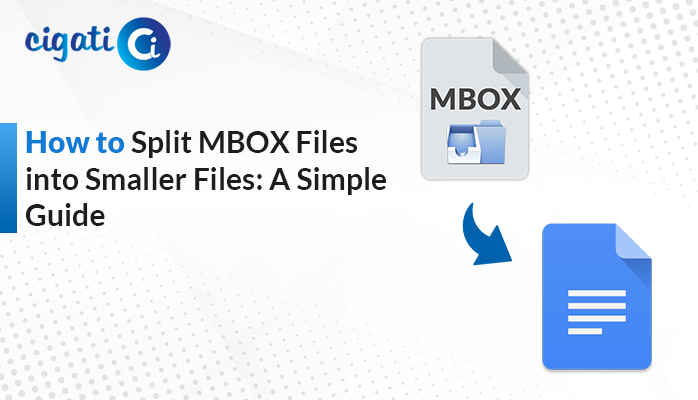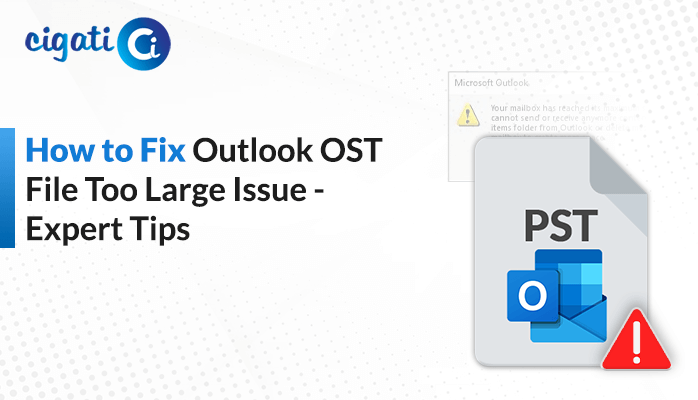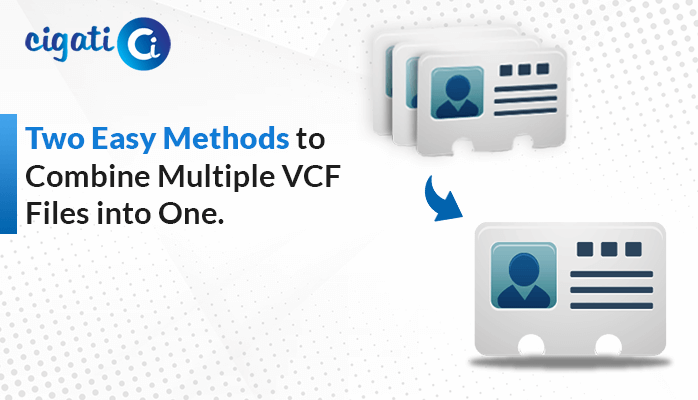-
Written By Rohit Singh
-
Published on November 21st, 2022
-
Updated on July 10, 2024
How to Compact OST File without Opening Outlook?
In this post, we will discuss the possible approaches to compact OST files to reduce their size. So by compressing the OST file, you can enhance Outlook performance and prevent storage space on your system.
OST stands for Offline Storage Table and is an Outlook data file that stores an offline copy of your mailbox items such as emails, attachments, contacts, tasks, calendars, notes, etc. The Outlook OST file may rapidly grow over a while, as you send and receive emails that lead to a problem as an oversized OST file.
Therefore, it is important to compact Outlook Data files regularly to control and reduce their size. Apart from this, saving storage space will help you to enhance Outlook performance and resolve all the related errors. Now, let’s move toward the issues faced by the users in Outlook.
Also Read: Reduce OST File Size
Challenges Faced With Large-Size or Oversized OST File
There are multiple reasons why users want to compact OST files. We have listed some of them in the below section.
- When the Users cannot open or load their OST file document.
- You cannot add data to the existing exchange OST file.
- In case the MS Outlook program pauses due to problems in the OST file.
- If the error messages display during the synchronizing process.
- Due to failure in fixing the synchronization issue between the OST files and MS Exchange server.
These are the challenges that hinder me while working with the MS Outlook program. So to overcome these shortcomings, users are looking for reliable methods to Compact Outlook Data Files. So now let’s move ahead towards the possible solution for the same.
Way to Compact OST File Without Opening Outlook
If you want to compact your OST file without opening the Outlook application, then in this section, we will provide you with a free solution for the same. For this, you have to follow the given below steps in a proper sequence.
- Open the desktop-based Outlook application on your system.
- Select the unwanted data items from your mailbox items.
- Now, click on the Folder list and right-click on the Deleted Items folder to choose the Empty Folder option.
- Then, navigate to the File tab, and in the Info tab choose the Account Settings option.
- In the Account Settings wizard, move to the Data Files option and select the Outlook Data File to tap on the Settings option.
- After that, click on the Compact Now button in the personal folder pop-up box.
- In the end, the compression process will start on your computer. Let’s wait until it gets complete.
Using the above solution, users can compact their OST file data without opening MS Outlook. Also, sometimes these manual tricks fail due to multiple reasons and do not work. Apart from this, it is also a time-consuming process that takes several hours in the process execution. Hence, users are looking for a professional approach to compact OST file Outlook 2016.
Professional Approach to Compact Outlook Data File
To overcome all the complications in the above method, we have introduced the Cigati PST Compress Tool. This advanced utility is designed in such a way that it compresses your OST and PST files fastly and efficiently. It compresses single or multiple OST and PST (Outlook Files) in a single go. Its simple and user-friendly interface allows its users to perform multiple tasks with this tool. Such as compressing email attachments with or without emails.
Final Words
In the above write-up, we have explained the process to compact OST files using manual and professional approaches. As there are some complications in the manual approach. Hence, we have introduced a professional approach that helps the users to split their OST files to compress their size into the PST file format. The software divides the oversized OST files into smaller PST files to reduce their size and prevent corruption.
About The Author:
Rohit Singh is an Email Backup, Recovery & Migration Consultant and is associated with Software Company from the last 3 years. He writes technical updates and their features related to MS Outlook, Exchange Server, Office 365, and many other Email Clients & Servers.
Related Post