-
Written By Rohit Singh
-
Updated on July 10th, 2024
Simple Steps to Convert CSV File to VCF Format
Are you one such user who wants to convert CSV to VCF? Are you tired of searching for solutions to convert your CSV files to the vCard format? If you answered yes to any of these queries, then you have arrived at the right post. In this blog, we will guide you to convert and shift CSV to vCard using the best possible solution.
Before we move ahead, let’s understand the basics of these two file formats, i.e., CSV and VCF.
Related Post: Convert CSV File to PDF Document
What is a CSV File Format?
CSV format is an acronym for Comma Separated Values. It is a file format that is used to store data records in a sorted manner. Every record is separated by a comma. It is mainly used for storing contacts and spreadsheet data.
What is a VCF File?
It is the file format used to store the contact details and the data of the individuals. It is also known as a vCard file and has wider accessibility as compared to a CSV file. You can also store images and audio clips in a VCF/vCard file in addition to the contact details.
As you are now familiar with both these formats, let’s move forward and understand the reasons that force users to convert CSV to vCard.
Reasons to Convert CSV to VCF Format
The common reasons that compel users to shift CSV files to VCF format are listed below.
- The main reason to convert CSV to vCard online is the accessibility issues of CSV files. They are not supported on different platforms and cannot be migrated easily as compared to VCF files.
- The size of a VCF/vCard file is small for the same amount of data in comparison to a CSV file. So, they take up less storage space.
- CSV files can get easily corrupted and damaged when large amounts of data are stored in them.
All the above reasons show the necessity to convert CSV files to VCF. Moving forward towards the solution for the same.
2 Steps Method to Convert CSV Contacts to VCF
After a lot of searching and analyzing different ways for the conversion from CSV to VCF, we have briefed below the best manual solution. It is a two-step process to convert CSV to VCF. You cannot directly convert a CSV file to VCF format, so you have to follow the two steps precisely.
Step 1: Importing Contacts from CSV File
It is the first step in which you need to import the Contact data from the CSV file. Follow the below points accurately for the same.
- Start by clicking on the Windows (Start) button.
- Here, type Contacts in the search box and press Enter.
- In the Contacts window, tap on the Import tab.
- Now, pick the CSV option and tap on the Import icon.
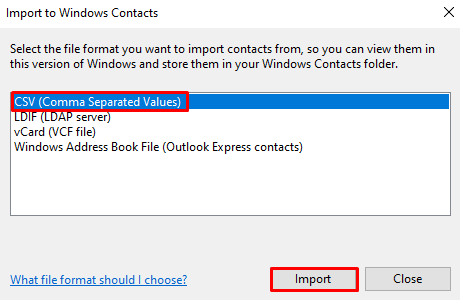
- Then, click on Browse to select the CSV file to convert.
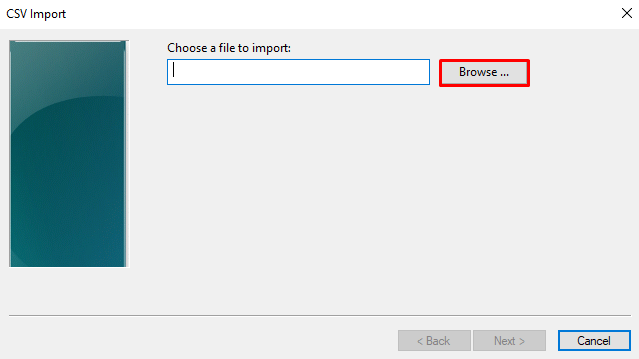
- After that, press the Next icon to proceed further.
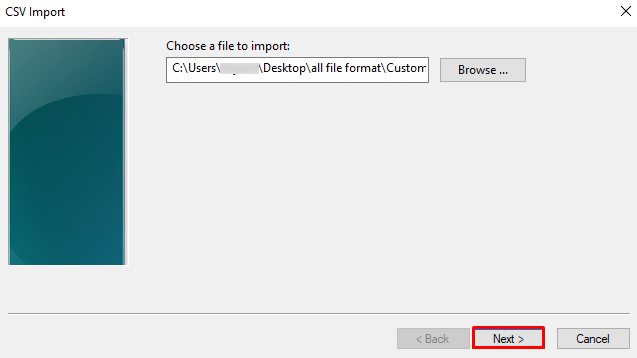
- At last, click on Finish to complete the first step.
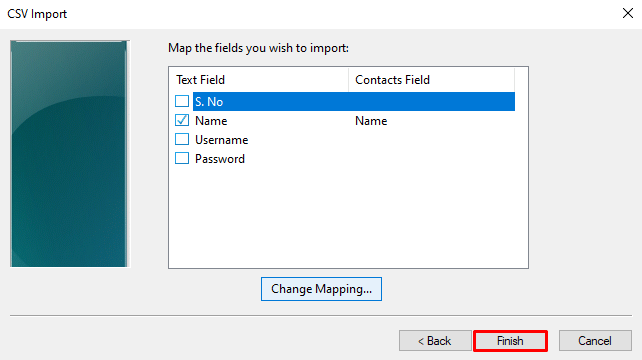
As you complete the above steps, you can now move ahead in the process to convert CSV to VCF.
Also Read: Remove Duplicate from CSV File
Step 2: Exporting Files to VCF Format
In this step, you need to export your imported files to the VCF file format. It is the second and last step in the process of converting CSV to VCF format. You can go through the below steps to complete the procedure.
- Open the Contacts window as launched above in the first step.
- Click on the Export option from the top.
- Now, choose the vCard (folder of .vcf files) option and hit Export.
- After that, choose the destination location to save the converted files and click on Finish.
Once you complete both the above-mentioned steps properly, your CSV files will be exported to the VCF format. It is the only manual solution to convert CSV to VCF. Perhaps, there are some limitations that users face while executing this process.
Limitations of the Manual Solution
- The manual method creates a single vCard file for each contact which proves to be difficult while handling bulk files.
- It is a time-consuming and hectic process that is not apt for several users.
- The novice users cannot execute it properly as it requires you to have some prior technical knowledge.
The above limitations of the manual method lure users to look for another solution.
Expert Solution to Export Outlook CSV to VCF Format
To avoid the constraints of the manual method to convert CSV to VCF, you can opt for an alternate professional solution. The Cigati CSV to vCard Converter is a promising utility that can convert CSV files to the VCF/vCard format without any issues. It does not pose any limitations and can convert even bulk CSV files in no time. Moreover, it is equipped with multiple top-notch features that make it the top product for the purpose. Also, CSV to VCF Converter online free version is available that allows converting CSV to VCF but shows sketchy data.
Conclusion
Users have different prioritized reasons to convert CSV to VCF format. However, there is no direct method for the same. So, you have to utilize the two-step manual solution to undertake the conversion process. Nonetheless, to overcome the constraints of the manual method, you can directly go for the third-party professional CSV to vCard converter online tool method. It is an advanced tool to execute CSV to VCF conversion.
You May Also Read: Open CSV File on Mac
About The Author:
Rohit Singh is an Email Backup, Recovery & Migration Consultant and is associated with Software Company from the last 3 years. He writes technical updates and their features related to MS Outlook, Exchange Server, Office 365, and many other Email Clients & Servers.
Related Post




