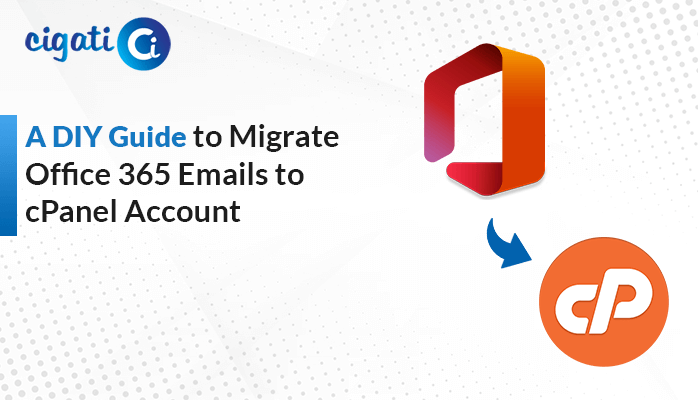-
Written By Rohan Wiese
-
Published on October 15th, 2022
-
Updated on September 9, 2024
How to Convert MSG Files to HTML Format: Comprehensive Guide
As an IT professional, you might often find yourself handling MSG files, which are typically used in Microsoft Outlook to store individual email messages. However, there are situations where you may need to convert these MSG files into HTML format for better accessibility, editing, or sharing purposes. This article will guide you through various methods—both manual and automated—on how to convert MSG files to HTML format.
What Are MSG Files?
MSG is a file format used by Microsoft Outlook to store individual email messages, including all email content, attachments, metadata, and properties based on the MAPI (Messaging Application Programming Interface). MSG files are proprietary to Outlook and are not natively accessible in other applications without conversion. To view MSG files outside of Outlook, you might consider converting them to a more universally accessible format like HTML.
Also Read: Convert MSG to PDF with Attachments
Why Convert MSG Files to HTML Format?
There are several reasons why users might want to convert MSG files into HTML:
- No Additional Application Needed: HTML files can be opened in any web browser without requiring Outlook or any other specific application.
- Editable and Customizable: HTML files are easy to edit and allow the use of different fonts, styles, and layouts, making them more flexible than MSG files.
- Offline Access and Modifications: HTML files can be accessed and modified offline without limitations.
- Attachment Handling: Unlike MSG files, HTML files allow easy integration and linking of attachments.
These benefits make HTML a more versatile format for sharing, editing, and archiving emails.
Top 4 Ways to Convert MSG (Messages) to HTML Format
For users who prefer not to use third-party software, there are manual methods available to convert MSG files to HTML. These methods require more effort and time but offer greater control and transparency over the conversion process.
Method 1: Using Microsoft Outlook’s “Save As” Feature
This method leverages Outlook’s built-in functionality to manually save MSG files in HTML format.
- Double-click the MSG file to open it in Microsoft Outlook.
- Click on the File menu in the top-left corner.
- Choose the Save As option from the menu.
- In the Save as type dropdown menu, select HTML.
- Choose the destination folder and click Save.
Method 2: Copy-Paste Content into an HTML Editor
This approach involves copying the email content and pasting it into an HTML editor for customization.
- Open the MSG File in Outlook.
- Select and copy the email content (text, images, etc.).
- Paste the content into an HTML editor like Notepad++ or any web-based HTML editor.
- Manually adjust the HTML code to match your preferred layout and styling.
- Save the edited content as an HTML file.
Method 3: Batch Conversion Using VBA Macro in Outlook
For users comfortable with basic coding, VBA (Visual Basic for Applications) macros can be used to automate batch conversions from MSG to HTML.
- Go to File > Options > Trust Center > Trust Center Settings > Macro Settings and enable macros.
- Press Alt + F11 to open the VBA editor.
- Insert a New Module and Copy the VBA Code:
Sub ConvertMSGtoHTML()
' VBA code for conversion
End Sub- Run the macro and select the MSG files to convert.
Recommended Tool: Convert MSG to HTML in Bulk
The Cigati MSG Converter is one of the popular utilities that allows you to convert MSG to HTML with accuracy and no data loss. It also supports conversion to more than 13 file formats and email clients, including PDF, PST, MBOX, Office 365, Gmail, Thunderbird, iCloud, and others.
Additional Benefits of the MSG Converter:
- Supports bulk conversion of MSG files to various formats.
- Allows previewing MSG file content before conversion.
- Offers options to save files with or without attachments.
- Compatible with all Windows versions, including Windows 11, 10, 8.1, and 8.
Steps for Batch Convert MSG to HTML Using Cigati MSG Converter:
- Install the Cigati MSG Converter software on your system.
- Open the software and add the MSG files or folders you wish to convert.
- Choose HTML as the output format from the dropdown menu.
- Adjust settings such as file naming conventions, attachment handling, and date range filters.
- Specify the output folder and name for the converted files.
- Click the “Convert” button to start the conversion process.
Conclusion
This article provides a comprehensive overview of different methods for converting MSG files to HTML format, from manual processes using Microsoft Outlook or HTML editors to automated tools like the Cigati MSG Converter. Depending on the user’s technical expertise, volume of files, and specific needs, either method could be suitable. By weighing the pros and cons of each approach, users can choose the best method for their particular situation.
You May Also Read: Convert Outlook MSG to EML Files
About The Author:
Rohan Wiese works as Technical Content Writer at Cigati Solutions. He writes technical blogs, articles, newsgroups, etc. on Database Recovery, Email Backup & Migration for Cloud and Webmail Email Clients. He has almost two years of writing experience and has written about many Technologies such as Cloud Computing, Intelligence, IoT, and Email Management.
Related Post