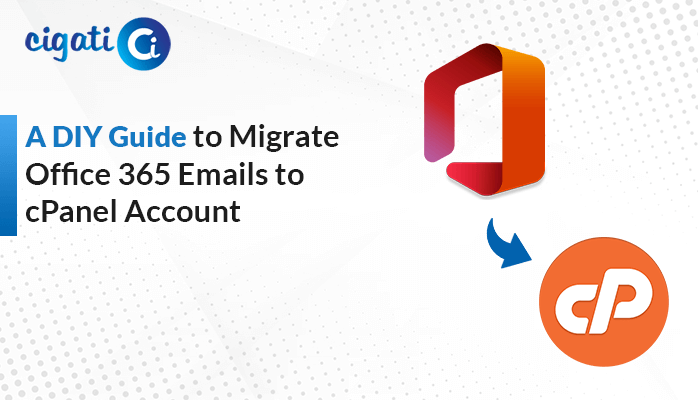-
Written By Rohit Singh
-
Published on April 7th, 2025
How to Convert MSG to MBOX Format: Step-by-Step
An IT administrator needs to share a collection of emails transferred from Outlook. These emails are in .msg format, which is not widely used by other email platforms. Now, the recipient uses Mozilla Thunderbird, which uses the .mbox file format. Therefore, the IT admin needs to convert MSG to MBOX to avoid compatibility constraints. Read on to see how to use the Cigati MSG Converter Tool for fast and efficient file conversion. But before that, let’s explore what MSG and MBOX File formats are and why you should convert them.
An MSG file is a kind of portable email that stores a single Outlook email message outside the inbox. An MBOX file stores all your emails together in one file while also preserving the email structure. It is a widely supported file format across various email platforms. Therefore, by converting the .msg files to a .mbox file, the user can access the file in various email clients.
Need to Convert MSG File to MBOX
Converting MSG to MBOX enhances compatibility and accessibility while ensuring efficient email management. Whether you’re an individual or have a business, here’s why this conversion is so useful:
- MSG Files are exclusive to Outlook. However, it limits accessibility when the user wants to open it in other email platforms. Converting MSG files to MBOX will solve this issue.
- MBOX Files can store multiple emails into a single file, making it easier to manage and archive messages. Converting .msg files to .mbox files can be ideal in managing bulk files.
- Backing up and restoring MBOX Files is easy and simple. It keeps your data safe even if there’s a system failure or crash.
- As we know, MBOX Files are widely supported, therefore minimizing compatibility concerns.
- MBOX stores emails in a structured and organized manner, making it ideal for managing a large number of emails.
Convert MSG to MBOX: Learn Two Simple Methods
MSG to MBOX conversion can be done in two ways. Two of them involve manual work, but can be time-consuming and require effort. The most reliable approach, however, is to use the automated tool that provides speed, accuracy, and error-free results.
Manually Convert Multiple MSG Files to MBOX
It is a useful manual approach for users having a small number of MSG Files and don’t want to use any tool. It is ideal for basic conversions.
Follow these steps to convert MSG Files to MBOX successfully:
Step 1: Convert .msg files to .eml file format
- First, locate your .msg file and right-click on it.
- Choose Open with > MS Outlook.
- Then, go to File > Save As > Save as type to .txt format.
- Select the destination folder to save your .txt file and click on Save.
- After that, right-click on the .txt file and select Rename.
- Change the file extension to .eml format.
Step 2: Import .eml files to Thunderbird
- Open Thunderbird and create a new folder.
- Navigate to Tools > Add-ons & Themes > Extensions.
- Search and download ImportExportTools NG. Restart Thunderbird.
- Right-click on the newly created folder and choose ImportExportTools NG > import all messages from a directory.
- Choose the folder that has .eml files.
Step 3: Export the Folder to MBOX
- Right-click on the folder containing your imported emails.
- Choose ImportExportTools NG > Export folder.
- Then, select the destination folder to save the resultant file.
Limitations: It is time-consuming and inefficient when handling large data. The data may get lost during the conversion process.
When handling bulk conversions, choose a specialized tool for accurate and error-free results. Head to the next section to better understand it.
Fully Secure Software to Convert MSG to MBOX in Bulk
When dealing with thousands of MSG Files, converting them one by one to MBOX can be slow and tedious. A trusted and secure Cigati MSG Converter Tool automates the process, saving time and effort. This tool has additional features such as batch processing, multi-format export, duplicate detection, and full data integrity. Moreover, users can convert files up to 50GB in size. The user can also save the attachments separately while ensuring data integrity. It has everything one needs to stay efficient and reliable.
Use this step-by-step approach to convert MSG files to MBOX format:
- Download and install the tool.
- After that, choose from Select File/Multiple files or Select Folder.
- Go to Select File, browse your MSG file, and open it.
- Pick the folders from the tree structure and preview them.
- Then, select the MBOX from the Saves/Backup/Migrate As option.
- Choose any additional features if you want to.
- Save the path for your file. Then, click on Path to Save.
- At last, click on Convert.
Conclusion
Converting .msg files to .mbox files makes the email messages more compatible with different email platforms. While manual conversion is feasible, it is not suitable for time-sensitive situations. A trusted Cigati MSG Converter Tool convert MSG to MBOX with efficiency and accuracy. This tool simplifies the process and handles large volumes of files, ensuring data integrity. Choose the method that best suits your requirements.
You May Also Read: Convert MSG to Word
Frequently Asked Questions
Q1 – How do I extract data from a MSG file?
Ans – Open the MSG File in Outlook. Then, drag and drop msg files into the Outlook folder. Right-click on the attachment and choose Save As. Select the destination folder and click on Save.
Q2 – Can I convert an MSG file to PDF?
Ans – Open Outlook and locate the .msg file. Go to File > Print > Print to PDF. Select the destination path and save the file.
About The Author:
Rohit Singh is an Email Backup, Recovery & Migration Consultant and is associated with Software Company from the last 3 years. He writes technical updates and their features related to MS Outlook, Exchange Server, Office 365, and many other Email Clients & Servers.
Related Post