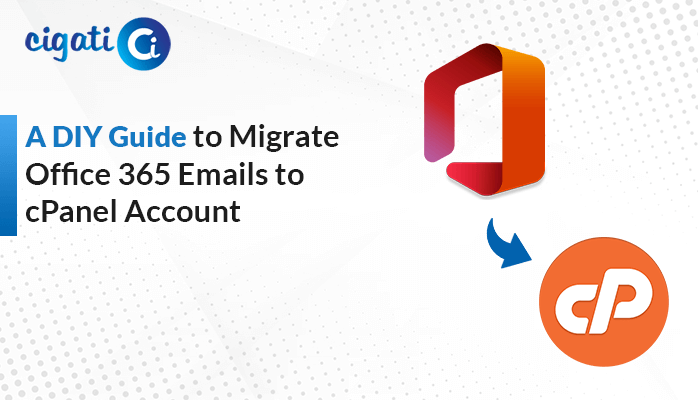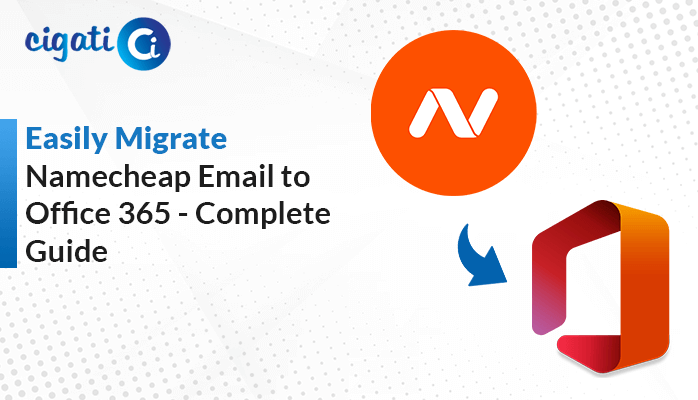-
Written By Rohit Singh
-
Published on March 19th, 2024
-
Updated on October 23, 2024
How to Convert OneNote to HTML with/without Attachments?
Are you looking for a solution to convert OneNote to HTML? If yes, you’ve reached the right place. The following blog will discuss several ways to perform the conversion process. We will also discuss some common reasons for converting to HTML Formats. Moreover, users can also use the Cigati OneNote Converter to accomplish bulk conversion without data loss. Before moving further, we will elaborate on the basics of both formats.
Understanding OneNote and HTML Files
OneNote – OneNote is a helpful notebook on your computer or phone. You can use it to write down stuff, keep things organized, work together with others, and get things done faster. It’s great for students, workers, and anyone who wants to keep their digital stuff organized as a real notebook. You can divide your notes into other parts, like notebooks, sections, and pages.
HTML – HTML is like a unique language for making web pages. It tells web browsers how to show text, pictures, tables, and more on a webpage. CSS makes pages look good, and JavaScript makes them do cool stuff. Almost every device can understand HTML with web browsers like Chrome, Safari, or Opera. In other words, you can share your HTML stuff with anyone, anywhere, for free.
Reasons to Convert Notes into HTML Files
Exporting your OneNote notes to HTML files with attachments has many benefits:
- Easy Sharing: You can easily share your notes with others who don’t use OneNote. As a result, it makes it simpler for everyone to access and understand.
- Works Everywhere: HTML files can open on any device or web browser, so you don’t have to worry about compatibility issues.
- Keeps Things Looking Nice: Your notes will look like they did in OneNote, with all the colors, images, and tables preserved.
- Access Anytime: You can save the HTML files on your device and access them even without the internet, which is handy when you need to check something quickly.
- Attachments Included: Any files, images, or audio you attached to your notes in OneNote will be included in the HTML files. So you will retain all significant content.
- Useful for Websites: You can use the HTML files to put your notes on a website or blog, making them available to more people.
- Backup Your Notes: Saving your notes as HTML files gives you a backup in case anything happens to your OneNote. So, you won’t lose your important information.
In short, exporting to HTML with attachments makes it easy to share, access, and save your notes in a format that works well everywhere. Now, we will perform the conversion process.
Best Methods to Convert OneNote Notebook to HTML Format
The following section will elaborate on two ways to Convert OneNote Files to HTML. First, we will discuss it manually and then use the third-party application for better performance.
#1. Manual Conversion of OneNote Files into HTML
- First, Click and hold Ctrl while right-clicking on the pages you want to export.
- After that, Go to the File menu, then click Export.
- Then, decide what to export from the options under Export Current.
- Further, pick Single File Web Page format under Select Format.
- Next, click Export again and give your file a name and location.
- Your selected content will be saved to the file you specified.
Here, we accomplished the manual technique to convert OneNote to HTML. Moreover, the above-mentioned approach has some loopholes.
The Downsides of Manual Conversion Process
- If you have multiple pages to export, clicking on each can take time and effort.
- You can only export one page or section at a time, which makes it hard if you want to export lots of pages together.
- Sometimes, the way your notes look in OneNote mightn’t look the same after you export them to HTML. It can mess up things like layouts or fancy styles.
- If you have attached files, images, or audio in your notes, they might not come along smoothly when you export manually. You need to add them back to your HTML files.
- You can’t set up automatic exports or connect with other tools easily when you do it manually. As a result, it can be a hassle if you need to export notes regularly or in bulk.
To overcome all the challenges, follow the next section.
OneNote to HTML Converter: Conversion with or Without Attachments
Cigati OneNote Converter is a valuable tool that can turn your OneNote files into HTML format without any trouble. It can handle many files all at once, and it won’t lose any of your essential data. This software is also great at converting your files along with any attachments you have. And it keeps everything organized just like it was in OneNote. Let’s dive deeper into how it works so you can understand it better.
Steps to Export your OneNote Files to HTML:
- First, download the OneNote Converter and open it on your computer as an administrator.
- Next, add your OneNote files to the converter so it knows which files you want to convert.
- You can then preview the files you’ve selected to check if everything looks good.
- From the drop-down list, select the HTML format for conversion.
- If there are additional features you want to use, you can do that too.
- Decide where you want to save the new HTML files by choosing a destination path.
- Finally, click the Convert button to begin converting your OneNote files to HTML.
Concluding Thoughts
Converting OneNote to HTML makes sharing and using your notes on various platforms and websites simple. Just follow the easy steps mentioned earlier to convert OneNote to HTML. As a result, it will help you work better and collaborate with others more effectively.
You May Also Read: Convert OneNote to Word
About The Author:
Rohit Singh is an Email Backup, Recovery & Migration Consultant and is associated with Software Company from the last 3 years. He writes technical updates and their features related to MS Outlook, Exchange Server, Office 365, and many other Email Clients & Servers.
Related Post