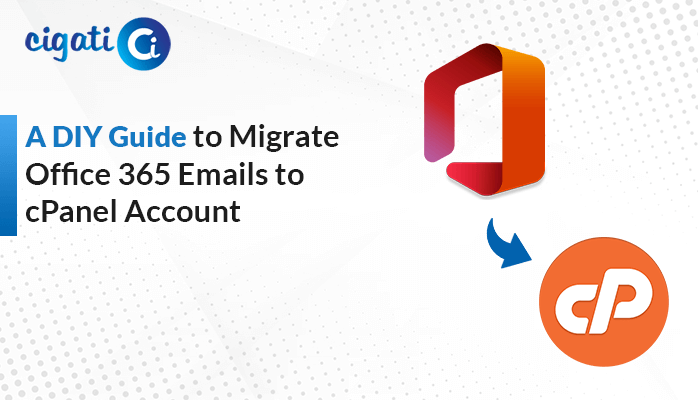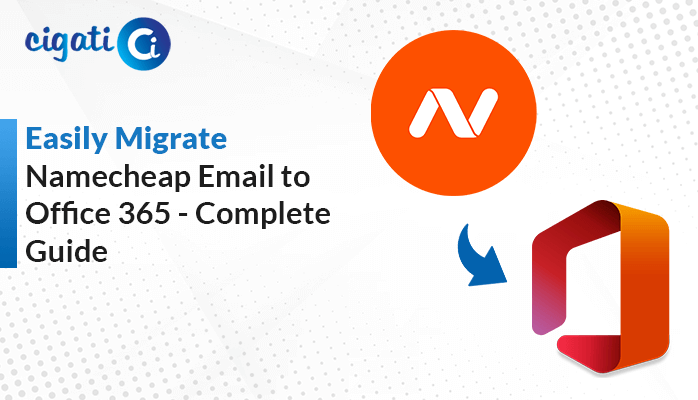-
Written By Rohit Singh
-
Published on July 1st, 2024
-
Updated on October 23, 2024
Best Ways to Convert OneNote File to JPG/PNG Image Format
You want a tool that turns your editable OneNote files (*.one) into pictures (JPG or PNG) so they can’t be changed anymore. This Cigati OneNote Converter Tool would be perfect! Just provide the file name, and it’ll secretly convert OneNote to JPG and PNG in the background, saving the new picture with the same name in the same location.
The following blog will discuss efficient software accomplishing the file format to image conversion. Moreover, we will instruct you on the basic introduction to both formats. In addition, we will elaborate on the possible reasons for performing the conversion process. So let’s get started.
Understanding OneNote, JPG, and PNG
OneNote: OneNote is a massive digital notebook for all your thoughts and ideas. You can type, write by hand (if you have a touchscreen device), insert pictures, record audio, and even clip webpages into your notes. It’s great for schoolwork, brainstorming ideas, and keeping track of to-do lists. OneNote files are saved in a format (*.one) that OneNote understands.
JPG: JPG (or JPEG) is a good choice for photos, especially ones with many colors because it can compress the image size without losing too much quality. However, it might get slightly wrinkled, but you can still recognize it.
PNG: PNG is better for images with sharp lines and text, like logos or screenshots. In addition, it uses a different type of compression that keeps the image crisp and clear. However, it takes up less space but stays nice and flat.
Benefits of Converting OneNote to PNG and JPG
Converting OneNote files to image formats like JPG or PNG has some advantages. Further, we will discuss to convert OneNote to JPG.
- Universal Compatibility: Images are widely supported by almost any device or software. In short, you can share your OneNote page with someone who doesn’t have OneNote installed, and they’ll view it.
- Simpler Sharing: Posting screenshots of your notes online or sending them in emails can be easier than sharing the entire OneNote file.
- Preserving Layouts: If you have a complex layout in your OneNote page with images, text boxes, and handwriting, converting to an image format can ensure everything stays how you designed it.
Automated Way to Convert OneNote to JPG Files in Bulk
Cigati OneNote Converter is one of the top-notch and most comprehensive software. This tool lets you turn your OneNote pages into pictures (JPGs and PNGs) easily. Apart from that, it can handle a bunch of files at once without messing anything up. Even better, it keeps your pictures organized just like they were in your notebook, and it can copy any attachments you have. In addition, this wizard offers a user-friendly Graphical User Interface so that every non-tech and professional can perform the steps. Now, we will elaborate on the workings of this utility.
Steps to Save OneNote Pages as JPG:
- First, download the OneNote to JPG Converter. Run it as an administrator on your computer
- Then, add the converter which OneNote files you want to convert by adding them to the program.
- Preview your files to see how your notes will look as pictures.
- After that, pick the JPG format from the drop-down list.
- Subsequently, decide where you want to save your new JPGs on your computer.
- At last, click the “Convert” button and it will start the conversion process from your OneNote notes into JPGs.
Here, we accomplished the procedure to convert OneNote to JPG. Now, we will discuss the process from OneNote to PNG.
Steps to Export OneNote to PNG:
- Initially, download the OneNote to Image Converter. Run it as an administrator on your computer
- Then, add the converter which OneNote files you want to convert by adding them to the utility.
- Next, preview your files to see how your notes will look as pictures.
- After that, pick the PNG format from the drop-down list.
- Subsequently, decide where you want to save your new PNGs on your computer.
- At last, click the “Convert” button and it will start the conversion process from your OneNote notes into PNGs.
After understanding the steps, you can also look over the additional features of this software.
Exclusive Features of OneNote to Image Converter
- Allows users to perform the bulk conversion from OneNote to image formats.
- Ensures data integrity while accomplishing the procedure.
- Lets you to convert emails with attachments to the desired format.
- Highly Compatible with all versions of Windows.
- Enables users to accomplish the selective conversion.
Conclusion
Converting your OneNote notes to JPG and PNG images can be handy for sharing with others or keeping a snapshot of your work, it’s important to remember that JPGs and PNGs will hold all the bells and whistles of your original OneNote file. You’ll have things like recordings, linked notes, and searchable text. If you just need a simple picture of your notes, you can convert OneNote to JPG and PNG.
You May Also Read: Export OneNote to Word
About The Author:
Rohit Singh is an Email Backup, Recovery & Migration Consultant and is associated with Software Company from the last 3 years. He writes technical updates and their features related to MS Outlook, Exchange Server, Office 365, and many other Email Clients & Servers.
Related Post