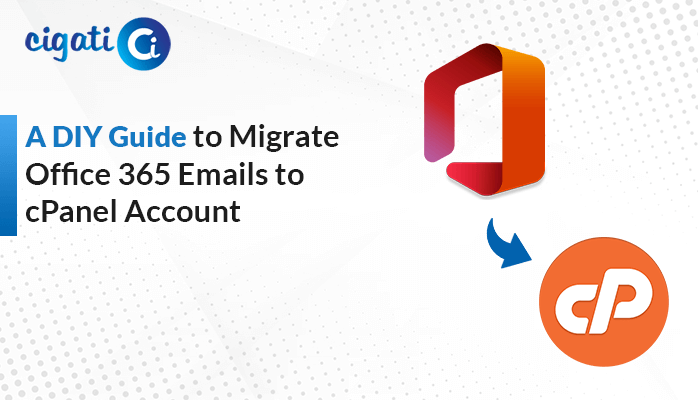-
Written By Rohit Singh
-
Published on March 16th, 2022
-
Updated on July 25, 2024
How to Convert Outlook Email to Word Document?
If you are amongst those Outlook users who want to convert Outlook email to word document, then you are at the right place. Here in this technical post, we have come up with the best possible solution to export multiple emails from Outlook to Word Document. So, to perform the conversion of PST to DOC file, you need to switch the Outlook messages to plain text and store the files on the computer. This plain text can open these emails using any other text editor, including notepad on Windows, MS Word, etc.
However, users can save single or multiple Outlook emails in one single text. All the Outlook emails will get combined into one single or text document. So, keep scrolling this post to know the complete process in detail.
Also Read: Import Outlook Emails to Thunderbird
Manual Approach to Convert Outlook Mail to Word
We have discussed two different techniques in this blog to convert Outlook emails to word documents. One is a manual approach, and the other is a professional approach. In this section, we have mentioned both.
Method 1: Save Outlook Emails to Word Usage of ‘Save’ Option
In this method, using the Microsoft Outlook application, you can save your Outlook emails to word documents. For this, you need to follow the given below steps in a proper sequence.
- Open the MS Outlook application on your system.
- Select the Outlook Emails you want to convert as Doc.
- Now, click on the File tab to select the Save As option.
- Choose the location where you want to save the PST files and save the File Type as Text Only.
- In the end, hit the Save button to convert Outlook emails to word.
Using the above process, you can successfully save your Outlook email to Word format. But this method is not suitable if you want to convert Outlook emails in bulk. For this, you need to switch to the alternate method for the same. In the next method, we have discussed the automated approach in brief.
Quickly Export Multiple Emails from Outlook to Word
If you want to export your multiple Outlook emails into the Word document you can use the Cigati PST File Converter. It is the top-notch solution to convert Outlook emails to DOC, DOCX, DOCM, MBOX, PDF, CSV, EML, and many more. Also, the software migrates Outlook PST to Gmail, Yahoo Mail, Office 365, Thunderbird, AOL, etc. Apart from this, the software is also fully featured with multiple advanced options that provide a smooth and productive user experience.
Steps to Convert Outlook Email to Word
- Download and Run the PST Converter Tool.
- Click on the Browse button to choose the PST file from the system.
- Select the PST File and press the Open button.
- Now, Tick the required Folder from the displayed tree structure and click on the Next button.
- After that, choose the saving format as DOC from the given drop-down menu,
- Then, opt for the additional features as per your requirement.
- Click on the Path to Save button to choose the desired location for the resultant file.
- In the end, hit the Convert button to initiate the conversion process.
Key Features of PST Converter Utility
- The software converts PST files into multiple file formats and email clients.
- Users can perform bulk conversion of the PST file.
- You can migrate or backup emails without attachment files.
- Offers to remove the same emails from the conversion process.
Bottom Line
In the above post, we have discussed a manual and professional approach to Convert Outlook Email to Word. Through this post, we have guided you to choose the best approach as per your choice. Using the manual approach, you cannot convert your PST files in bulk. Hence, we recommend you opt for the professional approach that instantly exports multiple emails from Outlook to Word. Moreover, users can evaluate the software by installing the free demo version of the software.
Must Read: Migrate Emails from Outlook to Gmail
About The Author:
Rohit Singh is an Email Backup, Recovery & Migration Consultant and is associated with Software Company from the last 3 years. He writes technical updates and their features related to MS Outlook, Exchange Server, Office 365, and many other Email Clients & Servers.
Related Post