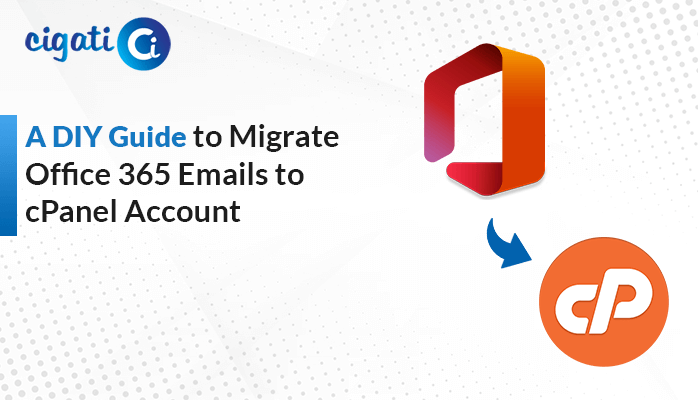-
Written By Rohit Singh
-
Published on February 19th, 2025
How to Convert PST to DOC Files Easily? – Top Methods
On the hunt for a reliable way to convert your PST to DOC? Your search ends here! Whether you want to extract specific data or need to format Outlook emails for easy access, convert PST to DOC. However, finding an efficient solution can be tricky. So, in this article, we’ll walk you through various manual techniques, along with an efficient and easy-to-use PST Converter. This tool does the job in a few minutes and preserves email formatting as well. By the time you finish reading, you’ll know exactly why and how one needs to make the conversion easy.
What are PST and Word Files?
PST Files (Outlook Data File) stores Outlook data like emails, contacts, calendars, etc. on your local machine. One cannot access PST on other platforms except for Outlook itself. Also, they are much larger than other file types, making them difficult to transport/share.
On the other hand, Word Files (DOC) are easy to move, edit, and access. They store information in simple text format for quick readability. Also, it allows users to add elements such as font color, text alignment, tables, images, media, headings, etc.
Why You Should Convert PST to DOC – Key Benefits
Before we go deeper into the details of this blog post, it’s important to understand why converting a PST file to a DOC is so beneficial. Take a moment to review the points below to get a clear understanding:
- Enhanced Readability: PST (Personal Storage Table) files require Outlook or other applications to open and view, while DOC files are more adaptable and can be accessed through MS Word or any basic text editor.
- Better Documentation: Converting emails from PST to DOC, users can easily create detailed reports, case studies, and other important documents.
- Quick Sharing: Email content becomes more accessible, manageable, shareable, and easier to analyze when we convert PST to Word.
- Say Goodbye to Outlook: PST files are dependent on Outlook, but once converted to DOC format, you can open your files in any email client without needing Outlook.
- Efficient Data Backup: Converting emails to Doc format allows for secure storage in text-based documents, making your important emails both manageable and accessible at all times.
Head to the next section to find out how to perform the conversion process.
How to Convert PST to DOC Format? – Top 3 Methods
There are manual methods as well as an automated method. Manual methods are a bit time-consuming. By using a dedicated PST Converter Tool, one can efficiently convert PST files to DOC and other 16+ formats. Let’s take a look at both manual as well as automated methods one by one.
Manual Method 1: Convert PST to Word via Outlook & Word
This method is the simplest of all, free, and is a built-in feature in Outlook. Take a look at the step-by-step approach:
Import PST File to Outlook
- Open the Outlook App.
- Navigate to File > Open & Export > Import/Export.
- Now, choose “Import from another program or file”. Then, click Next.
- After that, select Outlook Data File (.pst) and click Next.
- Click Browse > select your .pst file.
- Now, click Next.
- Then, choose the folder to import into and click Finish.
Export Emails As Text or RTF Files
- Click on the email that you want to export.
- Now, go to File > Save As.
- Then, either select Plain Text (.txt) or Rich Text Format (.rtf).
- Now, Save your file.
Convert Text/RTF File to DOC
- Open the MS Word application.
- Search your saved .txt file or .rtf file.
- Then, save it as either .doc or .docx.
Limitations: When you are exporting to a text format, any kind of attachments present in your file will not be included. Also, if your PST file is quite large, there is a possibility that Outlook might crash or may not work properly. In addition to this, you need to export every email one by one and this might take a lot of your time.
Manual Method 2: Copying from Outlook & Pasting In Word
This method is best suited when you want to convert a small number of Emails. If you only need to save some specific sections of an email, this method is faster than any other method. Given below is the process to convert PST file to DOC:
- First, open Outlook.
- Then, select the PST emails that you want to convert.
- Your PST file gets opened in an unreadable format.
- Select the entire file and Copy it.
- Next, open MS Word > File > New.
- Paste the file in the document.
- Go to File > Save As. Now, select the .doc extension and save the file.
Limitations: This process is time-consuming and does not support batch processing. Also, manually copying multiple emails can cause human error and may increase the risk of missing content.
Convert PST to DOC in Bulk Using Automated Software
With the help of, Cigati PST to DOC Converter you can convert PST files to DOC effortlessly. It is a one-stop solution that converts PST files into various other formats and creates a local backup. The tool supports bulk conversion and imposes no limitations on size. Besides, it features removing duplicate files, converting associated attachment files, etc. Given below are the simple steps to initiate the conversion:
- Download and Run the Cigati PST Converter Software.
- Click on Select Files/Select Folder and browse your .pst file.
- Now, check the folders in the Preview panel. Click Next.
- Then, select your desired format as .doc,.docx or .docm.
- Select Software’s in-built features and then click Convert.
- Your PST files are converted into DOC files and saved in the specified location.
Conclusion
Through this blog, I wanted to provide you with an approach that saves time, possesses less error, and makes your work easy. I have explained why there’s a need to convert PST to DOC and what methods one can use. This blog discusses both the free manual approach and professional software. However, the PST Converter tool is a trusted, reliable, and error-free solution for making your PST files more accessible and readable.
You May Also Read: Convert PST to CSV without Outlook
About The Author:
Rohit Singh is an Email Backup, Recovery & Migration Consultant and is associated with Software Company from the last 3 years. He writes technical updates and their features related to MS Outlook, Exchange Server, Office 365, and many other Email Clients & Servers.
Related Post