-
Written By Rohit Singh
-
Updated on July 5th, 2024
How to Convert PST File to EML Format? – Best Tricks
Summary: Nowadays more than one email client is needed to fulfill your needs therefore many users seek to use their email IDs under a single umbrella. Out of these email clients, Thunderbird and Outlook are the ones that offer you to use your multiple accounts in one place. But because of specific reasons, many users want to convert PST to EML.
We know that Outlook and Thunderbird allow you to manage multiple accounts in the same place. And Outlook saves its data in PST format while Thunderbird saves its data in EML format. So, in the further section, we will learn from this technical guide. Firstly, it will clarify why users want to export PST to EML. In addition, how you can perform this migration with the help of a PST converter?
Also Read: Convert PST File to MBOX
Why Choose EML over PST?
- PST files often face corruption issues, while EML files are free from this problem.
- You can not access PST anywhere other than Outlook, while .eml files are easily accessible.
- Outlook PST files store several messages in a single PST, if that PST corrupts, the entire data will corrupt.
- EML files are easy to share.
- The files with the .eml extension do not require an intermediary to open these files, while PST requires one.
These are some advantages of EML files, therefore many users want to convert Outlook PST messages to EML. In the further part, we will learn some strategies for this conversion.
Simple Methods to Convert PST to EML
Though these methods require technical expertise, therefore we suggest taking a backup of your data. So that, in case of any wrong execution of the step, you have a backup of your data. Let’s proceed with the technique execution, but make sure before you approach these techniques you have installed Outlook and Thunderbird.
Method 1: Export PST Files to EML via Thunderbird
- Open your Mozilla Thunderbird application.
- Click on the Tool option > Import.
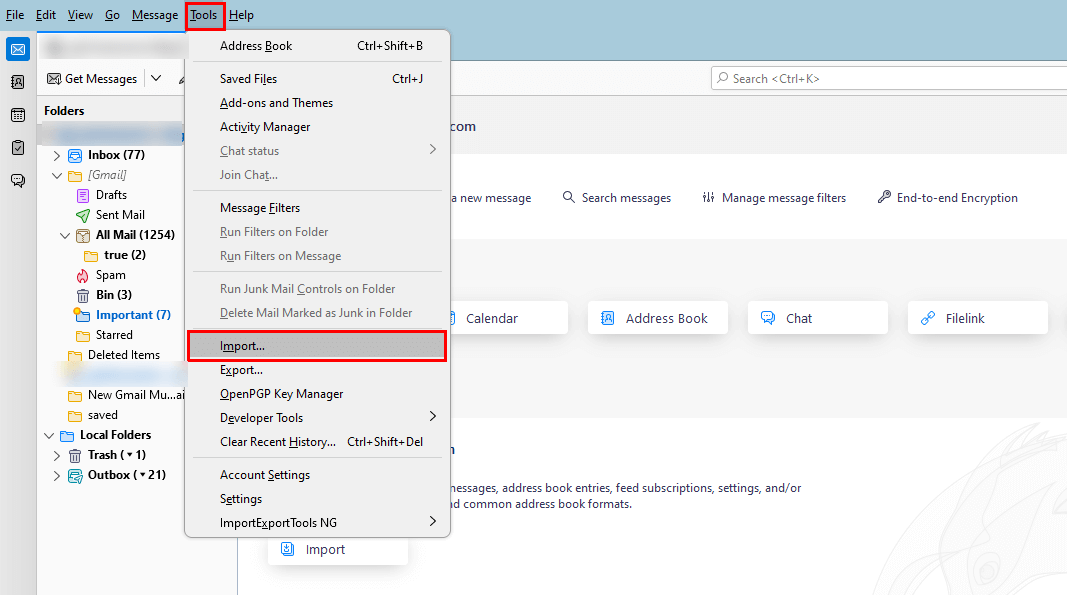
- Next, the Import Tool page opens, Choose the Import from Outlook option. Click Continue.
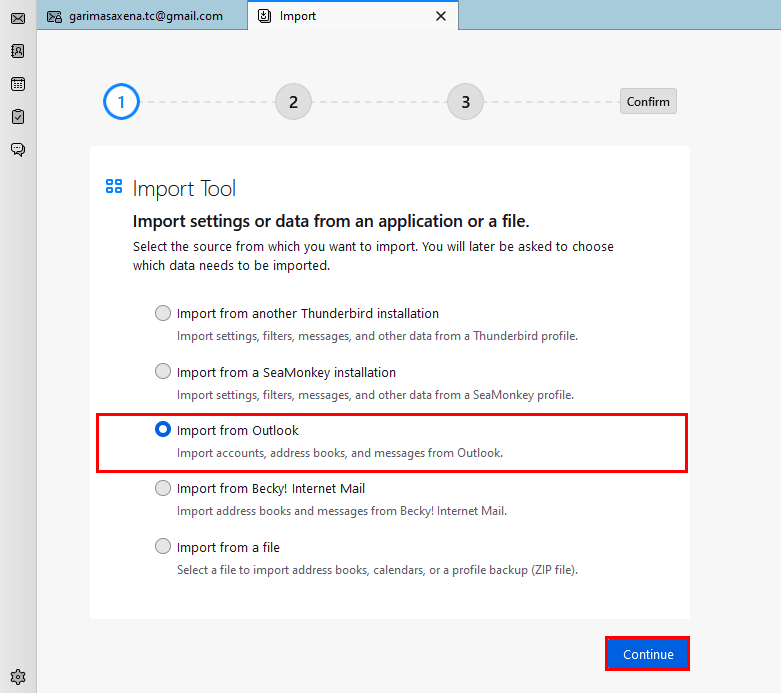
- Following, decide the items that you want to import, and click Continue.
- The next page will show you, the added Outlook options, that you have chosen for import.
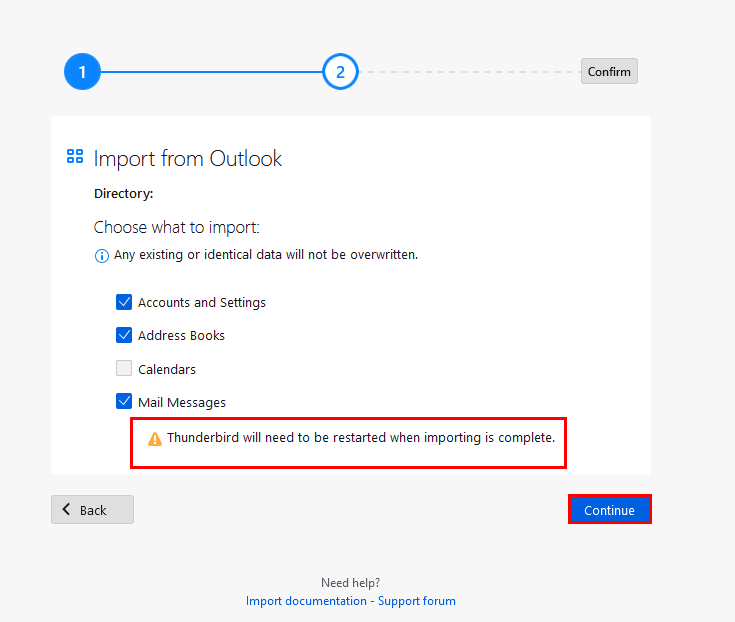
- At last, click on the Start Import button.
Note: You need to restart the Thunderbird application, after completion of the Import task.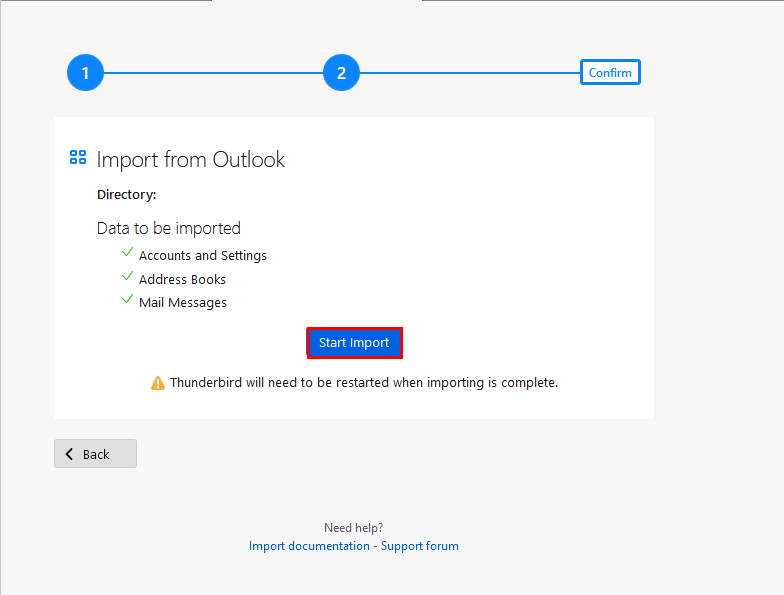
- Once your Outlook messages are imported, choose the messages that you convert PST to EML.
- You can select the message by Shift tab or Ctrl + A.
- After choosing the messages for conversion, right-click on them.
- Choose the option Save as from the list, and it will start migrating your PST files into EML format.
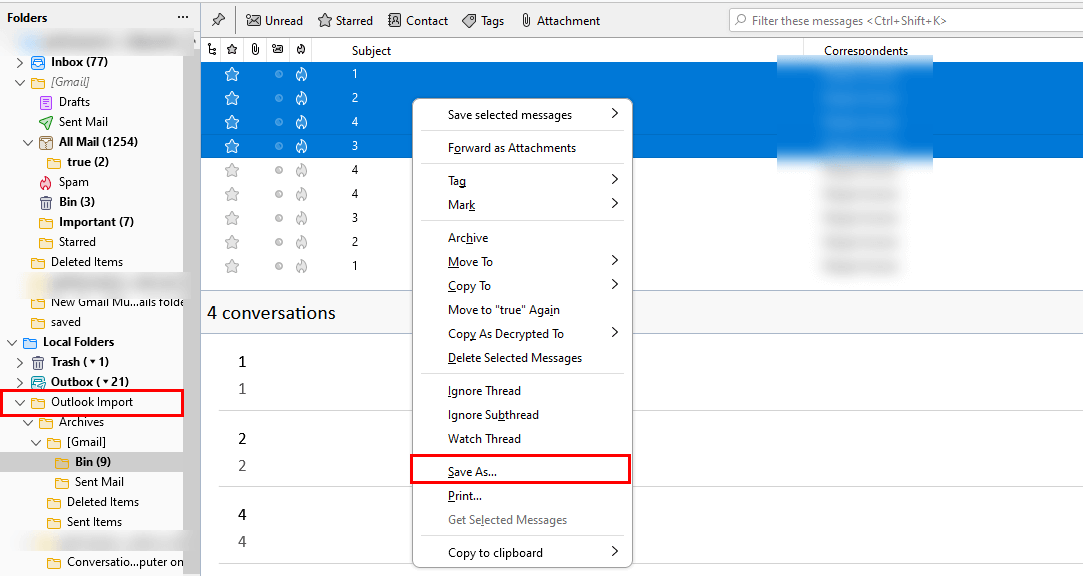
- Create a new space for your resultant files and your selected PST messages will now appear in EML format.
The aforementioned steps are used to convert PST to EML.
But this method suits those who possessed a high level of technical expertise. In addition, there are certain issues that a user face while dealing with the above approach. The list a few of them are mentioned below.
Constraints of the Manual Approach
- The above technique demands a high level of technical know-how.
- Sometimes, PST file data does not easily accessible.
- Often while the approach to convert PST to EML the users’ PST data will not retrieve properly.
- The above task is complicated and tedious.
- Following the above technique has a high chance of an error occurring.
These are some drawbacks of the manual approach. So, to prevent your data, you can use a PST converter. Which is an automated tool, that offers you multiple advanced features.
Export PST Files to EML using PST to EML Converter
The Cigati PST Converter is a complete solution for all Outlook data files. It converts PST files into several useful formats and email clients. In addition, you can accomplish the task of conversion without losing your data. Below is the list of advanced features of the utility.
In the following section, we will learn the steps to migrate PST into EML, and others.
Steps to Convert PST to EML
- Download and install PST to EML Converter.
- Select the PST files that you want to convert.
- Choose the file format as EML from the list of options.
- Manage the utility feature as per requirement.
- Assign a path and destination for the resultant file. Click the Convert button.
By following the steps you can convert Outlook PST messages to EML.
Conclusion
This write-up has summarized the best and most authentic ways to convert PST to EML. We have also offered you manual approaches but using these has certain restrictions. On the flip side, the professional method is quite safe and offers you advanced features that are relevant in today’s time.
You May Also Read: Convert PST File to CSV without Outlook
About The Author:
Rohit Singh is an Email Backup, Recovery & Migration Consultant and is associated with Software Company from the last 3 years. He writes technical updates and their features related to MS Outlook, Exchange Server, Office 365, and many other Email Clients & Servers.
Related Post




