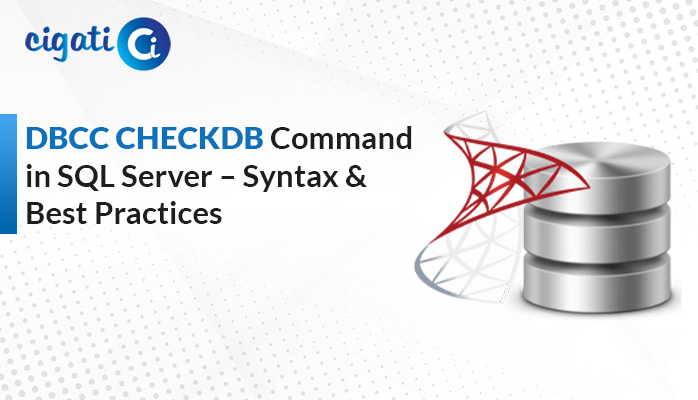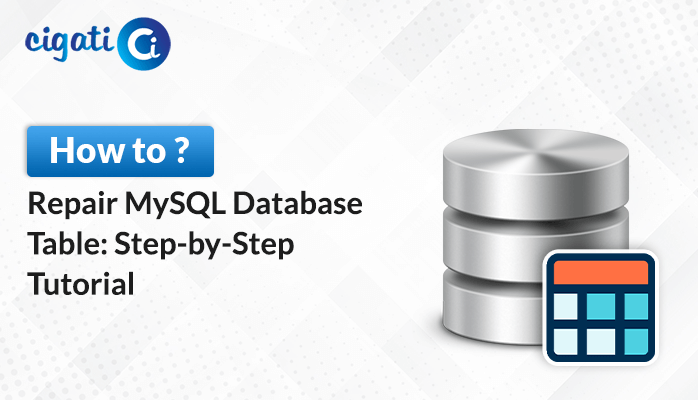-
Written By Rohit Singh
-
Updated on February 21st, 2023
Proven Ways to Recover SQL Database in Suspect Mode
SQL Database can often go into the suspect mode, halting your information inflow and outflow. In this technical guide, we will demonstrate the complete process to recover database in suspect mode using two different solutions. So, read this blog at the bottom and learn new methods. Also, you can deal with the Microsoft SQL Server error 926 with the best possible solution.
What is MY SQL Database Server?
A database is a system to store and take care of data that includes any kind of information.
SQL is a domain-specific language used to communicate with a database. It has become the standard language for relational database management systems. The SQL commands support performing tasks such as updating data on a database or retrieving data from a database.
You get several features in SQL Database, which are the reasons behind its popularity among the end-users. Let us get to know what are some of these features.
What are the Uses That You Get With SQL Database?
There are various reasons that you will agree with using SQL Database. Some of them are:
- You can store information by creating databases.
- It promotes the maintenance of databases.
- SQL Database aids in analyzing the data through SQL Server Analysis Services (SSAS).
- It supports generating reports through SQL Server Reporting Services (SSRS).
- It facilitates ETL operations through SQL Server Integration Services (SSIS).
But once the SQL Database gets hit with the Database in suspect mode. Then you cannot access any information stored within it.
Why Database is in Suspect Mode?
When the SQL Server Database in suspect mode, the primary file group of the database becomes damaged, or if the data file is missing, the database status is set as a suspect. In such a scenario, the administrator is not sure whether the database will be restored. Therefore, we will show you several reasons that cause the SQL Database Suspect problem.
- When the system fails to open the device where the log file of the SQL server or the data resides.
- Due to lack of disk space.
- In case when the SQL server crashes.
- Because of Improper shutdown of SQL Server System.
- If the data files of the SQL server are inaccessible.
- SQL Server Database Operation Failures.
After knowing all the above-listed reasons, we need to get the SQL Database Suspect Mode to a normal mode query. For that, we need to find proper methods to do so.
How to Recover MS SQL Database from Suspect Mode?
If you want to recover SQL database in suspect mode, there are two different methods. One is a manual approach, and another is a professional database repair tool.
Recover Database in Suspect Mode in SQL Server Manually
In this method, you have to change the SQL database suspect mode to the Normal mode. For this, you have to follow the below-listed steps in a proper sequence.
Step 1: Set Suspect Database to EMERGENCY Mode
Firstly, you have to set the database to Emergency mode. For this, you need to install the SQL Server Management Studio and connect to the database server. After that, open the query pane in the SSMS and run the following query:
ALTER DATABASE DATABASE_NAME SET EMERGENCY
Step 2: Check the Damage in the Database
Execute a Consistency Check on the master file. It is a task to find out the entirely logical and physical glitches within the database.
DBCC CHECKDB (Database_Name)
Step 3: Run Repair Command to Recover SQL Database from Suspect Mode
Here run the following query in the SSMS. In Spite of this, the query may result in data loss.
DBCC CHECKDB (N’Database_Name’, REPAIR_ALLOW_DATA_LOSS) WITH ALL_ERRORMSGS, NO_INFOMSGS;
Step 4: Turn the database into Multi-User Mode
At last, you can switch from single-user mode to multi-user mode and check the database connectivity.
ALTER DATABASE dbName SET MULTI_USER
By using the above steps, you can successfully recover Database in suspect mode. You can also recover your corrupted MYSQL database.
Sometimes, the above manual process may fail to recover the database, if your database is in suspect mode SQL server 2016 or database in suspect mode SQL server 2012 has become severely corrupted. In that case, we recommend you opt for the Cigati SQL Recovery Tool. This utility is the perfect solution that repairs and recovers all the corrupt SQL database NDF and MDF files. Furthermore, the tool restores all the database objects like tables, stored procedures, programmability, views, triggers, and many other functions. Also, the tool is built with highly advanced algorithms that repair corrupt database files while maintaining data integrity.
Take Away
In brief, the Database in Suspect Mode leaves a user puzzled with many questions. But, you can resolve it with the implementation of multiple manual steps. These steps do not guarantee a proper solution if the SQL Database is badly corrupted. So, we recommend you rely on the SQL Recovery tool to recover Databases stuck in suspect mode. With it, you get an instant and 100 percent SQL database back to normal.
You May Also Read: Top 4 Best SQL Recovery Tool of 2022
About The Author:
Rohit Singh is an Email Backup, Recovery & Migration Consultant and is associated with Software Company from the last 3 years. He writes technical updates and their features related to MS Outlook, Exchange Server, Office 365, and many other Email Clients & Servers.
Related Post