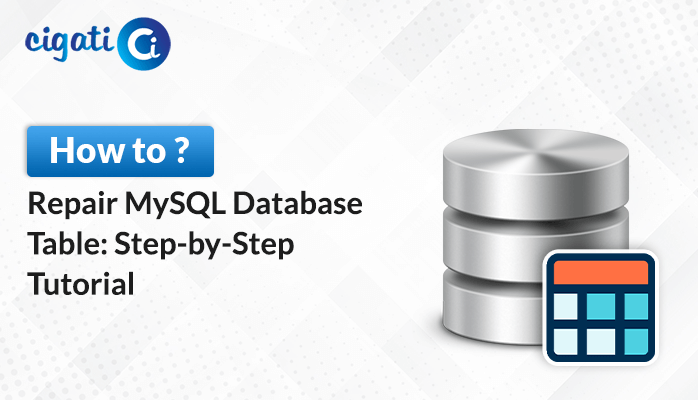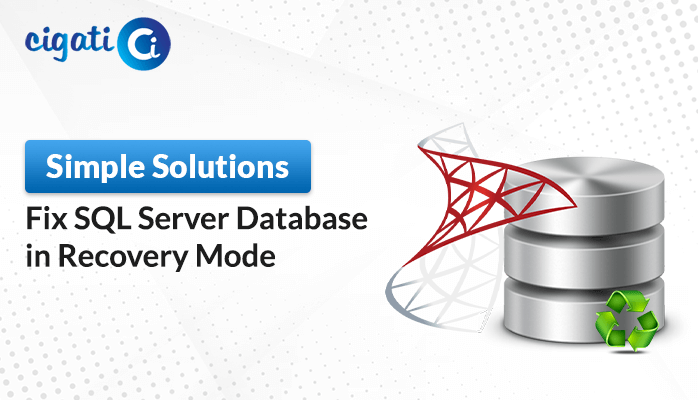-
Written By Rohit Singh
-
Updated on April 22nd, 2025
DBCC CHECKDB Command in SQL Server – Syntax & Best Practices
Summary– In this write-up, we will explain all you need to know about the DBCC CHECKDB Command. This is a very useful and functional command in SQL Server. It helps to find corruption in the database structure, index, page, and other elements that could cause data integrity issues. Whether you’re a beginner or an experienced user, knowing this command can save you a lot of time and hassle. So, read this complete blog to collect all the information about it. In addition, to keep your SQL database secure, SQL Recovery Software is suggested.
What is DBCC CHECKDB Command?
DBCC CHECKDB is a tool in SQL Server. This tool helps you to make sure the database and its data are healthy and that its data is stored correctly.
In short: DBCC CHECKDB = Database Health Check
Execute the following operations to check the health of your database:
- Running DBCC CHECKALLOC on the database. It checks that everything in the database is properly organized and that disk space isn’t wasted.
- DBCC CHECKCATALOG on SQL Server database is used to check the system tables in the database. To ensure metadata is correctly placed. Additionally, it also verifies that the catalog in the database is consistent.
- Executing DBCC CHECKTABLE on the database. It verifies the data page of a table to ensure that they are correct. Additionally, it also checks the indexes of that table.
- It verifies that the data in each indexed view is correct. Moreover, it also ensures that the connection between table metadata and the file system is accurate when using FILESTREAM to store varbinary(max) data.
- Additionally, it checks the Service Broker data within the database.
Syntax of the DBCC CHECKDB Command
The syntax of this command is pretty straightforward:
| DBCC CHECKDB (‘DatabaseName’); |
Where,
DBCC is known as the Database Console Command.
CHECKDB is a particular command used to scan the database.
“DatabaseName” is the name of your database.
Benefits of SQL Server DBCC CHECKDB
- DBCC CHECKDB helps in examining the invalid data.
- It also helps you to see which SQL command failed.
- Moreover, DBCC CHECKDB also warns you about corruption. Before it can cause serious problems.
- Additionally, it also offers repair options to fix certain types of corruption.
- Apart from that, utilizing this command daily helps to maintain the health and performance of the database.
Pre-Requisite of DBCC CHECKDB
Before executing this important command. A user must ensure the following requirements:
- It is compulsory to have SQL Server Management Studio (SSMS) installed on your system.
- Additionally, users must have administrator permissions. Without them, there is no guarantee of getting the correct result after successfully running of command.
How do you Repair an SQL Database with the DBCC CHECKDB Command?
To use DBCC CHECKDB in SQL Server, you need to have admin rights. After that, open the SQL Server Management Studio (SSMS) and follow the steps mentioned below carefully:
| Important Note: We use database_name as DBvault. So, carefully replace with the name of your database. |
Step 1: Set the database to emergency mode
If the database is down, switch it to emergency mode to allow read-only
access:
| ALTER DATABASE [DBvault] SET EMERGENCY; |
Step 2: Now, check for Courroption
Run DBCC CHECKDB to scan for corruption:
| DBCC CHECKDB (DBvault); |
This command will suggest a suitable repair option if there is any error.
Step 3: Set Database to SINGLE_USER Mode
Before repairing the database, restrict access to a single user to avoid conflict.
| ALTER DATABASE DBvault SET SINGLE_USER |
Step 4: Now, repair the database
Here, utilize the repair option recommended by the DBCC CHECKDB:
- For minor errors:
| DBCC CHECKDB (‘ DBvault ‘, REPAIR_REBUILD) |
- For backward compatibility (no real repairs):
| DBCC CHECKDB (‘DBvault’, REPAIR_FAST); |
- As a last resort (may cause data loss):
| DBCC CHECKDB (N’DBvault’, REPAIR_ALLOW_DATA_LOSS) WITH ALL_ERRORMSGS, NO_INFOMSGS; |
Step 5: Now, set the Database to MULTI_USER Mode
Once repaired, return the database to multi-user mode:
| ALTER DATABASE DBvault SET MULTI_USER; |
Drawbacks of the DBCC CHECKDB Command
Although the DBCC CHECKDB can fix consistency issues. Ensure you understand the risks before using the REPAIR_ALLOW_DATA_LOSS option:
- It might remove rows or pages during the repair process. And also, the deleted data could be lost permanently.
- Additionally, this tool could leave the database in an unstable or incorrect condition.
- You may need to run this command multiple times to repair all the database errors. This process could take a while.
- Furthermore, it cannot ensure that all lost data will be recovered.
A Replacement for the DBCC CHECKDB Utility
When the DBCC CHECKDB Command isn’t able to solve the SQL Server issue, Cigati SQL Recovery Tool will help. If your SQL Server encounters any kind of error or data corruption, this tool is the best choice for recovery. It safely repairs the corrupted database and maintains its integrity. Moreover, the software fixes badly corrupted MS SQL databases and recovers maximum data with the advanced mode.
Steps to Utilize this Professional Tool
- First, open SQL Recovery Tool on your system.
- Tap the Open tab and locate the damaged MDF files.
- Now, choose the MDF file and click the Open tab.
- Here, choose Standard Mode from the menu.
- Moreover, select the Auto-detect option and click OK
- After that, the scan begins. When the pop-up shows up, press OK.
- Here, another pop-up appears on the screen. Click Yes to close the application.
- Finally, a box will show the file save location. Hit OK.
Benefits of Utilizing SQL Recovery Tool
- This tool restores MDF and NDF files from SQL Server.
- This software permits you to view recovered data before saving.
- It can recover SQL database files along with tables, views, procedures, triggers, and other objects.
- Moreover, the tool lets you export SQL tables and records to CSV format.
- This tool allows users to save the recovered database as SQL scripts.
- Additionally, runs on all major Windows OS versions.
Conclusion
In this blog, we have learned about the DBCC CHECKDB Command. You can use this command to check and repair your corrupted SQL database. Moreover, we also explain how to use this command. But using this command sometimes involves the risk of data loss. So, to restore the corrupt database without any compromise with the data, choose a professional SQL Recovery Tool. Moreover, this tool can recover tables, indexes, deleted rows, views, and other database components.
About The Author:
Rohit Singh is an Email Backup, Recovery & Migration Consultant and is associated with Software Company from the last 3 years. He writes technical updates and their features related to MS Outlook, Exchange Server, Office 365, and many other Email Clients & Servers.
Related Post