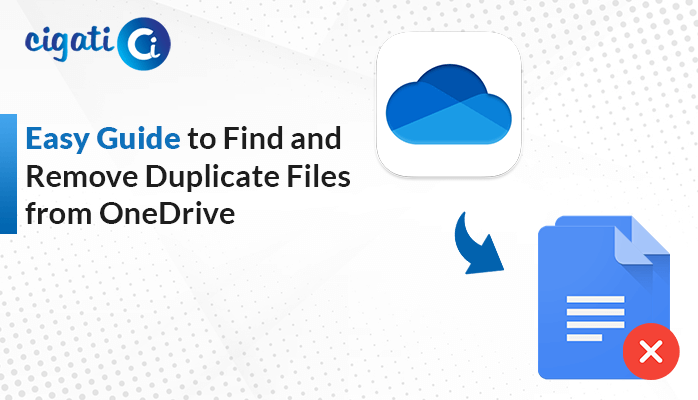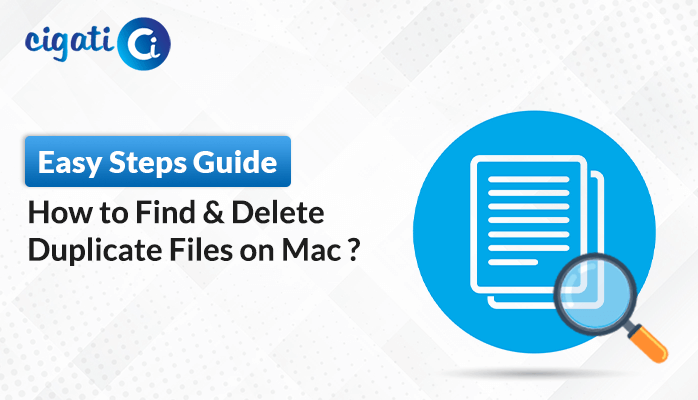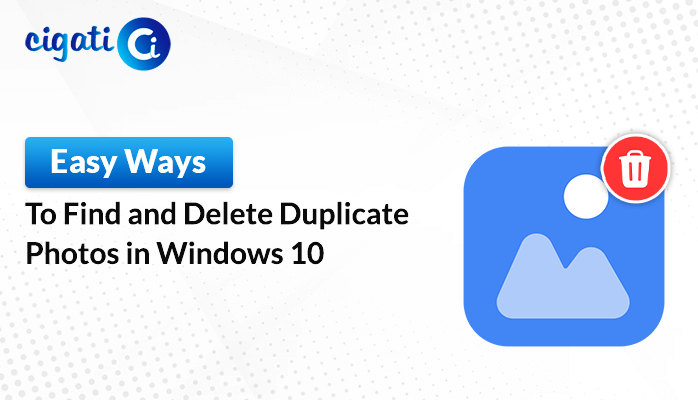-
Written By Rohan Wiese
-
Updated on December 26th, 2024
How to Delete Attachments in Gmail: Step-by-Step Guide (2025)
Have you ever received an email with a large attachment and wished that you could remove it but also keep the email? If yes, we have a solution for you, Cigati Gmail Backup Tool, helps you to delete attachments in Gmail. Many users remove their emails because they do not want to keep any record of them. However, if you want to remove them, you can do this by using the Trash folder.
In the world of email, attachments open up the possibility of viruses entering your computer. Not only that, but it eats up your hard disk space. In Gmail, you can set up a filter that removes attachments from your email by default. It will stop the problem of mitigating viruses from reaching your device and wasting your space. It will also reduce the fear of getting emails with large attachments. While you won’t totally stop the problem of attachments, it can sure as heck make it a lot less severe.
This article will focus on how to Delete the Attached File in Gmail without deleting the emails. But before directly jumping to the solution, let’s have a look at the main reasons for removing the attachments.
Also Read: Extract Attachments from Gmail
Reasons to Remove Large Attachments in Gmail
There are a variety of reasons why you may need to Delete Attachments in Gmail. We have given some of them below.
- Many different types of viruses and malware are attached to emails that will harm your personal and sensitive information.
- Sometimes unwanted files can be sent as an attachment and can cause unnecessary data to be stored in your inbox.
- Attachments are easier to manage and organize when they’re stored in your Drive account.
- To free the unnecessary space from the Gmail account.
- For receiving incoming emails by cleaning the server space.
These are the reasons why users want to Delete Bulk Attachments in Gmail. So, let’s begin further to know the best possible ways to Delete Attachments in Gmail.
How to Delete Attachments in Gmail Manually?
Attachments can take up a lot of space in email, especially if they’re large files. Therefore, to avoid this problem, follow the given below steps in a proper sequence.
- Sign in to your Gmail account by entering your Gmail Credentials.
- Now, search for the email containing the attachment that you wish to delete.
- Tick the email and click on the Bin icon to send the emails to the Trash folder.
- Here you can do this in two ways, first by selecting a single email or by selecting all the emails.
- Then, move to the Trash icon and click on the Delete Forever option. After that, your selected emails will be permanently deleted.
With the help of the above method, users can successfully delete attachments in Gmail. But this method is not suitable to delete bulk attachments in Gmail accounts. Thus, in the next section, we are going to introduce the automated solution using which you can remove the attachments from Gmail with a single click.
You May Also Read: Cannot Download Gmail Attachments
Way to Remove Attachments from Gmail in Just Few Clicks
In this section, we have introduced the Cigati Gmail Backup Software which is a fast and effective way to backup Gmail emails into file formats such as PDF, PST, EML, EMLX, MBOX, MHTML, MHTML, MSG, and many more file formats. The software also allows the users to transfer emails from Gmail to Yahoo Mail, Hotmail, Thunderbird, iCloud, Amazon Webmail, and many more web-based/cloud-based email services. Apart from that, this utility is well capable of migrating emails to different email clients or file formats without attachment files.
Steps to Remove Attachments from Gmail Account
- Download and Run Gmail Backup tool on your system and PC.
- Enter the Gmail Credentials and press the Sign in button.
- Now, mark the Required Folders from the displayed tree structure and press the Next button.
- Choose the Email Client or File Format in which you want to convert your emails.
- After that, tick the option Migrate or Backup Emails Without Attachment Files and other optional features as per your need.
- Click on the Path to Save button to choose the desired path for the specific file.
- Finally, choose the Convert button to start the Migration process.
Some Exclusive Features of Gmail Backup Tools
- Back up Gmail emails into multiple file formats or email clients.
- Allows users to back up selected email items.
- It preserves the folder hierarchy throughout the conversion process.
- Facilitates users to migrate or back up emails without attachments.
Conclusion
We hope you enjoyed our article about how to delete attachments in Gmail without deleting the email. In the above post, we have discussed the manual and automated approaches for the same. However, the manual approach is not suitable for bulk emails. Therefore, we recommend users opt for the automated solution to remove email attachments in Gmail.
You May Also Read: Transfer Emails from Gmail to Another Gmail Account
About The Author:
Rohan Wiese works as Technical Content Writer at Cigati Solutions. He writes technical blogs, articles, newsgroups, etc. on Database Recovery, Email Backup & Migration for Cloud and Webmail Email Clients. He has almost two years of writing experience and has written about many Technologies such as Cloud Computing, Intelligence, IoT, and Email Management.
Related Post