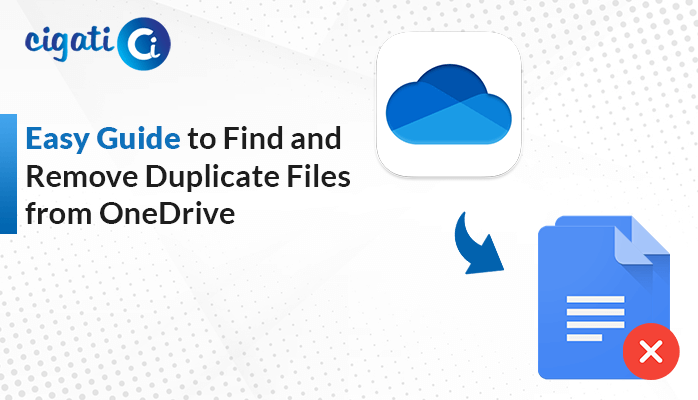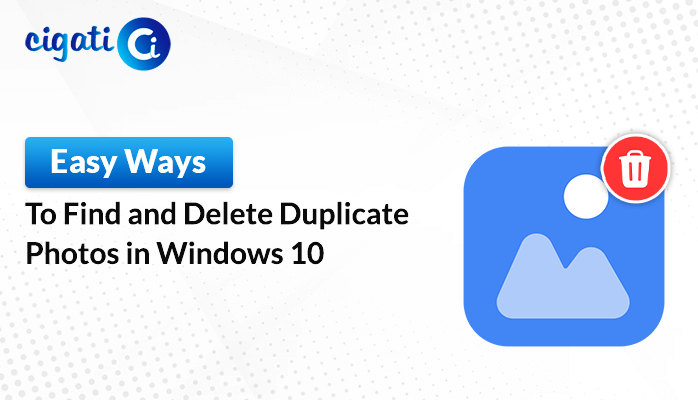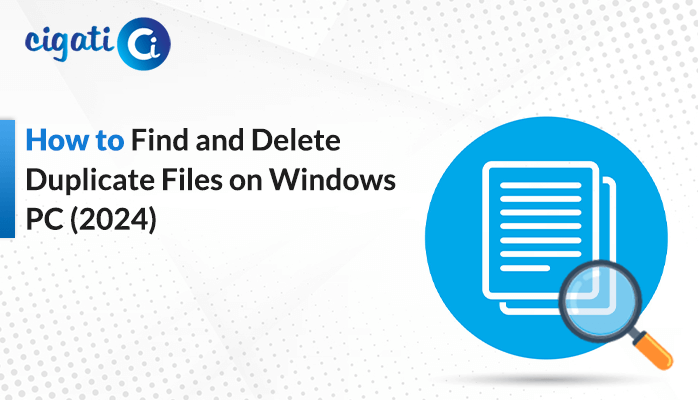-
Written By Rohit Singh
-
Updated on September 14th, 2024
How to Find & Delete Duplicate Files on Mac: Easy Steps Guide
Over time, your Mac can accumulate a lot of duplicate files that take up valuable storage space. These duplicates might be created by accident, software updates, or manually copying and pasting files. Finding and deleting them one by one can be tedious and time-consuming. In this article, we’ll provide efficient methods to identify and delete duplicate files on Mac quickly. In addition, it assists in freeing up space on your Mac and improving its overall performance.
Duplicate files are copies of the same file, like documents, music, or pictures. They can be in different folders on your computer and take up a lot of space. However, this can make your computer run slower. To fix this, you can use different tools, such as Cigati Duplicate File Cleaner to find and delete these duplicate files quickly. You can also do it manually, but it will take longer.
4 Effective Ways Find and Remove Duplicate Files on Mac
Duplicate files can be created in many ways. For example, you might accidentally click on an email attachment twice, or you might drag a file to your desktop and forget to delete the original. There are many ways duplicate files can end up on your computer.
#1. Removing Duplicate Files on Mac Through Finder
- First, open the Finder app.
- After that, go to File > New Smart Folder.
- Then, click the + sign.
- Next up, tell the Finder what to look for to find duplicate files.
- Further, click the Save option.
- Subsequently, name your new folder and choose where to save it.
- Now, look at the duplicate files and sort them by name, size, or date.
- At last, choose the files you want to delete and drag them to the trash.
#2. Eliminate Duplicate Files on Mac Using Library
To delete duplicate photos on your Mac:
- To begin, open the Photos app.
- After that, look for the Duplicates option on the left side.
- It will show you all the photos that are the same.
- In the end, choose the duplicate photos you want to delete.
#3. Clean Up Duplicate Files on Mac (Music Files)
To delete duplicate music files:
- Initially, open the Music app (like iTunes).
- Afterwards, go to File > Library > Show Exact Duplicate Items.
- You’ll see all your duplicate music files.
- Carefully choose the ones you want to delete.
Finding duplicate files in your email download folder is a complicated process. It involves navigating through hidden folders on your Mac, which can be risky and take a lot of time. Plus, there’s a chance you might accidentally delete important emails!
We recommend skipping this method and sticking to the safer ways we’ll discuss later in this article to delete duplicate files on Mac.
#4. Reliable Solution to Clean Up Duplicate Files on Mac
Cigati Duplicate File Finder and Cleaner is a great and all-in-one tool for finding and deleting duplicate files on your Mac. With the help of this software, you can find duplicates of photos, videos, music, and documents. Moreover, you can easily scan many files at once, and it can find duplicates based on what’s in the file or just the name. You can also choose what to do with the duplicates, like moving them to a different folder, deleting them, or moving them to the trash.
Steps to Remove Duplicate Files on Mac:
Now, we will move ahead to instruct you to delete duplicate files on Mac.
- First, install and open Cigati Duplicate File Finder and Cleaner.
- After that, add the files or folders you want to check for duplicates.
- Then, choose how you want to find duplicates (by name, size, etc.).
- Subsequently, the tool will show you the duplicates.
- Choose which duplicates to delete.
- At last, decide what to do with the duplicates (delete them, move them to a different folder, etc.).
Conclusion
This article talked about different ways to delete duplicate files on Mac. In addition, you can choose the way that’s easiest for you. If you want a safe and reliable way, using a tool that automatically finds and deletes duplicates is the best option. It’s fast and easy, and you can also save the duplicates to a separate folder instead of deleting them.
You May Also Read: How to Delete Duplicate Photos on Computer
About The Author:
Rohit Singh is an Email Backup, Recovery & Migration Consultant and is associated with Software Company from the last 3 years. He writes technical updates and their features related to MS Outlook, Exchange Server, Office 365, and many other Email Clients & Servers.
Related Post