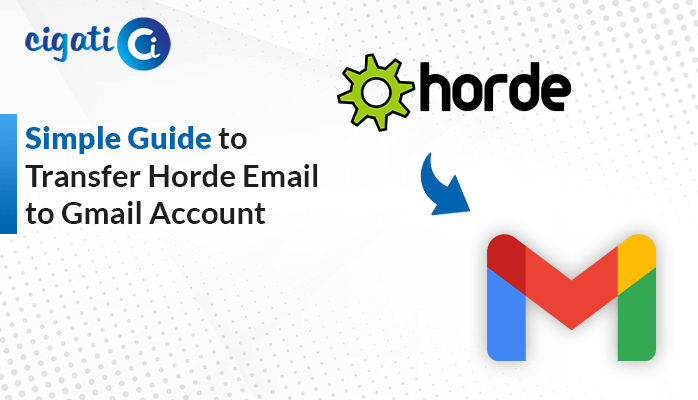-
Written By Rohit Singh
-
Updated on February 4th, 2025
Delete Large Attachments in Gmail with Different Methods
Google offers various features and services to its users with 15 GB of free storage. However, many users mistook it that Gmail only occupies this storage. It is shared between other applications as well like Google Photos, Google Drive, and so on. This marks storage to be filled earlier than expected. So, to avoid clutter and free up your Gmail, delete large attachments in Gmail. But it isn’t that easy. Therefore, this blog provides absolute solutions and a Gmail Backup Tool. It helps to securely backup data before deletion.
Why Delete Emails with Large Attachments in Gmail?
An overfilled mailbox results in issues that may somehow affect the crucial data. Therefore, it is necessary to control the disaster in time to avoid any major loss. The main reasons to delete large attachments emails from Gmail are:
- Stuck incoming and outgoing emails in Gmail.
- Slow application and system performance.
- More internet consumption results in increased costs.
- Difficulty in finding important emails and other data.
- Gmail emails are bounced back in the mailbox.
How to Delete Large Attachments in Gmail Quickly?
To free up the mailbox storage and remove cluttered emails containing large attachments. Here, we present you with reliable manual methods and an expert-suggested professional tool. Also, find their advantages and limitations, and step-by-step procedure explained in detail.
Delete Gmail Emails with Large Attachments Manually
Generally, there is no way to only exclude large attachments from Gmail directly. In one way or another, you need to delete the emails containing large attachments. There are two manual solutions for this, elaborated briefly below.
Method 1: Deletion Through Gmail Built-in Search Feature
- Open your Gmail and move to the Inbox folder.
- Next, in the Search bar at the top, type Has Attachments.
- All the emails with attachments will be displayed on the screen.
- Further, to search more, specify the size as “Has attachments larger: 8MB”. (optional)
- Later, click Enter and select the emails that are no longer needed.
- Hit the Trash icon displayed in the menu to clear the mailbox.
- Afterward, for immediate trash removal, go to the Trash folder.
- Here, select emails with large attachments and press Empty Trash.
Method 2: Delete Large Attachments in Gmail via Google One
Google One is a storage manager that displays the division of Google storage space. Furthermore, it helps to clear storage directly from it.
- Firstly, sign in to your Google One account.
- Afterward, go to Storage and press Clean Up Space.
- Here, in suggested items, press Review in Emails with Large Attachments.
- Then, select the unrequired items and press Delete.
- A pop-up appears confirming Permanent deletion. Checkbox it, and press Permanently Delete.
With this, easily find large attachments in Gmail and delete them for free.
Loopholes of the Manual Method:
- Only attachments are not deleted, emails are deleted as well.
- Difficult search process as it may sometimes provide inaccurate results.
- Chances of deleting important emails other than the required ones.
- Time-consuming task if the emails are archived or very old.
Dedicated Tool to Delete Large Attachments in Gmail
If you are wondering about deleting emails with large attachments, the first step is to take a backup. Cigati Gmail Backup Tool is a must-use tool that offers various intricate features to its users. Additionally, it allows bulk downloads with no size limits, and that too in multiple formats. Moreover, you can save data without attachments directly from the tool and store it back on the cloud.
Steps to Backup and Delete Gmail Emails with Large Attachments
- Start the software and select the Gmail (Backup only Mails) option.
- Next, enter the credentials for your account and hit Sign In.
- Further, Preview the displayed mailbox items and select to backup. Hit Next.
- In the next window, choose the desired File format or Email client to save.
- Subsequently, choose the filters: Migrate without Attachments and Free up Server Space.
- If required, select other too, and click Next to provide a Save Path.
- At last, click Download to backup Gmail data without large attachment files.
Conclusion
Deleting large attachments is important to increase efficiency and storage space. You can opt for any method that seems appropriate to delete large attachments in Gmail. However, the manual methods aren’t limit-free and also provide no data recovery. Therefore, for a secure solution with accuracy, opt for a professional tool.
You May Also Read: How to Download all Emails from Gmail
Frequently Asked Questions
- How to find large attachments in Gmail?
Ans: You can use the Has attachment command in the search box of Gmail to search large attachments email. Also, you can specify the size along with it as follows: Has: Attachments Larger: 20 MB.
- What is the fastest way to clean up Gmail mailbox storage?
Ans: To clean Gmail storage and secure your data too, follow these steps:
- Launch the Cigati Gmail Backup Tool and choose Backup Mails Only.
- Sign in to the account and select folders to save after Preview. Press Next.
- Further, select File Format/Email Client and apply the following filters: Migrate or Backup Emails without Attachments and Free Up Server Space.
- Lastly, specify the destination to backup accordingly and hit Download.
About The Author:
Rohit Singh is an Email Backup, Recovery & Migration Consultant and is associated with Software Company from the last 3 years. He writes technical updates and their features related to MS Outlook, Exchange Server, Office 365, and many other Email Clients & Servers.
Related Post