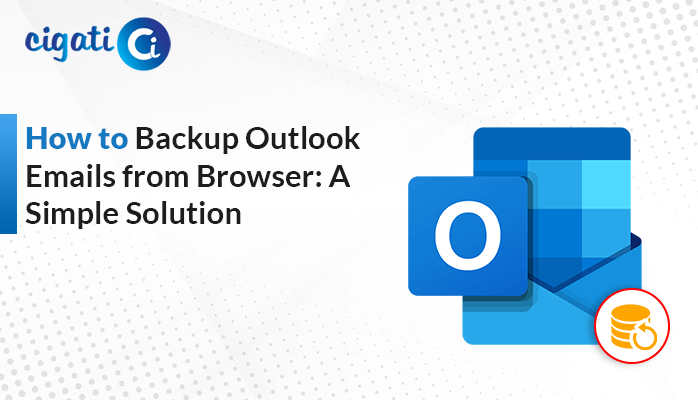-
Written By Rohit Singh
-
Published on August 5th, 2024
-
Updated on December 2, 2024
How to Delete Multiple Hotmail Emails in Bulk (2024 Guide)
Have you ever felt like your email is overflowing with old junk? Remember that keeping your inbox clean is important. It’s not just about freeing up space (Outlook offers a lot, but heavy users can fill it up fast!), but it also makes it much easier to find the messages you need. No more searching through a pile of emails – a clean inbox helps you stay organized and respond promptly. That’s why, users want to delete multiple Hotmail emails. Moreover, the Cigati Hotmail Backup Tool is recommended for use.
“I’ve got tons of old emails in my Hotmail account from way back in 2009. I want to delete everything older than a certain date, but I can only find info on deleting emails from specific people. How can I delete all old emails at once, no matter who sent them?”
Top 5 Methods for Deleting Emails from Your Hotmail Account
Is your Hotmail inbox overflowing? Don’t worry! There are easy ways to clean it up! We’ll show you the best tricks to quickly delete old emails and free up space in your inbox. Let’s get started!
#1. Delete Emails From Hotmail Through Folder
- First, Open your email and look for the folder you want to empty.
- After that, right-click on the folder and choose Delete All. Confirm by clicking Yes.
- Then, all emails from that folder are now in your Deleted Items folder. Empty this folder to permanently delete them and free up space.
#2. Remove Hotmail Emails Manually
- Initially, open Outlook.com and log in.
- Afterward, head to the folder overflowing with emails you want to delete multiple Hotmail Emails.
- Then, click the checkbox at the top to select ALL the emails.
- At last, hit Delete – poof, those emails are gone (but not forever…yet). *They’ll appear in your “Deleted Items” folder for a while, just in case.
Be careful! This deletes everything you selected, so ensure you don’t need any of those emails before hitting delete. Once you remove them from “Deleted Items,” they’re gone for good!
#3. Deleting emails in a row and not in a row:
- First, click the first email you want to delete.
- After that, hold down the Shift key and click the last email you want to delete.
- Then, press the delete button.
Deleting emails that aren’t in a row:
- Click the first email you want to delete.
- Subsequently, hold down the Ctrl key and click each email you want to delete.
- In the end, press the Delete butt.on
Do you need to unselect an email? Hold Ctrl and click it again. Do you want to select ALL emails in the folder? Press Ctrl+A.
#4. Clearing Out the Trash:
Your deleted emails go to a unique folder called “Deleted Items.” They’re not gone forever until you empty this folder. Here’s how to accomplish it.
- First of all, find the Deleted Items folder.
- Afterwards, right-click on it and choose Empty Folder.
- At last, confirm that you want to delete everything by clicking Yes.
Now, those emails are gone.
Here, we have accomplished all manual approaches to delete multiple Hotmail emails. But if you want to choose a reliable solution, follow the next section.
#5. How to Delete All Hotmail Email Messages in Bulk: A Pro Solution
Cigati Hotmail Backup Tool is a safety net for your important emails. As a result, it creates a copy of your Hotmail messages and attachments, so you don’t lose them if something bad happens. Moreover, it allows you to remove multiple emails from Hotmail without interruption of data. In addition, this wizard maintains the data integrity while performing the removal process. This tool is easy to use and works on most computers. Let’s see how it works.
Steps for Deleting All Emails from Hotmail in Bulk
- First, download and open the Hotmail Backup Tool.
- After that, log in to your Hotmail account.
- Then, select the emails you want to save.
- Further, choose PDF as the file format.
- Use the date filter to select specific emails.
- Subsequently, choose to free up server space.
- Now, pick a save location for your PDF file.
- At last, click Convert to start the process.
Conclusion
Clearing out a cluttered Hotmail account is easier than you think. By using simple keyboard shortcuts like Shift and Ctrl to select multiple emails, you can quickly delete unwanted messages. Remember to empty your “Deleted Items” folder to permanently remove them and free up valuable space. With a little effort, you can delete multiple Hotmail emails and transform your overflowing inbox into a manageable and efficient workspace.
You May Also Read: Transfer Hotmail Emails to iCloud
About The Author:
Rohit Singh is an Email Backup, Recovery & Migration Consultant and is associated with Software Company from the last 3 years. He writes technical updates and their features related to MS Outlook, Exchange Server, Office 365, and many other Email Clients & Servers.
Related Post