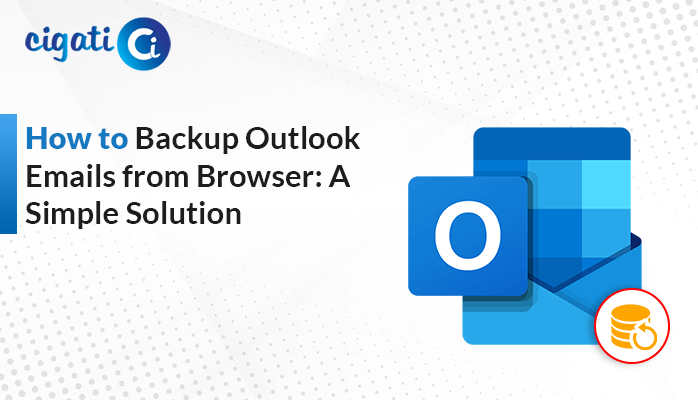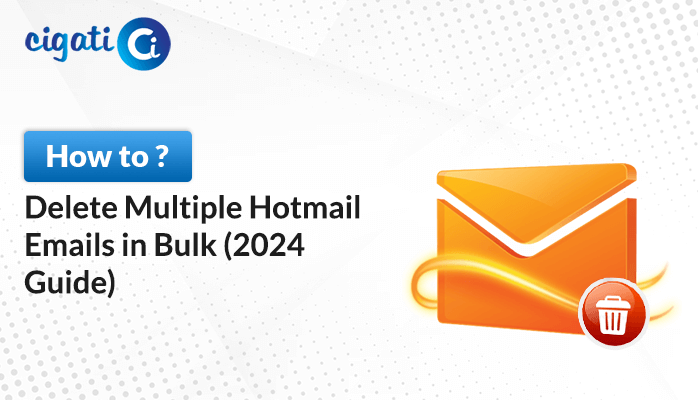-
Written By Rohit Singh
-
Published on January 25th, 2023
-
Updated on September 27, 2023
Effortless Guide to Download Contacts from Google Account
Summary: Do you also seek authentic ways to download contacts from Google account? If so, this article will show you the best methods for saving your contacts from your Gmail account.
The more your network expands, the longer the list of your contacts. You can save these contacts on your mobile phone with up to 1000. And it varies from mobile to mobile. But as a professional, you have a list of more than defined earlier as your network spends. So, in this case, you need a reliable partner that saves your contacts. And who else can play this role better than Google? So, in the subsequent section, we will learn the best ways to download contacts from Google Cloud.
Gmail has more than 1.8 billion users. Its huge customer base is because it offers you a vast array of priceless services. Allowing you to send or receive emails, save your contacts, provide you with a Doc or an Excel file, access a search engine, use YouTube, and the list goes on and on. Out of the list, the contacts it saves are such a tremendous service. You can access your contacts across the globe, even if you deleted them from your mobile. Let us elaborate on our explanation of Why and How to download contacts from Google Account.
Also Read: Backup Google Drive to External Hard Drive
Why Prefer Google Account to Save Contacts
Below are the advantages of Google Cloud and what makes it preferable for users.
- You can add 25000 contacts or 20 MB contacts.
- Allow you to access your contacts across the globe.
- No tension in managing these contacts or saving them on a mobile.
- In Google Cloud, You can save emails with contacts.
- It permits you to manage Email IDs and Contacts altogether.
The above are a few reasons to save contacts in Gmail rather than mobile or any other storage device. In the next section, we will learn ways to download Google Contacts locally or on any other storage device.
How to Download Google Contacts to Local Drive Manually?
Below are the steps to take if you wish to restore or save contacts locally from your Gmail application.
Steps to Save Contacts from Google Account
- Access your Gmail application from which your contacts are synchronized.
- Navigate to the Contacts icon from the list of options.
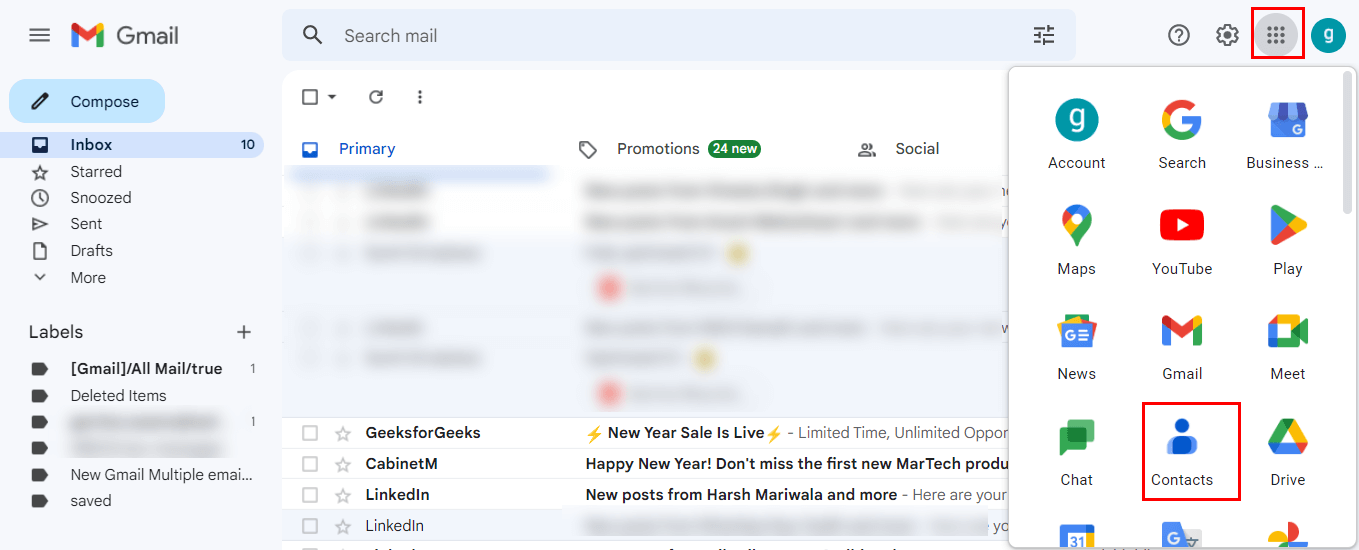
- In the subsequent wizard, select the contacts you want to restore or download.
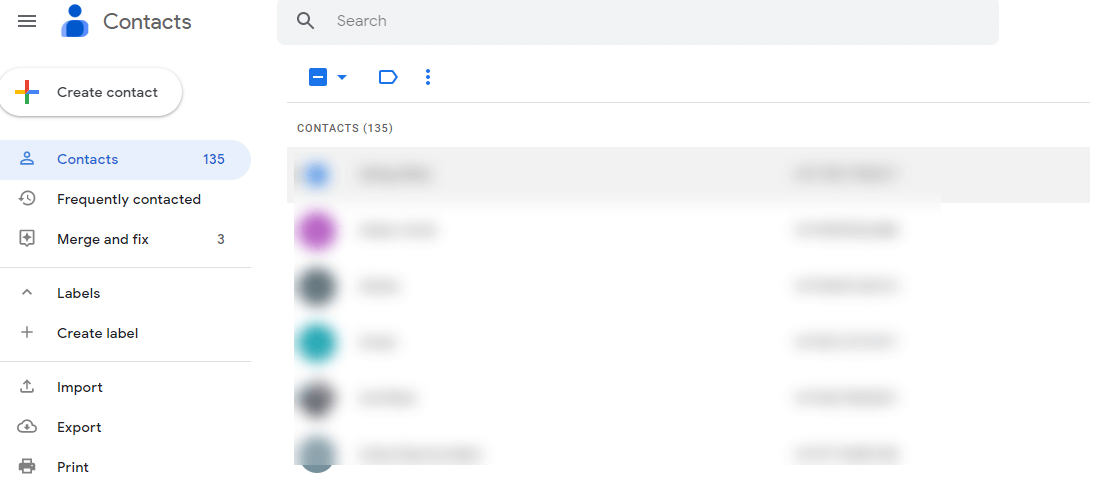
- Click on three dots and choose the Export option from the list of preferences.
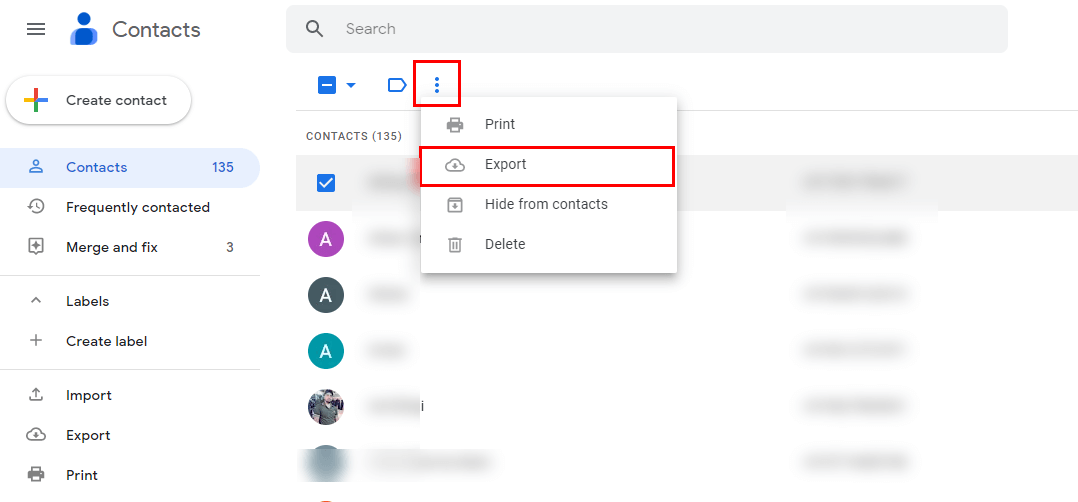
- In the new wizard, choose the export format for selected contacts. Hit the Export button.
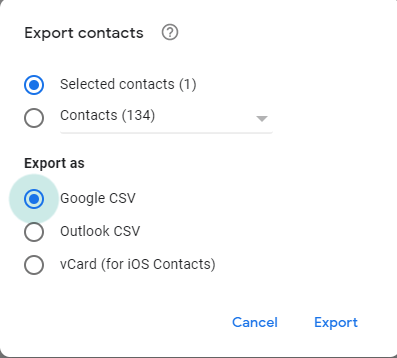
- After following the above steps, it creates a CSV file of your chosen contacts.
Once your contacts create in CSV format, you can save them in your selected Google Drive. When your contacts are saved in your drive, you can access them anywhere. However, to access it, you need better internet connectivity. But accessing the internet everywhere comes with always doubt. In addition, there are several disadvantages of the manual approach.
Constraints of the Manual Approach
Though this manual approach is easy to execute, have certain disadvantages. The list of a few is detailed below.
- Download contacts from Google Drive manually are such a tedious task.
- You more often face internet outages issue.
- When your contacts save in CSV format. Then, it shows a very complex structure of the Excel file. That includes birthdays, Yomi Name, Given Name, initial, Name Suffixes, Family Name, etc.
- In some cases, you will get the number in the exponential format, for instance, 9.2e+11.
The above are a few drawbacks of the manual approach. Where users may face failure in downloading contacts from Google Cloud. So, what’s next in this situation?
Download Contacts from Gmail Account to PC in Minutes
The Cigati Gmail Backup Tool comes with advanced features that migrate your Gmail Mailbox and its other applications like email, contacts, Calendar, Notes, and others into more than 21+ file formats and email clients. In addition, there are certain other advantages of the tool. You can avail of it after using this utility. Below is a description of the cutting-edge features of the advanced tool.
Conclusion
The above article provides you with the best ways to Download Contacts from Google Account. You can also opt for the manual approach. But it has certain flaws and gives users a complex CSV sheet. On the contrary, an automated tool loaded with so many advanced features that you can avail yourself of after using this tool without any technical expertise.
You May Also Read: Backup Google Photos to Hard Drive
About The Author:
Rohit Singh is an Email Backup, Recovery & Migration Consultant and is associated with Software Company from the last 3 years. He writes technical updates and their features related to MS Outlook, Exchange Server, Office 365, and many other Email Clients & Servers.
Related Post