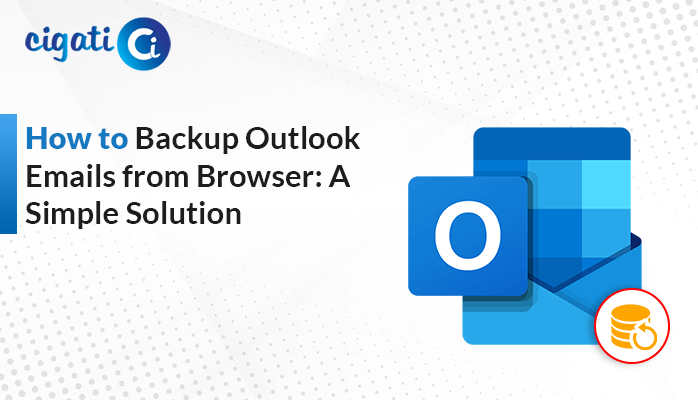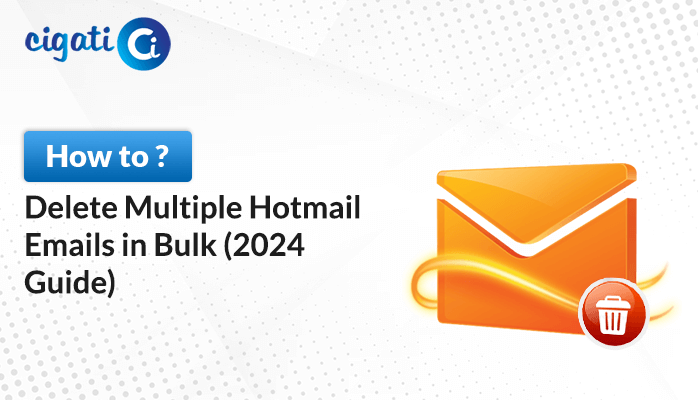-
Written By Rohit Singh
-
Published on July 8th, 2021
-
Updated on July 25, 2024
Top 5 Ways to Backup / Download Hotmail Emails to Hard Drive
Do you want to know how to download Hotmail emails to hard drive? If the answer is yes, you are at the right place. In this article, you will get all the valuable information related to the Hotmail migration to your hard drive. Also, we will explain why it is necessary to back up your Hotmail emails.
Hotmail is a popular email client by Microsoft. Loaded with advanced features and easy navigation, it is an effective email provider to make mailing convenient for users. However, with constantly developing technology, this popular email client has become outdated. Most users are exporting their data from the server to the system.
There are many reasons to back up the mailbox data. Let us learn about them.
Also Read: Transfer Emails from Hotmail to Gmail
Why do Users need to Download Hotmail Emails to Computers?
Although every user has their purposes for downloading emails, some reasons are more common than others. Also, before saving your mailbox data to your system, you should know the exact reason to download Hotmail emails to the hard drives. It will help you select the most suitable method. So, the following are the most prominent reasons.
- The first purpose of mailbox migration is that it saves your data from losing. By downloading the Hotmail emails to your system, you always have a backup file to restore the complete mailbox data.
- When you have a weak internet connection, offline email files will help you access your mailbox data. It is beneficial when you have a weak internet connection or not at all.
- It protects your files from data breaches or hackers. You can delete the emails after saving them to your system. This way, you can create some space for new emails in your account.
- These are the prominent reasons why you need to migrate Hotmail emails to your system. Now, let us learn different techniques through which you can download Hotmail folders.
5 Methods to Backup Hotmail Emails to Hard Drive
There are various methods to download Hotmail emails to the hard drive. You can adopt any one technique as per your requirement. Any of these approaches not require additional software. You can migrate the emails by performing a few steps in your Hotmail account. This approach is known as a manual approach.
Method 1: Export Mailbox through Hotmail Settings
The first technique is to use the Export Mailbox feature of Hotmail. This option is provided to create the mailbox backup and export it to the system. Follow the steps below to download your complete mailbox data.
- Login to your Hotmail account in your system.
- Click on the Gear icon (Settings) in the top right corner.
- Next, press the View All Outlook Settings option.
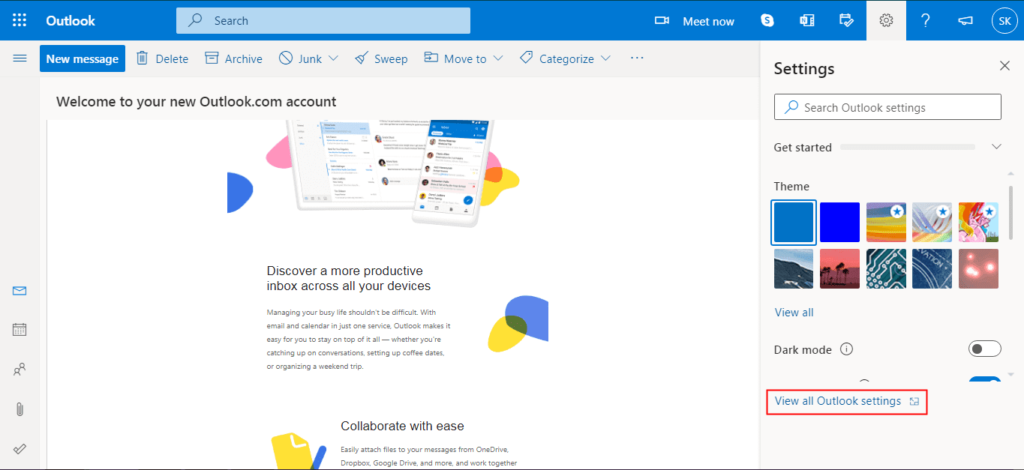
- In the new wizard, select the General tab.
- After that, choose the Privacy and Data tab.
- Click on the Export Mailbox button. It may take up to 4 days to complete the process.
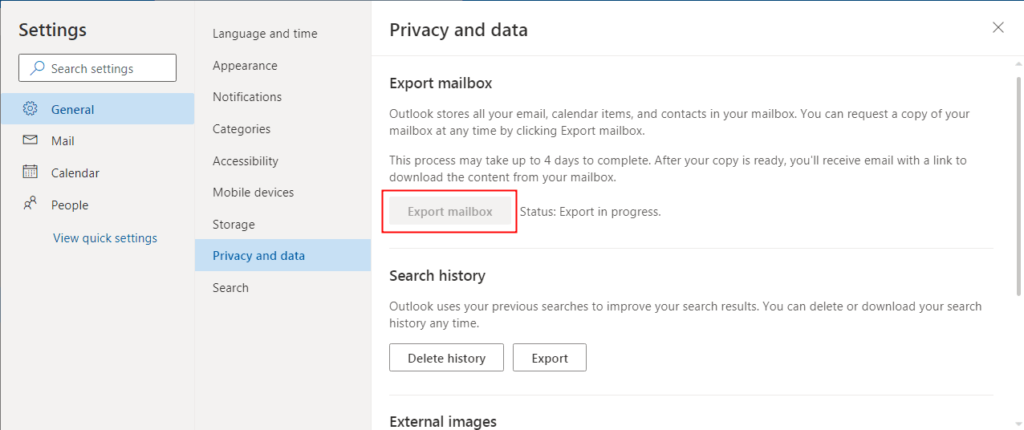
- After finishing the backup, you will receive an email containing the link to download the mailbox. Click on the link to download the backup.
The main limitation of this method is that you may have to wait up to 4 days to download Hotmail emails to hard drive. Alternatively, you can try the successive method which is fast and effective.
Method 2: Copy the Message Source Code
The email source code is an HTML code that contains all the necessary information related to the email. You can copy the source code by following the steps below.
- Sign in to your Hotmail account using login credentials.
- Open the email that you want to download,
- Now, click on the three dots (More actions) option.
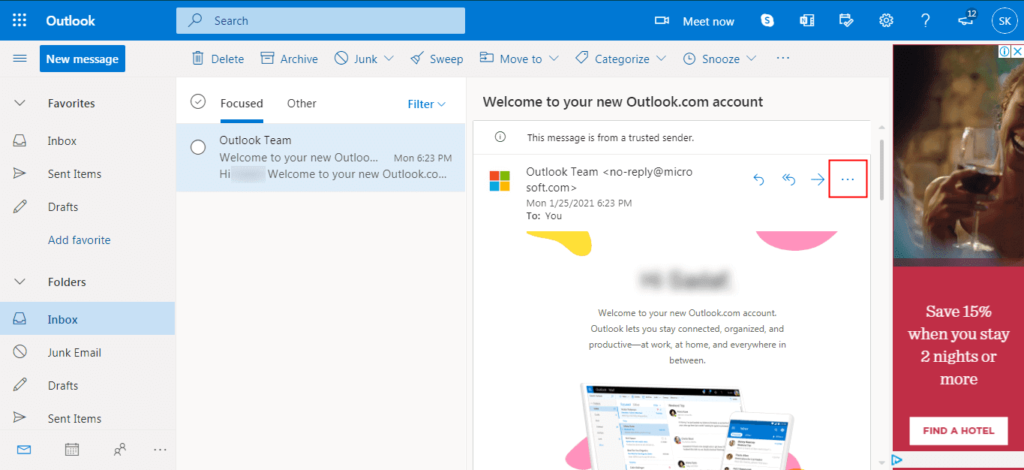
- After that, select the View option from the list. Then click on the View message source option.
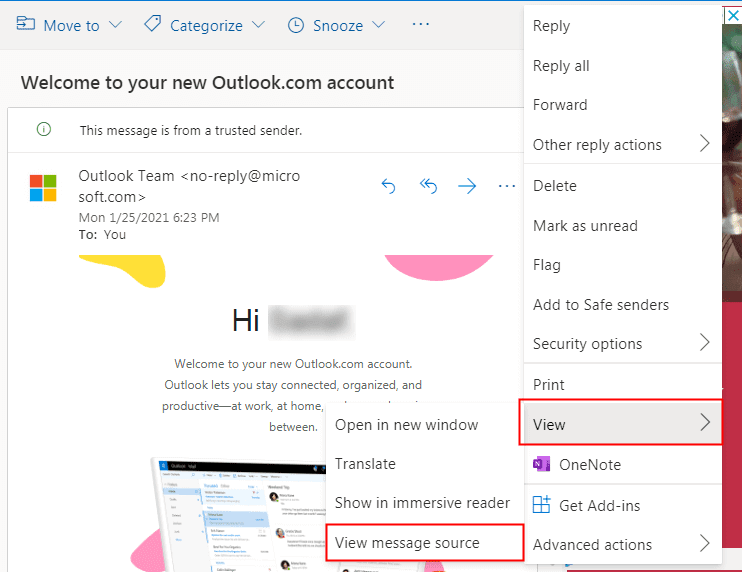
- A new wizard will appear, select the entire message source, and copy it.
- After that, create a file in Notepad. Paste the complete message and save it.
- Repeat the process for every necessary email.
Method 3: Save the Email in PDF Format
When you save the message in TXT or another file format, you can not read the content. So, the best option to download Hotmail emails to a hard drive is to save them in PDF format. You can easily read the message content. Follow the below steps to save Hotmail emails as PDF file format.
- Open your Hotmail account in your system.
- Now, click on the email that you want to migrate.
- Click on the More actions (…) option.
- After that, select the Print option from the list.
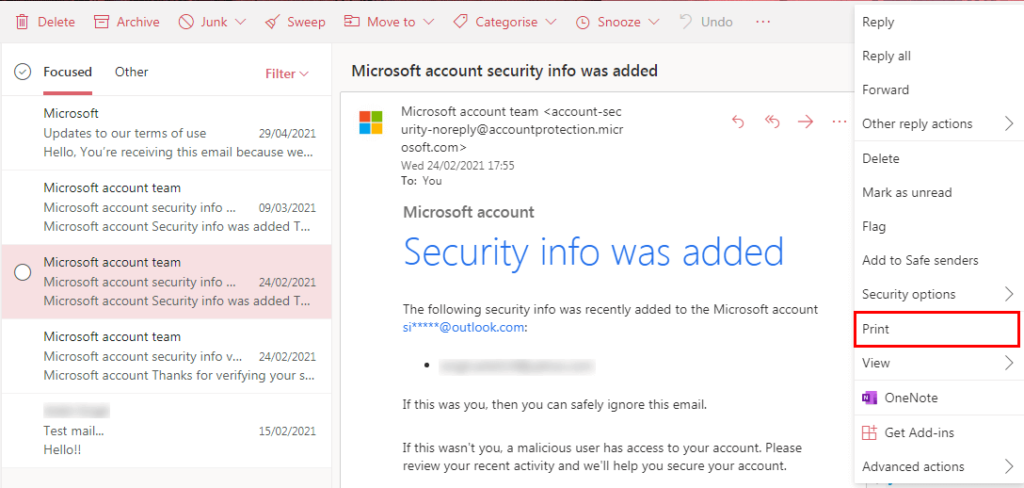
- Now, a new wizard will open. Click on the Print button.
- In the print preview window, select Save as PDF in the Destination option.
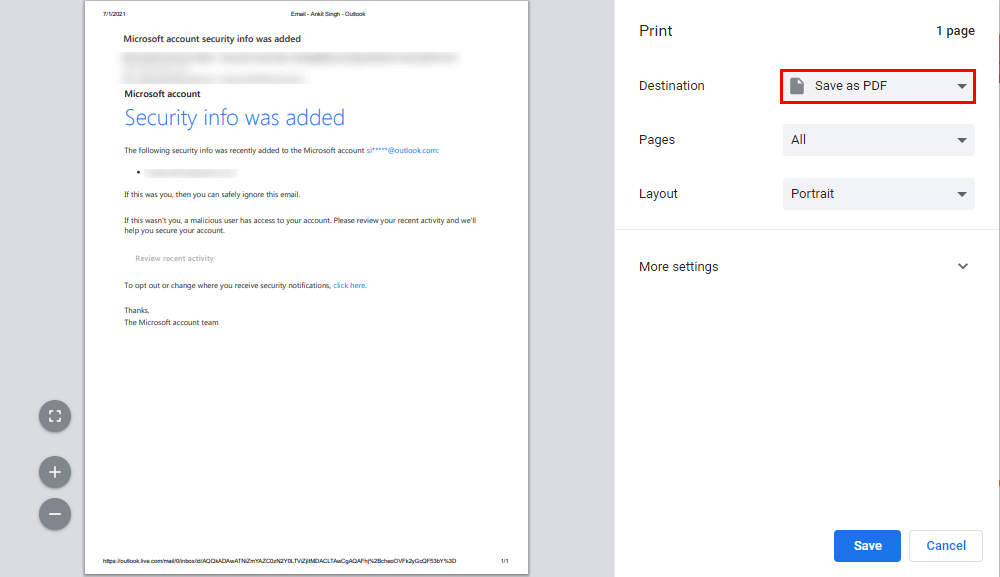
- At last, press the Save button and select the destination location.
Method 4: Save Emails in HTML Format
It is another suitable option to download Hotmail emails to hard drive. The message will get saved as a web page. So, when you open the HTML file, it will open the email in a browser. You can save Hotmail emails to a hard drive as an HTML file by implementing the following steps.
- First, Log in to your Hotmail account.
- Now, select and open the email that you want to migrate.
- Click on the three dots (More actions) option.
- After that, opt for the View option from the list.
- Choose the View message source option. It will open the email source.
- Select the complete text and press Ctrl+S to save the message.
- Now, give a specific name for the file and choose HTML in the Save as type field.
- At last, press the Save button to download the email.
- Repeat the procedure for other emails.
All the above methods are suitable for experienced users. Beginners can not perform them. The manual approach also has various limitations being time-consuming, having chances of file corruption, one email at a time, etc. Therefore, the best option to download Hotmail emails to a hard drive is through professional software.
Method 5: Download Hotmail Mailbox to Local Drive Using Professional Utility
The Cigati Hotmail Backup Tool is a fast and effective solution to back up your mailbox items. It is the professional approach to download Hotmail emails to a hard drive. Moreover, the utility offers various exclusive features to facilitate a conversion. Apart from that, the layout is kept simple such that both beginners and experts can easily create a Hotmail backup using the tool.
Conclusion
There are two approaches to backup Hotmail email. The first is a manual approach that is suitable for advanced users. The other option is the professional approach in which you use professional software to download Hotmail emails to hard drive. The latter method is suitable for both advanced users and beginners. They can easily migrate the emails.
You May Also Read: Import Hotmail Contacts to Gmail
About The Author:
Rohit Singh is an Email Backup, Recovery & Migration Consultant and is associated with Software Company from the last 3 years. He writes technical updates and their features related to MS Outlook, Exchange Server, Office 365, and many other Email Clients & Servers.
Related Post