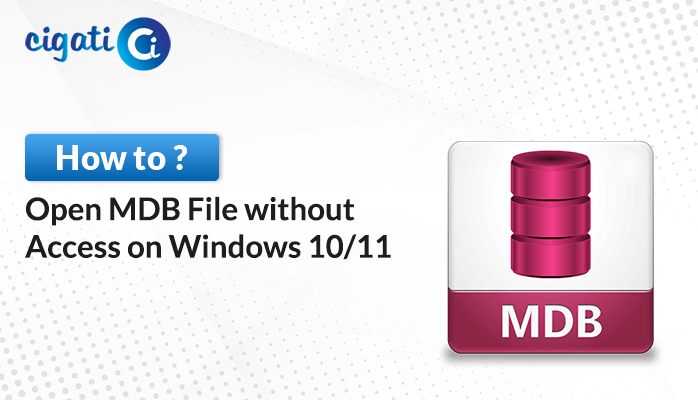-
Written By Rohit Singh
-
Updated on April 22nd, 2025
How to Download and Use Inbox Repair Tool (ScanPST.exe) – Updated Guide
Microsoft Outlook remains one of the most widely used email clients for both personal and professional communication. It stores all your emails, calendars, contacts, and other items in PST (Personal Storage Table) files. However, these PST files are prone to corruption due to large file size, abrupt shutdowns, or other unexpected errors. That’s where Microsoft’s built-in utility Inbox Repair Tool (ScanPST.exe) comes into play.
In this blog, we’ll walk you through how to locate and use ScanPST.exe, and what to do if your PST file is severely damaged and ScanPST fails.
What is ScanPST.exe?
ScanPST.exe is the Microsoft Outlook Inbox Repair Tool, designed to fix minor corruptions and inconsistencies in PST files. It scans the file structure and restores it to a readable state.
Common Reasons to Use ScanPST.exe
- “Outlook data file cannot be opened”
- “The set of folders cannot be opened”
- Outlook crashes or freezes during launch
- PST file becomes inaccessible or fails to load
How to Locate and Use ScanPST.exe in Outlook (Updated Path)
ScanPST.exe is already installed with your version of Microsoft Outlook—you don’t need to download it separately.
Find ScanPST.exe by Outlook Version
- Close Outlook before starting.
- Navigate to the location below using File Explorer:
| Outlook Version | Location |
|---|---|
| Outlook 365 / 2019 / 2016 | C:\Program Files (x86)\Microsoft Office\root\Office16 |
| Outlook 2013 | C:\Program Files (x86)\Microsoft Office\Office15 |
| Outlook 2010 | C:\Program Files (x86)\Microsoft Office\Office14 |
| Outlook 2007 | C:\Program Files (x86)\Microsoft Office\Office12 |
Tip: You can also search for Scanpst.exe directly in File Explorer’s search bar.
Steps to Repair PST File using ScanPST.exe
- Double-click ScanPST.exe to launch the tool.
- Click Browse and select the corrupted
.pstfile. - Click Start to begin the scan.
- If errors are found, check “Make backup of scanned file before repairing” and click Repair.
- After completion, you’ll see a message: “Repair complete.”
When ScanPST.exe is Not Enough – Use a Professional PST Recovery Tool
ScanPST works well for minor corruption but may not be effective for severely damaged PST files or large files over 50 GB. In such cases, a professional Cigati PST File Recovery Tool is a better solution.
This tool offers advanced features for recovering corrupted PST files without data loss:
- Restores all Outlook items—emails, calendars, contacts, attachments, etc.
- Supports multiple formats: PST, MBOX, EML, MSG, DBX, etc.
- Recovers encrypted and password-protected PST files.
- Handles oversized files (up to 80 GB+).
- Snapshot feature to pause/resume recovery later.
- Auto-search to locate specific emails during recovery.
- Compatible with Outlook versions 2000–2019 and Office 365.
How to Use Cigati Outlook Email Recovery
- Launch the software and click Open to load your PST file.
- Select a recovery mode: Standard, Advanced, or Deep.
- Preview the recovered mailbox items.
- Click Save and choose the desired file format and location.
Conclusion
The Inbox Repair Tool (ScanPST.exe) is a handy utility for fixing basic issues with PST files. However, if the corruption is severe or the file is very large, relying on a professional Outlook recovery tool like Cigati Outlook Email Recovery is a smarter and more reliable solution.
Frequently Asked Questions
Can I use ScanPST.exe for OST files too?
Yes, it can also repair OST (Offline Outlook Data Files), but if the OST file is severely damaged, it’s often easier to recreate it by removing and re-adding the email account.
What should I do if ScanPST.exe doesn’t fix the problem?
If ScanPST.exe can’t repair your file, you may need to use a professional Outlook repair tool or restore your data from a backup.
What types of errors can ScanPST.exe fix?
It can fix common issues like:
- Outlook not opening
- Error messages when sending or receiving emails
- Missing folders or items in Outlook
About The Author:
Rohit Singh is an Email Backup, Recovery & Migration Consultant and is associated with Software Company from the last 3 years. He writes technical updates and their features related to MS Outlook, Exchange Server, Office 365, and many other Email Clients & Servers.
Related Post