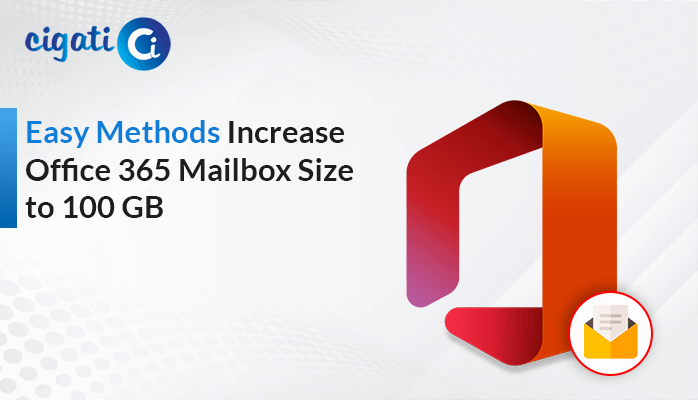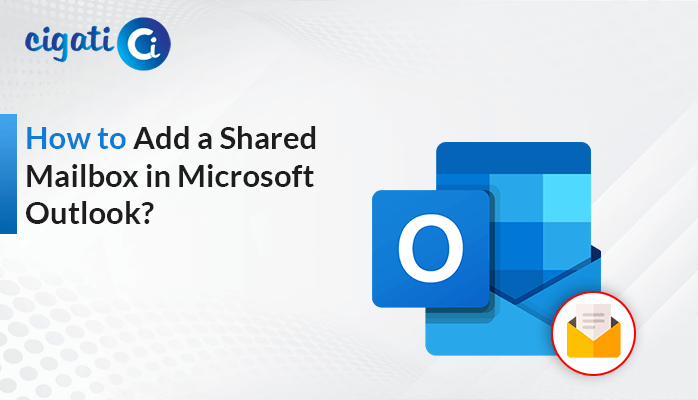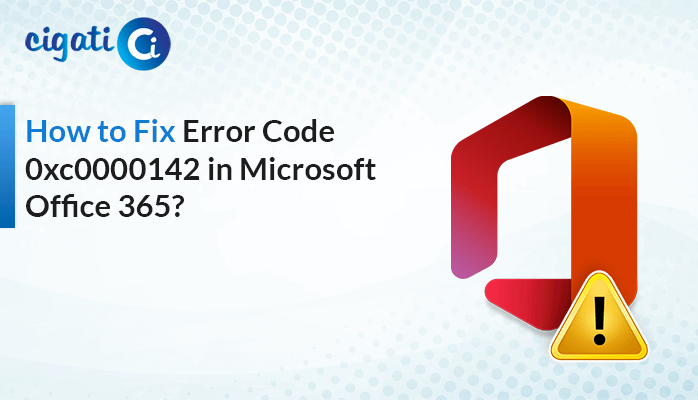-
Written By Rohit Singh
-
Updated on February 25th, 2025
Enable or Disable Archive Mailbox in Office 365 – DIY Guide
Managing email storage efficiently is essential for businesses to handle growing data volumes. Therefore, Microsoft provides an option to enable archive Mailbox in Office 365 where users can store their older emails. Additionally, if the user needs to free up space when the employee leaves, they can disable it. It preserves emails for 30 days before deletion. This blog provides a step-by-step guide on how to enable or disable archive mailbox in Office 365 effectively.
What is Archive Mailbox?
An Archive Mailbox is like a secondary mailbox that enables users to store and manage older emails separately. It does not affect your primary mailbox performance. Enabling or disabling the Archive mailbox improves storage efficiency while keeping everything organized.
Why Does One Need to Enable/Disable In-place Archive in Office 365?
Enabling or disabling archive mailbox in Office 365 helps organizations optimize email management, ensure compliance, and improve storage efficiency. Here’s why you should consider it:
- Enabling an archiving mailbox can free up your space in the primary mailbox. Therefore, ensuring smooth performance.
- If an employee leaves the company, disabling the archive will help with mailbox cleanup.
- IT Admins can configure retention policies to ensure that older emails can be automatically archived.
- Microsoft 365 provides 100GB of archive storage. It is further expandable if needed. This prevents the cost of upgrading the primary mailbox storage.
Given these reasons, enabling or disabling an archive mailbox in Office 365 is advisable. Now, let’s look at how you do it.
How to Enable or Disable Archive Mailbox in Office 365?
Enabling or disabling archive mailbox in Office 365 can be done in three ways. The first one is with the help of the Microsoft Purview Compliance Centre. The second and third one is to manually configure it through Exchange Admin Center or Powershell commands. Users can select the method that best fits their needs.
Enable or Disable Archive Mailbox Using Microsoft Purview Compliance Centre
This approach requires the user to first verify the licensing requirements in Office 365. Following are the steps to either enable or disable archive mailbox using this approach:
- First, visit the Microsoft Purview Compliance Portal.
- Then, log in with your MS Office 365 account.
- Select Data Lifecycle Management > Microsoft 365 > Archive.
- A screen opens up that contains users’ names and emails. Locate the user.
- Now, click on Enable Archive or Disable Archive button as per your need.
Limitations: This method does not allow bulk enabling or disabling of archive mailboxes. Also, emails are primarily archived by using retention policies that must be configured separately.
Enable/Disable In-place Archive in Office 365 Using Exchange Admin Center
This approach is used when a business is archiving mailboxes on an individual level. It is suitable for small and mid-size businesses.
Now, follow the step-by-step instructions below:
- Visit the Exchange Admin Centre (EAC).
- Now, log in with your credentials.
- On the left sidebar, go to Recipients > Mailboxes.
- Then, choose your desired mailbox. Tap Others.
- Select Manage Mailbox Archive.
- Turn on the Mailbox Archive to enable archive mailbox in Office 365 and hit Save.
- Turn off the Mailbox Archive to disable archive mailbox in Office 365 and hit Save.
Limitations: There is no option to operate bulk conversions. One has to manually visit each user’s mailbox to enable archiving. In addition to this, it does not provide retention policy management.
Enable or Disable Archive Mailbox Using Powershell
This approach offers to enable or disable archiving for multiple users at once. It is best suitable for enterprises and big businesses.
Follow these steps to start the process:
- First, launch Powershell.
- Run this command to load the Exchange Online:
|
Import-Module ExchangeOnlineManagement |
- Now, run this command to connect to Exchange Online:
|
Connect-ExchangeOnline -UserPrincipalName <UPN> [-ExchangeEnvironmentName <Value>] [-ShowBanner:$false] [-DelegatedOrganization <String>] [-SkipLoadingFormatData] |
- After that, you have two options to enable archive mailbox in Office 365:
For a single user:
|
Enable-Mailbox -Identity <username> -Archive |
For Multiple Users:
|
Get-Mailbox -Filter {ArchiveGuid -Eq “00000000-0000-0000-0000-000000000000” -AND RecipientTypeDetails -Eq “UserMailbox”} | Enable-Mailbox -Archive |
- Similarly, you can disable the archive mailbox.
For a single user:
|
Disable-Mailbox -Identity <username> -Archive |
For Multiple Users:
|
Get-Mailbox -Filter {ArchiveGuid -Ne “00000000-0000-0000-0000-000000000000” -AND RecipientTypeDetails -Eq “UserMailbox”} | Disable-Mailbox -Archive |
Limitations: This method requires some necessary administrator permissions. The user might need some technical understanding of the Command Line Interface to execute the command properly.
Conclusion
The ability to enable or disable archive mailbox in Office 365 is necessary for storage management and flexible email retention. The option to enable archive mailbox in Office 365 keeps older emails accessible. Disabling archiving preserves emails temporarily. This blog provides you with a comprehensive overview of Office 365 mailbox archiving. The above-outlined methods are both effective and easy to implement. You can choose the best-suited approach according to your needs.
You May Also Read: Export Office 365 Mailbox to PST
Frequently Asked Questions:
Q1 – How to enable a mail archive mailbox in Office 365?
Ans – There are three methods by which you can enable archive mailbox in Office 365. Let’s explore one of them:
- Log in to Exchange Admin Centre.
- Now, go to Recipients > Mailboxes. Select the user for which you want to enable archive.
- Navigate to Others > Mailbox Archive > Manage Mailbox Archive.
- Turn on Mailbox Archive and tap Save.
Q2 – What happens when you disable the archive mailbox?
Ans- After we disable archive mailbox in Office 365, the data stays in the mailbox until the retention period expires. The contents of the archive are permanently deleted and can’t be recovered after that. By default, the exchange retains the deleted mailboxes, including archives for 30 days. If you re-enable the archive more than 30 days period after disabling it, a new archive mailbox will be created.
About The Author:
Rohit Singh is an Email Backup, Recovery & Migration Consultant and is associated with Software Company from the last 3 years. He writes technical updates and their features related to MS Outlook, Exchange Server, Office 365, and many other Email Clients & Servers.
Related Post