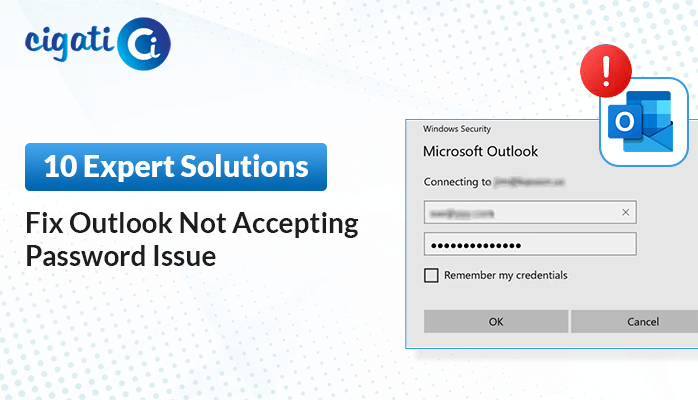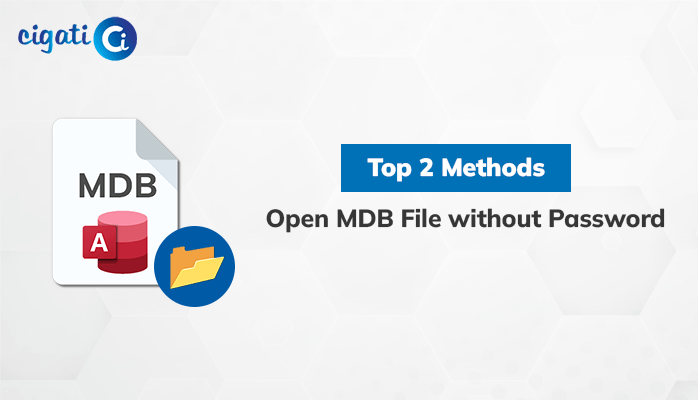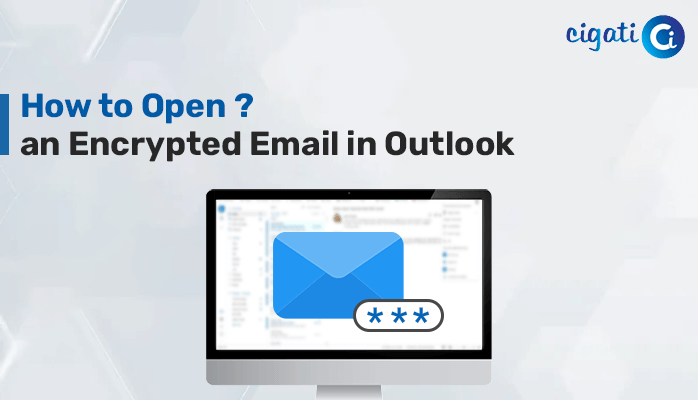-
Written By Saumya Tandon
-
Updated on July 4th, 2024
Ultimate Guide to Encrypt Outlook PST File with Ease
In today’s scenario, every user is bothered about saving or protecting their vital data over the internet. In fact, everyone wants data protection and encryption. In short, confidentiality is a valuable factor in any leading business. As a result, users desire to encrypt Outlook PST file, or you can say that they can protect their Outlook data files by setting up a password.
Therefore, this article will discuss the best possible ways that will help you Password Protect Outlook PST Files. Moreover, you can also opt for the Cigati PST Password Remover. It will effortlessly add passwords to the desired Microsoft Outlook PST data files.
Before moving further, we will learn the possible reasons for putting passwords on the targeted Outlook PST files.
Why Is Encrypting PST Files in MS Outlook Necessary?
- When you turn on password protection, it prevents unnecessary access to your private and confidential data. Moreover, it facilitates users to guarantee that their data is 100% protected and secure.
- Encryption of PST Files in MS Outlook also creates complicated access to file data when you share your documents over the network.
- In short, when a user tries to encrypt PST Files in Outlook, they can’t open or read them without access. The turned-on password must provide to create any changes in the desired files.
Here are some common reasons to Set Passwords in Outlook. Now, we will learn the best possible ways for the same.
Top 3 Methods to Encrypt Outlook PST File for Data Security
We have different solutions where you can add protection by putting passwords to your Outlook data files. If you opt for the Outlook application or any inbuilt feature of Windows, the technique is called the manual procedure. These techniques are appropriate if you have technical expertise. Make sure that the below approaches are not well suited for non-technical users. Follow the listed solutions to clear all your doubts.
Method 1. Enable Protection Using Outlook Application
- First, open the Microsoft Outlook application on your local system.
- After that, click the File tab at the top of the menu bar.
- Now, select the Info button and click the Account Settings button.
- Then, choose the Account Settings option from the list.
- The Account Settings window will appear. Navigate to the Data files.
- Afterwards, choose the targeted Outlook data file (PST) you wish to put in the password and click the Settings button.
- Click the Change Password button under the Outlook Data File wizard.
- Mention the chosen password and click the OK button.
- At last, click the OK button to enable the password.
Method 2. Encrypt PST File Locally
- Highlight the targeted PST file on your local system.
- After that, right-click on the desired Outlook PST file and choose the Properties option.
- Click the Advanced button under the properties tab.
- In the end, mark the Encrypt option and click the OK button to save the desired changes.
Here, we finalized all the manual procedures to encrypt Outlook PST File. Once you have set the password to your PST files, you have to mention the password to open or access your desired PST files. Moreover, the above solution seems to be hard and complicated for novice users. To avoid all the circumstances, go with the automated solution.
Try Cigati PST Encryption Tool to Encrypt Your Outlook PST File
Cigati PST Password Remover is a comprehensive and versatile software. It protects PST Files of Microsoft Outlook by Password efficiently. In fact, it permits you to edit or remove passwords from the desired Outlook PST file. Moreover, any Microsoft user effortlessly deletes their passwords and unlocks their PST files to read or access the mailboxes hassle-free. Now, we will learn the working of the wizard to clear all your doubts.
Steps to Encrypt PST Files in Outlook:
- First, download and launch the PST Password Remover.
- Click the Select Files option to choose the PST file you wish to protect.
- Click the Set Password tab to add a password to your PST file.
- A new wizard will open, mention the password, and click the Ok button.
Final Thoughts
We have gone through multiple stages and would like to end up this blog. Moreover, you can opt for any solution to encrypt Outlook PST files. But make sure to choose wisely. Also, with the help of this utility, you can easily remove password from PST file with ease.
About The Author:
Saumya is a proficient technical content writer with a deep passion for technology and a natural talent for writing. She excels in creating compelling and informative content that captivates readers on technology websites. Her areas of specialization include data migration, Email backup, and recovery, where her vast expertise enables her to develop superior-quality content that is both educational and stimulating.
Related Post