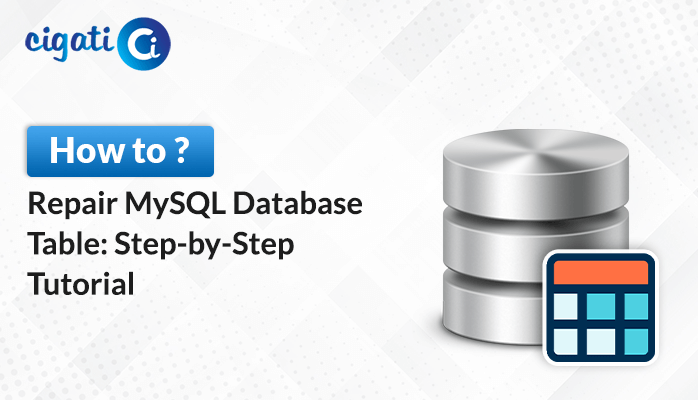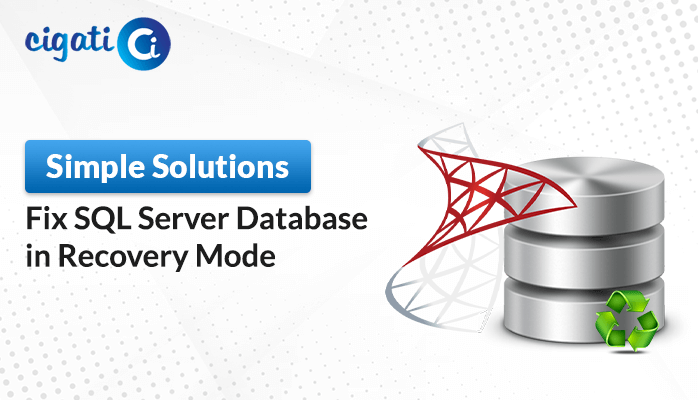-
Written By Rohit Singh
-
Published on July 5th, 2019
-
Updated on July 29, 2021
Error 7416 : Access to the Remote Server is Denied
SQL Server is a relational database management system that supports a huge range of transaction processing, business intelligence, and analytics applications. Therefore, this blog is going to tell you about one of the most common linked Server Error 7416: Access to the Remote Server is Denied. Because as these are the most occurring issues these days, so we are here to describe to you the major factor that generates these errors and appropriate solutions to this error message.
Know about Remote Server
The remote access server allows users from a remote location to gain access to files and print services on the LAN. Let’s take an example, a user who dials into a network from home using an analog modem or an ISDN connection will dial into a remote server.
What is SQL Server Management Studio?
SQL Server Management Studio (SSMS) is an integrated environment for controlling any SQL infrastructure. SSMS can be used to access, configure, control, administer, and design all components of SQL Server, Azure SQL Database, and SQL Data Warehouse.SSMS provides a single comprehensive tool that integrates a wide range of graphical tools with a number of rich script editors to provide developers and database administrators of all skill levels with access to SQL Server.
There may be chances of error “Access Denied as Security Context is Not Trusted“. You can fix it quickly.
The factor causing this Error 7416: Access to the Remote Server is Denied
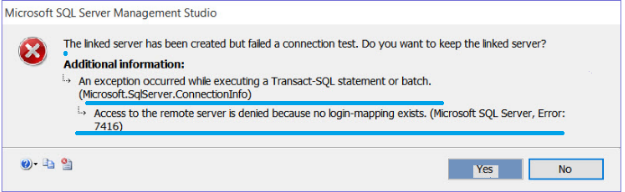
We have received the Error 7416: Access to the Remote Server is Denied while using the linked server. When we have examined this error message carefully then the error message looked like this.
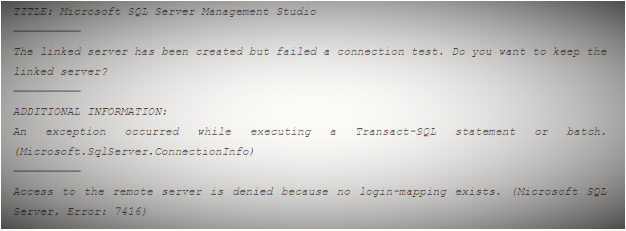
We have checked the settings of the linked server on the PC and later realized that we were able to generate the error whenever we were selecting the first option in the security tab. Therefore it was quite clear that the error message is being generated when we were choosing the first option in the security tab.
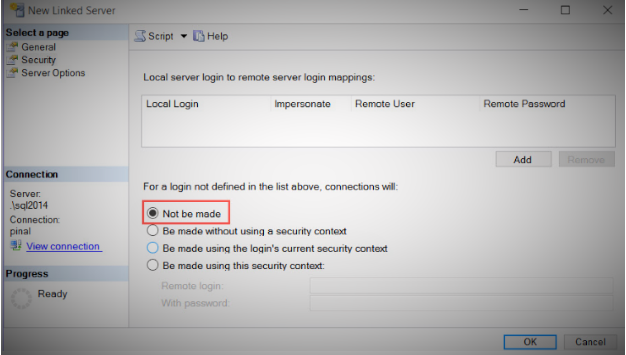
What is the Solution to this Error 7416: Access to the Remote Server is Denied?
The Error 7416: Access to the Remote Server is Denied popped up when selecting the first option in the linked server on the PC. Then we opt for option 2 and option 3 to check the possible outcome. After selecting the appropriate option the error disappeared and we find the solution to our problem.
About The Author:
Rohit Singh is an Email Backup, Recovery & Migration Consultant and is associated with Software Company from the last 3 years. He writes technical updates and their features related to MS Outlook, Exchange Server, Office 365, and many other Email Clients & Servers.
Related Post