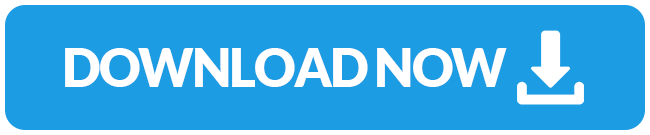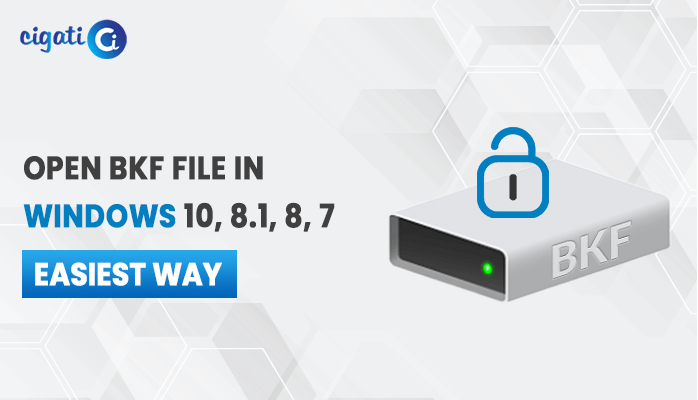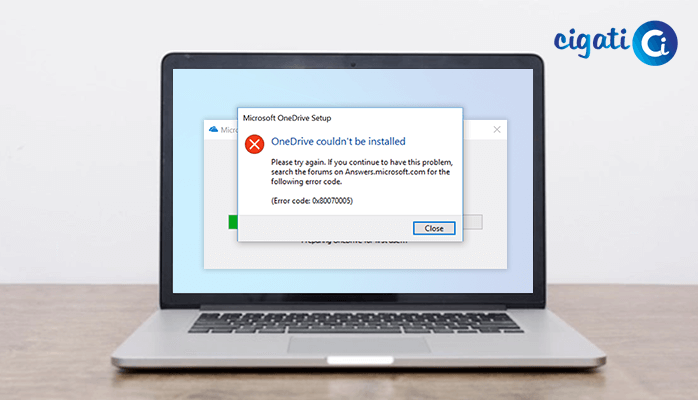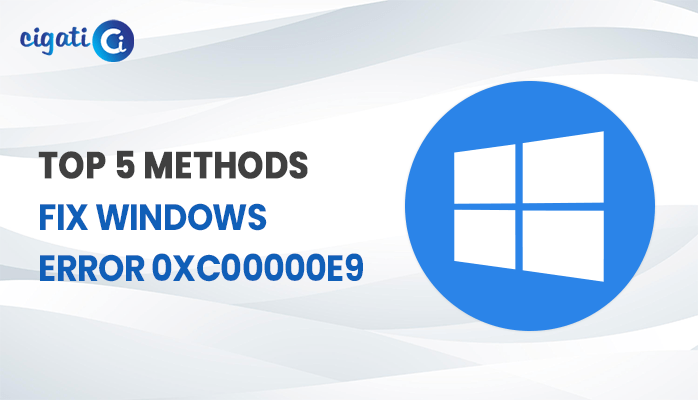-
Written By Rohit Singh
-
Updated on December 21st, 2022
Fixed: Error Code 0x80070002 in Windows Update
Several users face a common error Code 0x80070002 while updating the Windows. If you are also struggling with this Windows error, then read the blog till it ends.
This error generally occurs while you try to upgrade the Windows. Usually, when the updates get downloaded and ready to install, error 0x80070002 is generated. It results in either immediate failure of the process or uninstalls itself. Here in this blog, we will discuss several methods to fix this Windows update error. But before that, let’s have a quick on its reasons in the below segment of the blog.
Also Read: Troubleshoot Windows Live Mail Error Code 0x800ccc79.
Why do users face Windows Update Error?
The most common reason behind the occurrence of this error is a corrupt system file or time/date issue. The error also occurs when few of the updated files are not found or gets corrupt. Some more common reasons are written below:
- If the Windows 7, 8, 8.1, and 10 default security provider gets modified.
- If Windows fails to download the complete update.
- Improper drivers also lead to this error.
If your system has gone through any of the reasons discussed above. Then you may observe an error message like:
“The error stops Windows from giving a precise check of the license for this system. Error code 0x80070002 encounters which prevent windows from getting the update.
Here, we discussed the major reasons responsible for the windows update error. Now let’s move towards its solutions in the next segment of the blog. If you have corrupt exchange data, then you can easily recover corrupt exchange mailboxes.
Resolve Windows Update Error Code 0x80070002 in Windows:
If you are also facing the same error, then don’t panic, here you will get the best solution. There are several ways to fix this error for which you don’t need to have prior technical knowledge. You just need to go through the below instructions to fix the error easily.
Solution 1. Change Date and Time Settings
Most of the users are well known to know this method, but avoid to try this. But in so many cases, this solution works well for the users. If the system’s time and date are not proper, then it may affect the Windows update services. So, you should keep the eye and reset the date and time. Follow the below-listed steps accordingly to reset the date and time in your system:
For Windows 10, 8.1 and 8
- First, Move to the right bottom corner of the display, where you can see the clock.

- Do Right-tap on it and browse to the “Adjust Date/Time” option.
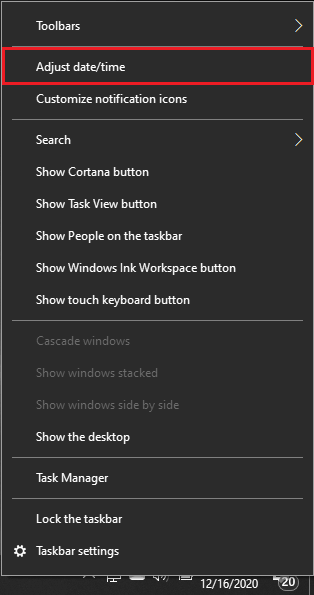
- Here change the Date and Time zone automatically.
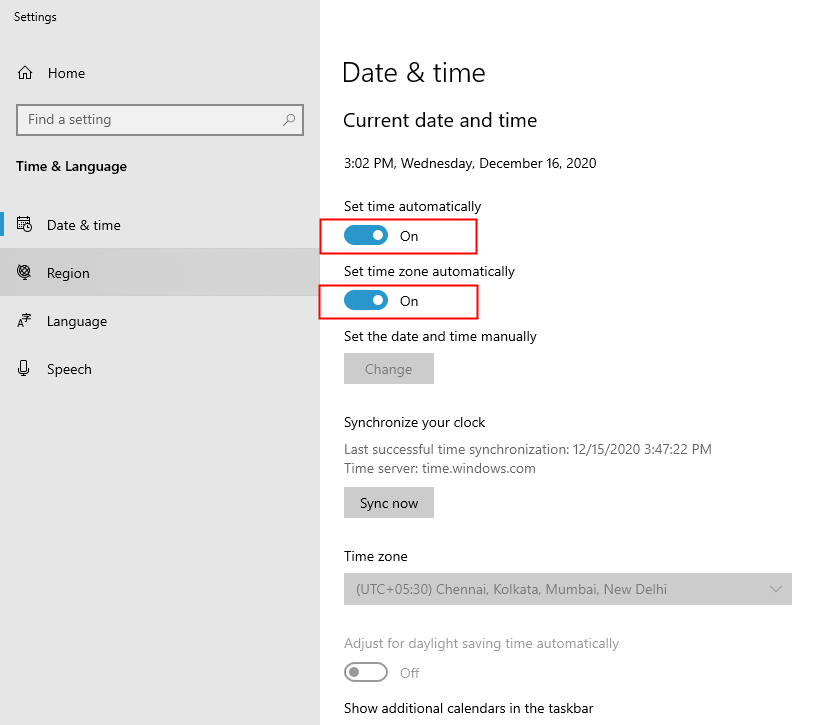
- Then finally press on Exit and exit.
For Windows 7 and 8
- Press on the “Date and Time” button present at the bottom right and press on Change date and time settings options.
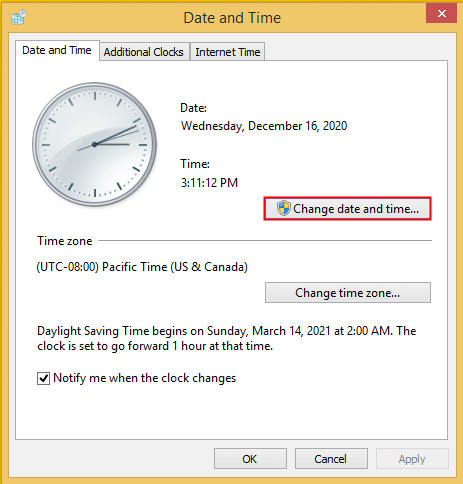
- Now modify the date to the appropriate date on your system, then press on OK.
- Here modify the “Time Zone” to the standard time zone, then hit on OK.
- Move to the Internet Time tab present at the top corner, then press on the change settings options.
- Ensure that date and time are synchronized with the Internet time server and hit on Update.
- Then tap on OK to complete the settings.
- Now, Restart the computer or PC and again try to upgrade Windows and check whether the error 0x80070002 is resolved or not.
If you still encounter the error, then redirect to another solution discussed below.
Solution 2: Eliminate or Remove Corrupt Windows Update Files
An incomplete update in the system leads to the error code 0x80070002 due to broken system files. So, eliminate or remove those files and again try to upgrade your window. Just do as instructed below to remove or eradicate the corrupt system files manually:
1. Stop Windows Upgrade.
- Move to the control panel and search “Administrative Tools” and press on the enter.
- Now, From the displayed window, view Service option
- Then press on the “Name” to arrange items alphabetically. With this, you will easily get to the Windows Update. After you navigate to the location, do right tap on it, and choose the Stop option.
Points to keep in mind: If you are a Windows XP user, then navigate Automatic Updates and executes similar steps.
2. Eliminate damaged or broken update files present at the “Software Distribution” folder.
- First, view “My Computer” and browse to the location where windows are installed.
- Now redirect to the windows >> Software Distribution.
- Then eliminate the entire thing from the “Datastore” and “Download” folder.
3. Restart the Windows Update Service.
Follow step 1 to browse the Windows update and choose “Start”, now turn off the service Windows and Administrator Tools Window.
If the above-discussed solutions fail to fix the issue, then you need to scan and see whether you have damaged or broken files on your system. This is also responsible to throw the Windows Update Error Code 0x80070002.
Follow the below-mentioned instructions in a similar way to scan and find the corrupt files:
- First, Right-tap on Windows and view “Run”. Then write “CMD” and right-tap on the command prompt and choose “Run as Administrator.”
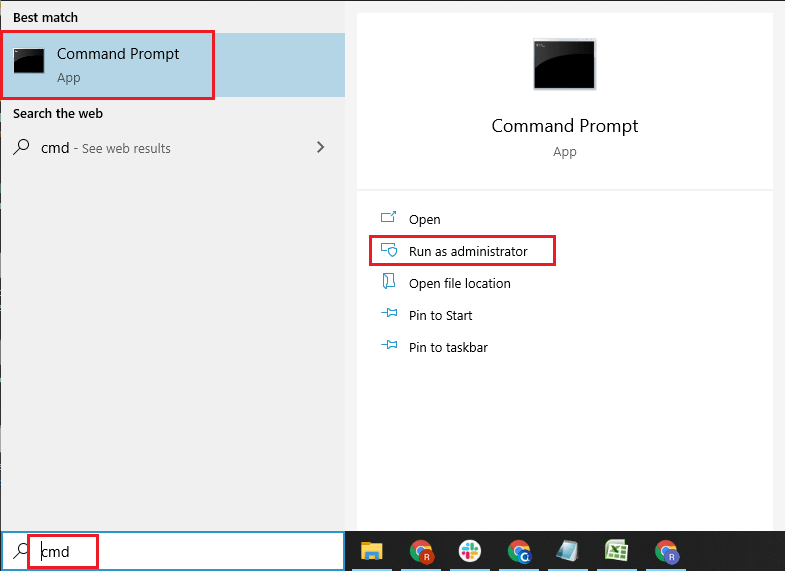
- Put here “SFC /scan now” and hit on the enter.
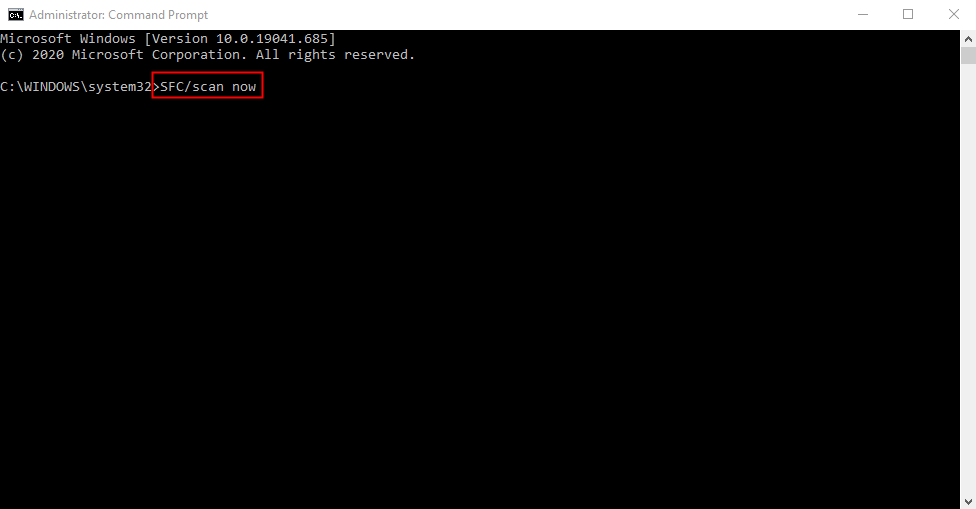
- Wait for some while to finish the process.
Now, again check whether you still encounter the error or not. If it is so then redirect to the next solution.
Solution 3. Windows Update Troubleshooter
If the above methods fail to fix the error, then you should give chance to the Windows Update troubleshooter. It is an online fix of Microsoft, so you need to download it from its official website. This Microsoft utility diagnoses the error automatically and is expert in resolving any Windows update errors.
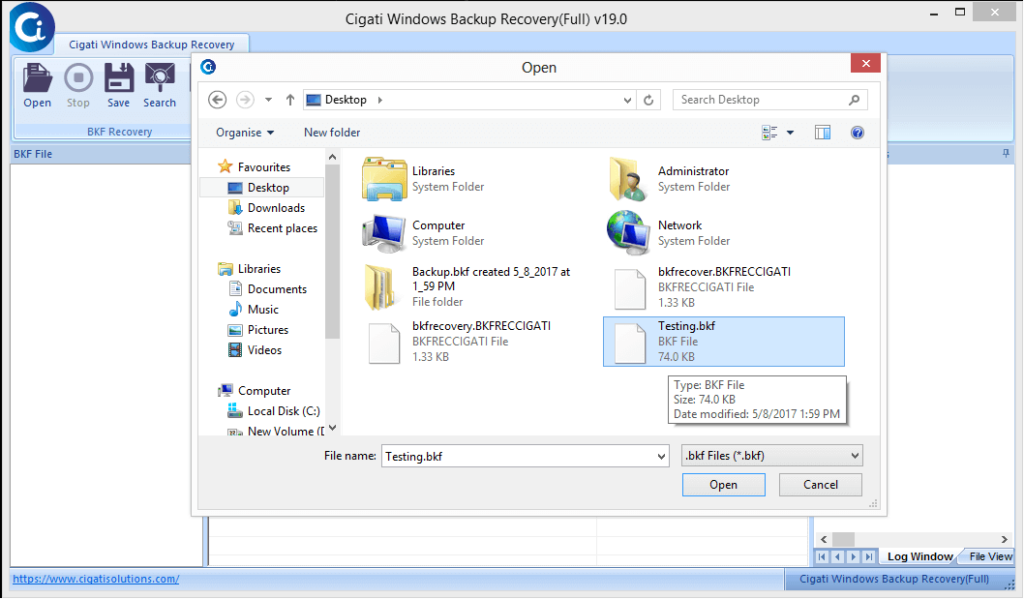
So here we discussed various methods to resolve the Windows update error. The above methods might cause corruption in Windows backup files. So, in such a scenario, you need a BKF Recovery Tool to restore corrupted data back in a few minutes. The tool helps you to solve any Windows related error easily and without data loss.
Conclusions:
Here, in this blog, we discussed different ways to fix the error code 0x80070002. Hope after reading this guide, you will get rid of the Windows update error.
About The Author:
Rohit Singh is an Email Backup, Recovery & Migration Consultant and is associated with Software Company from the last 3 years. He writes technical updates and their features related to MS Outlook, Exchange Server, Office 365, and many other Email Clients & Servers.
Related Post