-
Written By Rohan Wiese
-
Updated on July 25th, 2024
How to Export Contacts from AOL to Gmail Account?
Summary: Are you also looking for an instant and perfect solution that helps you export AOL contacts to Gmail? Then you’ve landed on the correct page, which will provide you with the best and most authentic ways to transfer contacts from AOL to Gmail, either via the traditional approach or by using the expert-recommended AOL Backup Tool.
In the last few years, AOL has been very disappointed with its customer base. In 2019, it was AOL, held a market of more than 200 billion USD. But as time passes, it starts putting more emphasis on advertisements and subscriptions than on providing the best services to its customers. However, Gmail hones its blade by offering the best, most secure, and cost-free services to its users. Therefore, many users seek the best alternative to Export contacts from AOL to Gmail. In the next part, we will learn some of the best approaches for this migration.
Also Read: Export AOL Email Folders to Hard Drive
2 Easy Ways to Export AOL Contacts to Gmail
If you want to take a backup of your AOL mailbox and its items, then make sure you are a technical expert enough to execute the following approaches. You can also take a backup of your data, for future reference and added security.
Method 1: Transfer AOL Contacts via the Accounts & Import Tab
- Open Your Gmail Account by entering your credentials.
- Go to the gear icon and choose to See all Settings.
- Then select Import mail and contacts under Accounts and Import Option.
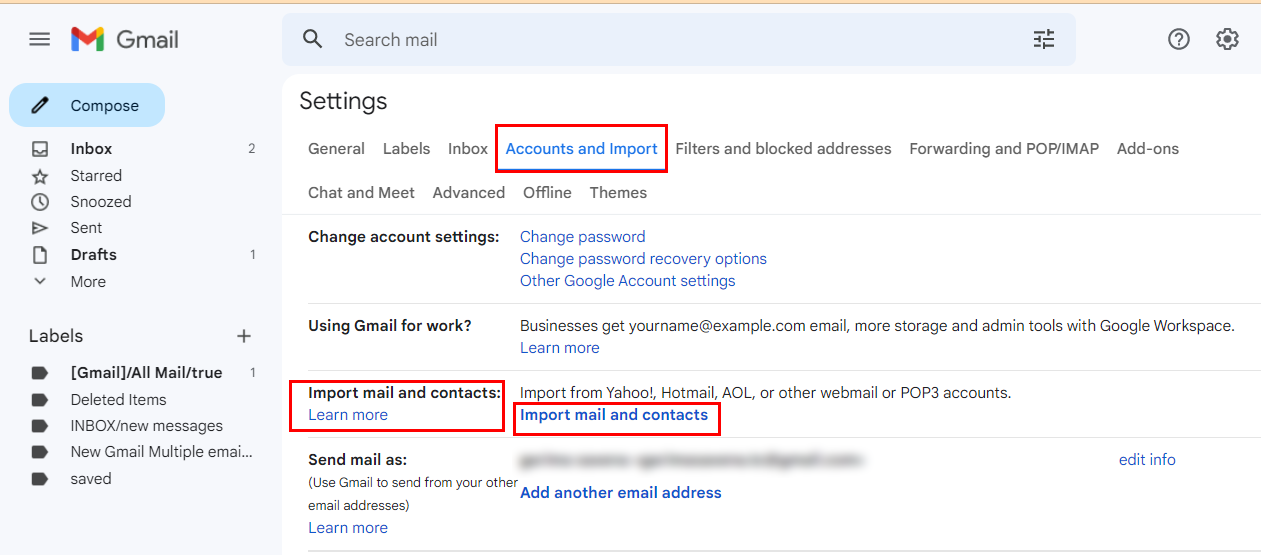
- Choose the AOL account that you want to import.
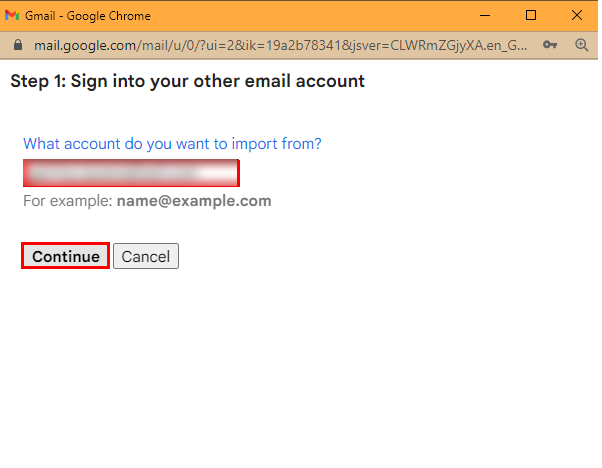
- Then enter the AOL password.
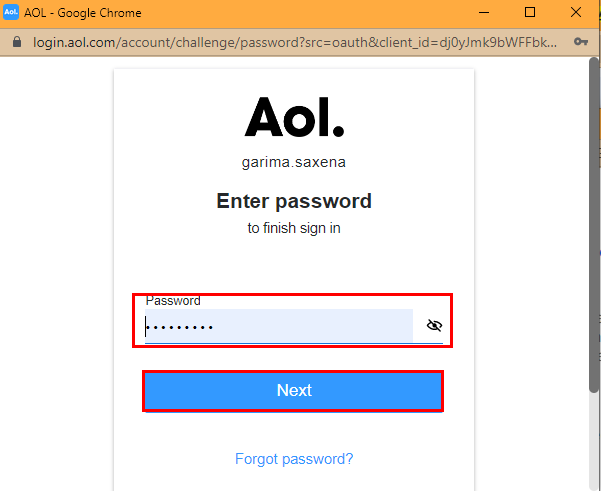
- Click on Agree button to allow the AOL Contacts, Profile, and AOL Mail to migrate.
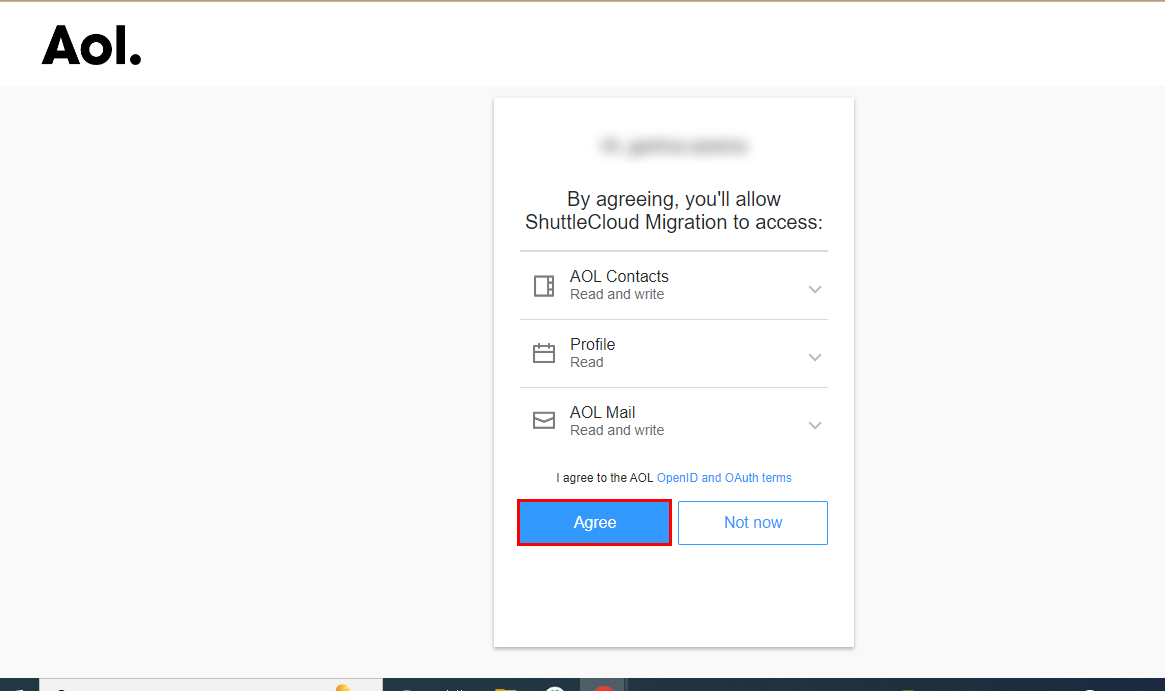
- Manage the options of Import, and click on the Start Import option.
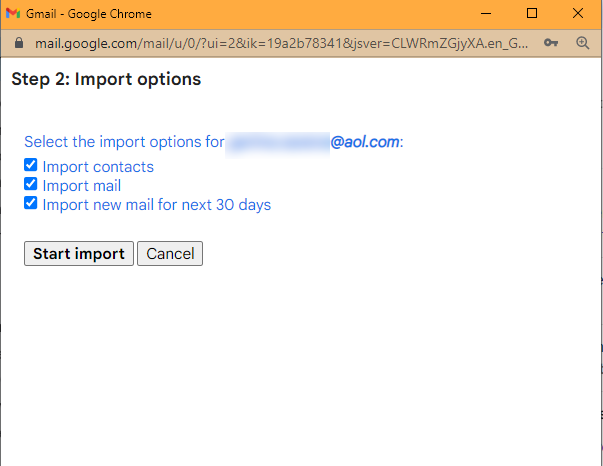
- Finally, your AOL mail starts reflecting in your Account.
These are steps you can take to import contacts from AOL to Gmail. If you don’t want to proceed with the above approach, use another manual alternative.
Method 2: Make a CSV file of AOL Contacts and Shift to Gmail
This technique can accomplish in two stages. The same prerequisite requires that having a backup is the wisest choice.
- Stage 1: Make a CSV file of AOL Contacts.
- Stage 2: Import Created CSV in Gmail
Follow the stages systematically to Export AOL Contacts to Gmail
Stage 1: Make a CSV file of AOL Contacts
- Open your AOL email ID.
- Go to the Setting tab > More Settings.
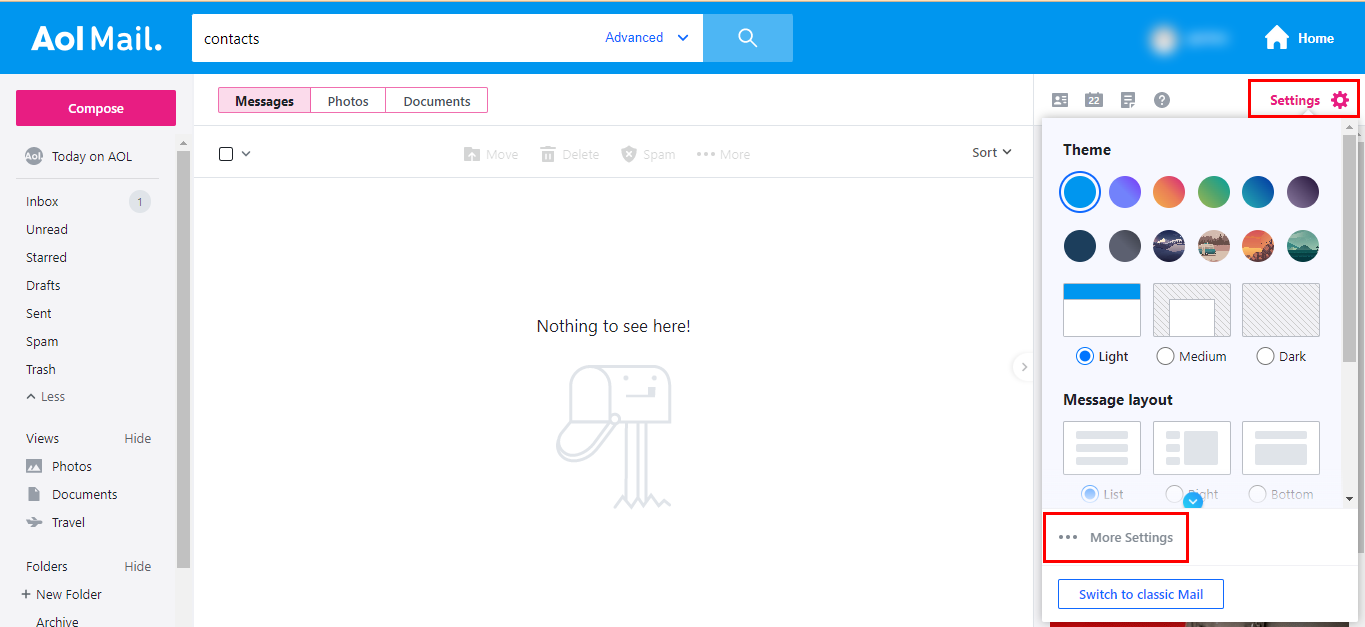
- Navigate to the Contacts Option.
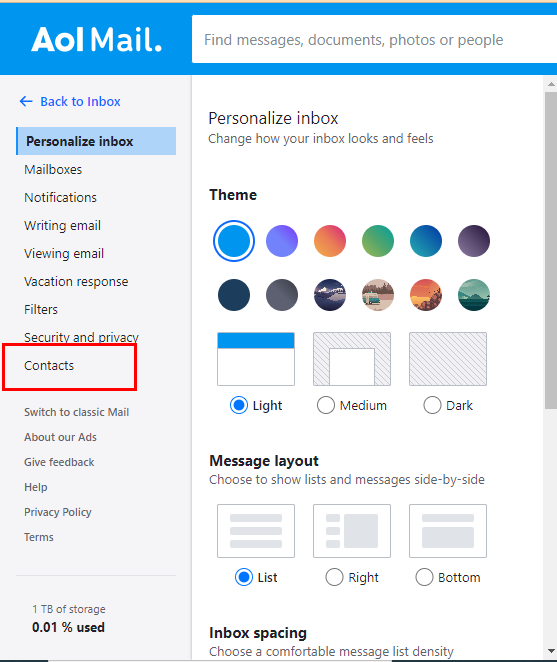
- Click on the Contact Cards on the AOL mail option.
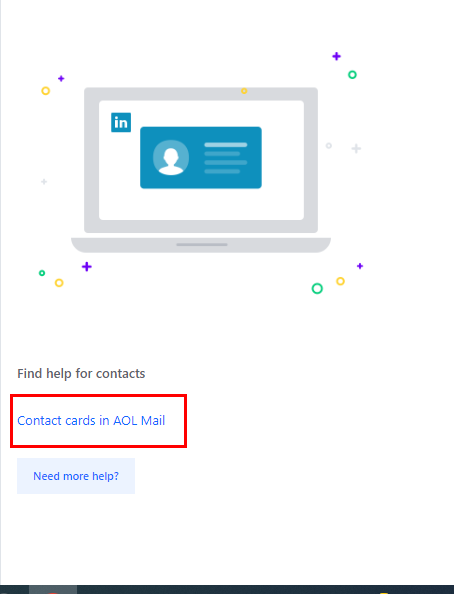
- Hit the Export button > Select CSV as the saving format.
- Decide the location for the CSV file > Export.
Implement the next stage to Export AOL Contacts to Gmail
Stage 2: Import Created CSV in Gmail
- Open the Gmail application > Google App icon.
- Select Contacts from the list of choices.
- A new Contacts Page opens from there, choose the import option.
- Add the CSV file that you created above of AOL contacts.
- At last, click on the Import button, and your AOL contacts start reflecting in the Gmail application.
These are a few manually implemented techniques that can help to export AOL contacts to Gmail. But these approaches have some limitations that are detailed below.
Hindrances You May Face While Opt for Manual Technique
- You can import your new AOL emails only for the next 30 days.
- Technical expertise is required for the execution of the above-defined techniques.
- There is a high risk of data loss in case of any wrong step execution.
- The manual method is quite complex.
- The above task is arduous and requires extra time for implementation.
- The process may take from two days to numerous weeks. Meanwhile, your AOL emails and contacts start migrating in AOL emails.
These are constraints that you may face while opting for the above approaches. To avoid all these circumstances, you can use the AOL Backup Tool.
Smart Approach to Backup & Save AOL Mails to Local Drive
Cigati AOL Mail Backup Tool is a complete solution for your AOL mailbox. This utility helps you create a backup of AOL emails and the data it contains. In addition, there are other benefits you can enjoy after using this utility. The list of advantages is detailed below.
Why Prefer AOL Backup Tool to Export AOL Contacts to Gmail
- It saves your AOL mailbox into several file formats such as PST, MBOX, PNG, etc.
- Securely migrate your emails to the most used clouds like Gmail, iCloud, Office 365, Hotmail, Yahoo Mail, and others.
- Save your storage space by removing duplicate emails.
- Its interactive and easy-to-use GUI helps its users in migration tasks without technical know-how.
- Allows you to save your mailbox and its items present in it, within two selected date ranges.
Conclusion
In this write-up, we have elaborated on manual and professional ways to export AOL contacts to Gmail. Whereas manual methods could put your data at risk if you lack technical knowledge. Professional tools, contrary to popular belief, are designed in such a way that technical knowledge is not required. and allows for safer migration with lots of additional features.
You May Also Read: Migrate AOL Mail to Office 365
About The Author:
Rohan Wiese works as Technical Content Writer at Cigati Solutions. He writes technical blogs, articles, newsgroups, etc. on Database Recovery, Email Backup & Migration for Cloud and Webmail Email Clients. He has almost two years of writing experience and has written about many Technologies such as Cloud Computing, Intelligence, IoT, and Email Management.
Related Post




