-
Written By Rohit Singh
-
Updated on March 17th, 2025
Expert Guide to Export Contacts from Office 365 to Outlook
In this article, you will learn the techniques to export contacts from Office 365 to Outlook. There are various methods to migrate the contacts. But, a single solution is not suitable for everyone. Everyone should choose an option that is best for them.
Office 365 makes it possible for users to access their necessary files from anywhere. You can also use various applications of the Microsoft Office suite from a distant location. Microsoft Word, Excel, Powerpoint, Outlook, etc., has become easy to access. Apart from that, it offers all the advanced features in the application.
Despite all the outstanding features, you may feel a need to migrate your contacts from Office 365. So, we will explain to you how you can export the data. But first, let us explore the reasons for migration. Also, you can Save Emails from Office 365 to External Hard Drive.
Reasons to Import Contacts from Office 365 to Outlook
Although there are various reasons for migrating the office 365 contacts, some of them are more prominent. You may have an individual cause to export the contact list. The most common reasons for migrating the contact list are as follows.
- You can easily manage the contacts in the Microsoft Outlook application. Also, it will help you to use various features available in the Outlook application.
- When you want to create an invite list for an event, you should have the contacts in your Outlook account. Therefore, you must export contacts from Office 365 to Outlook.
- Another advantage of migrating Office 365 contacts is that you can use them in other applications like CRM or any personal mailing solution.
These are the prominent reasons to migrate the contact from Office 365 to Outlook. Now, let us learn the methods to export Contacts from o365.
Methods to Transfer Contacts from Office 365 to Outlook
There are two steps to migrate Office 365 Data to Outlook. First, you need to export Office 365 contacts to CSV file format in your system drive. After that, migrate this file to Microsoft Outlook. It will migrate the selected contacts to your Outlook profile.
Step 1: Export Contacts from Office 365
The first step is to migrate the contacts from the Office 365 account to your system in a Comma Separated Value or CSV file format. It is essential to export contacts from Office 365 to Outlook. Follow the below steps.
- Log in to your Office 365 account.
- Click on the People icon to see the contact list.
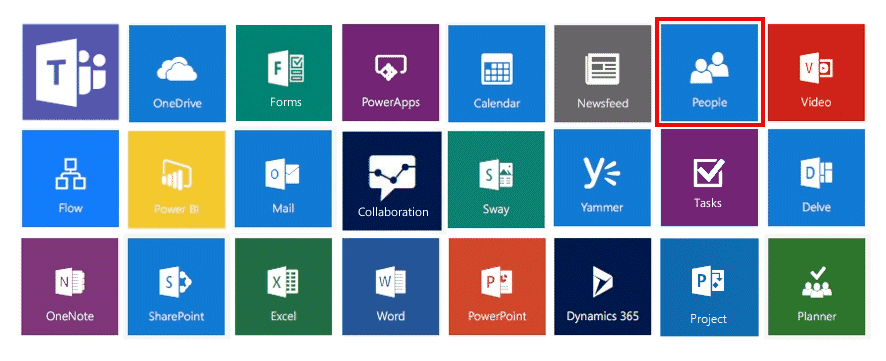
- After that, choose the desired contacts that you want to migrate.
- Now, click on the Manage tab to open the drop-down.
- Choose the Export Contacts option from the list.
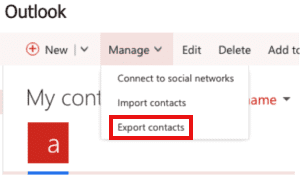
- Select Microsoft Outlook CSV as the export file format.
- At last, your Office 365 contacts will get as a CSV file in your system.
Step 2: Import CSV file to Outlook
After you download the contacts, the next step is to upload them to your Outlook profile. Look at the steps below.
- Launch the Microsoft Outlook application and open your email account.
- Now, click on the File option in the menu bar.
- Select the Open & Export tab and then press the Import/Export icon.
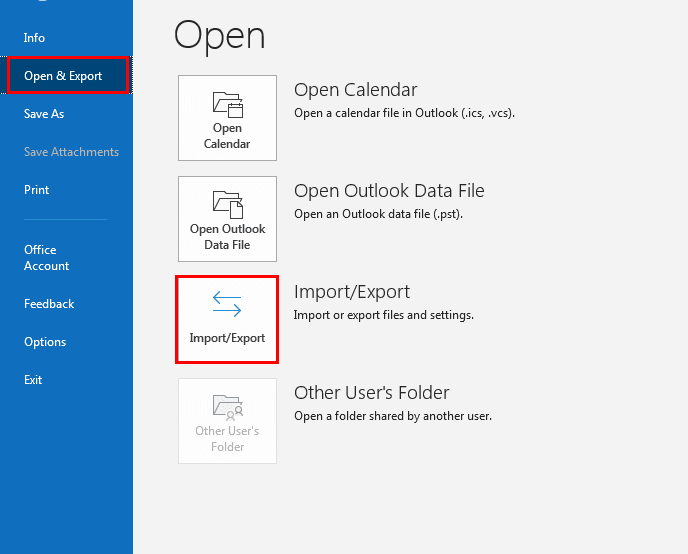
- A new wizard will appear. Choose the Import from another program or file option and press Next.
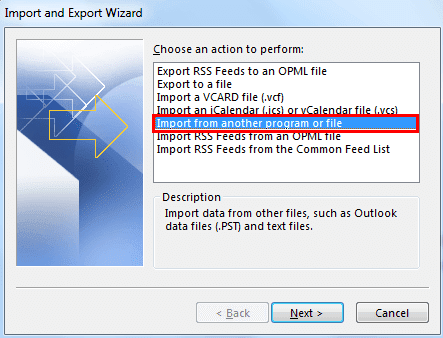
- After that, select the Comma Separated Values option and press the Next button.
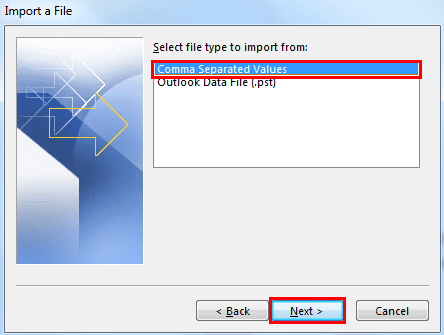
- Now, click on the Browse button to select the location of the migrated CSV file.
- Choose the desired CSV file and press the Open button. Press the Next button to proceed further.
- After that, give a destination mailbox folder for the CSV file and click Next.
- At last, click on the Finish button to start importing the contacts to Outlook.
The above procedure is effective when you want to migrate the contacts in bulk. However, for a few files, this method is time-consuming and complicated. Also, the chances of file corruption are high in the manual technique. Therefore, you need a better solution to export contacts from Office 365 to Outlook.
Copy Contacts from Office 365 to Outlook using Office 365 Backup Tool
Cigati Office 365 Backup Tool is third-party software to save the mailbox items of your Office 365 account. You can create backups of your emails, contacts, calendars, lists, and other mailbox items. It is a fast and effective tool to export contacts from Office 365 to Outlook. The procedure to migrate the data is simple. Therefore, any naive user can migrate the Office 365 data to an Outlook account without any assistance.
Conclusion
The manual technique to export contacts from Office 365 to Outlook is difficult for new users. Also, there are chances of file corruption. So, the best method is third-party software. Cigati Office 365 Email Backup Tool makes it easy for users to migrate their contacts from Office 365 accounts. They can backup or migrate the entire mailbox data in a few simple steps.
Related Queries
About The Author:
Rohit Singh is an Email Backup, Recovery & Migration Consultant and is associated with Software Company from the last 3 years. He writes technical updates and their features related to MS Outlook, Exchange Server, Office 365, and many other Email Clients & Servers.
Related Post




