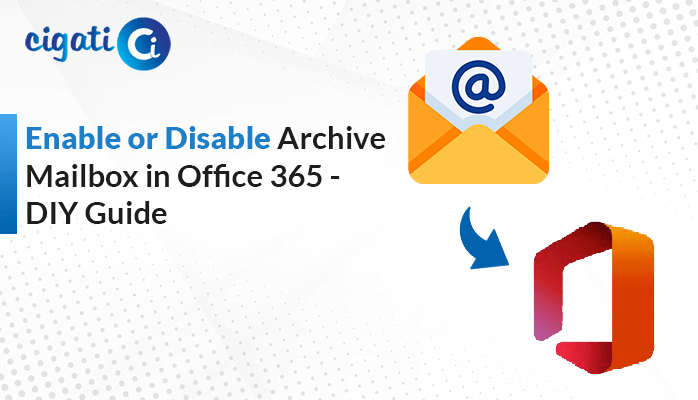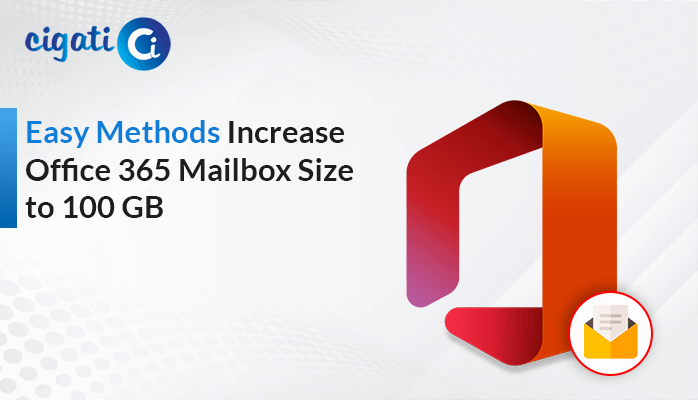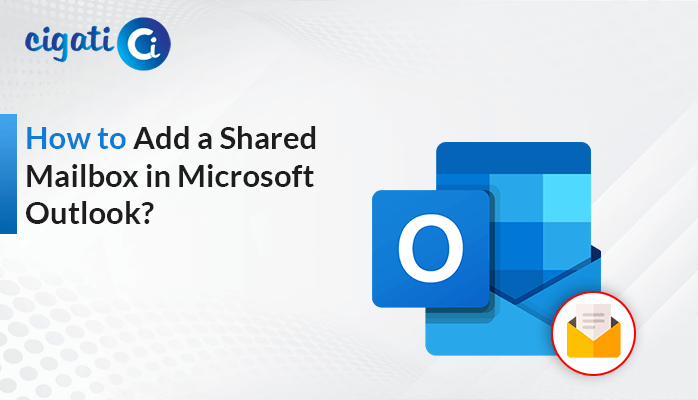-
Written By Rohit Singh
-
Updated on February 28th, 2025
Proven Ways to Export Office 365 Mailbox to PST Format
Summary: Are you also one who wishes to Export Office 365 Mailbox to PST? But unable to do so because of a lack of proper and authentic ways to accomplish this task. Then hold your search and get the best and most reliable manual and professional ways to Export Microsoft 365 Mailbox to PST.
Being a professional, Office 365 is your first and foremost choice to send or receive messages, share documents, and others. Because it offers several advanced features to its users with encryption features, it saves its data for most of the applications in PST format. In case, you have to share documents with others, then you can not share the whole O365 account. You need an individual file that can easily be shareable. So in the next part, you will learn the best ways to backup Office 365 Mailbox to PST.
But before that, shed light on the reasons why users want to migrate the M365 mailbox to PST.
Also Read: Export Office 365 Shared Mailbox to PST
Why Choose PST to Save Office 365 Mailbox
- You must have a backup of your M365 mailbox when you export O365 Mailbox to PST.
- An Internet connection is required to run the M365 mailbox. While to access PST, you should not require any internet connection.
- It can open PST files in offline mode.
- Your data is safe if you successfully backed up Office 365 Mailbox to PST.
These are the advantages of saving M365 data into PST file format. In the following section, we will explain the methodologies to accomplish this task.
Simple Ways to Export Office 365 Mailbox to PST Manually
Take the below steps to export M365 to PST.
- Access the O365 account and navigate to the Exchange Admin Center.
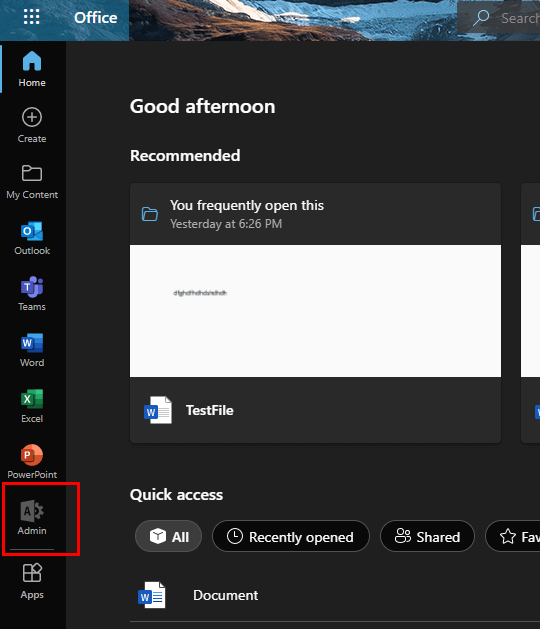
- In the new wizard, move to the Compliance section.
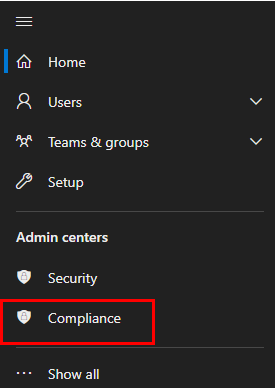
- To Manage the Role Group for eDiscovery. Go to the Permissions under Compliance Section.
- After selecting the permissions tab. It will take you to the new wizard, where you need to manage roles.
- Click on the Roles button present under Microsoft Purview Solutions.
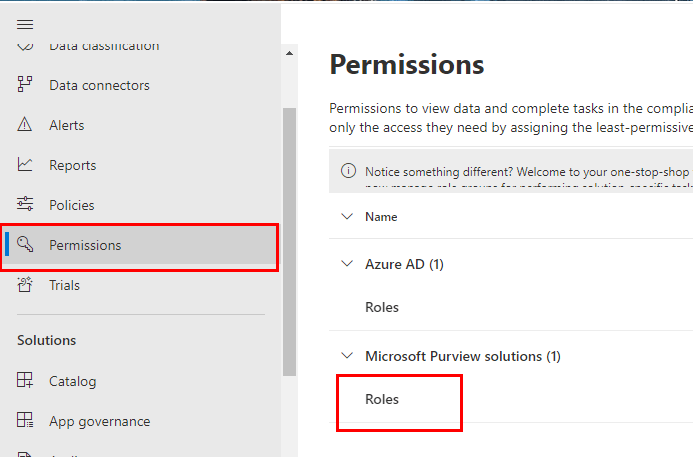
- The above steps will take you to the new wizard in this search eDiscovery Manager and edit roles group.
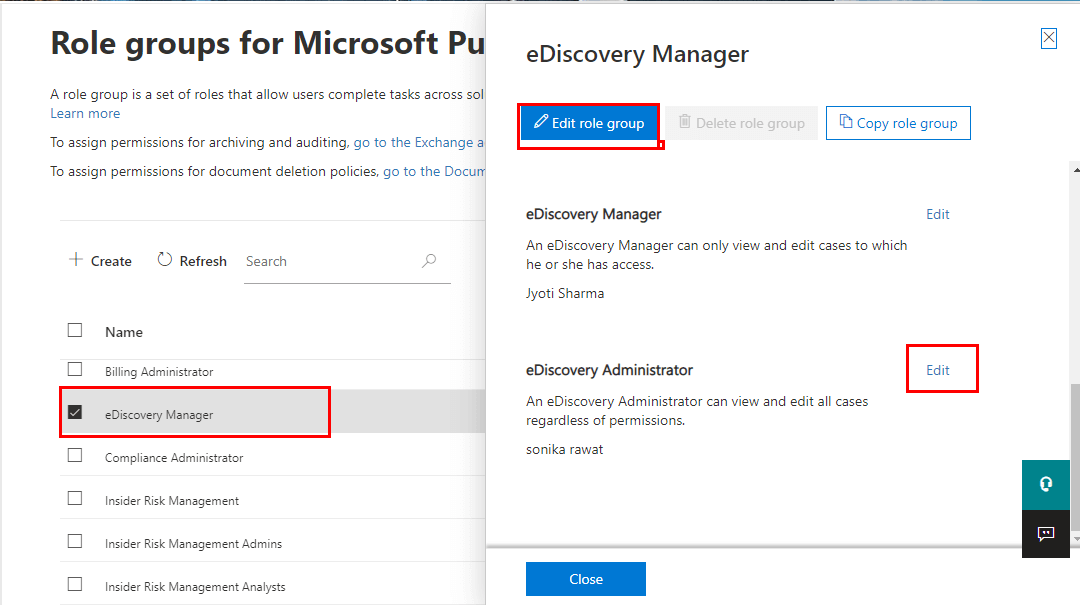
- After following the above steps, move to the Content Search in the current wizard.
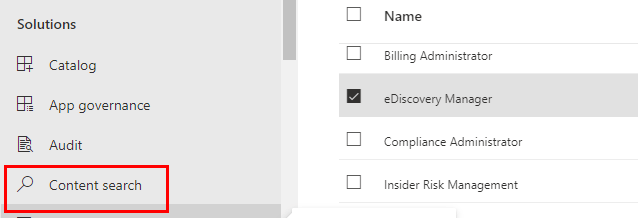
- Select the New Search button and enter the name and location of the Office mailbox.

- After selecting the mailbox, double-click on it, and it will show you the summary of your mailbox.
- Hit the Action button and then choose Export Results.
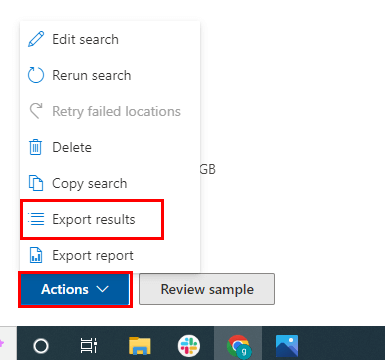
- In the subsequent wizard, the Export Results panel appears. That allows you to manage the Output Options.
- Now, hit the Export button.
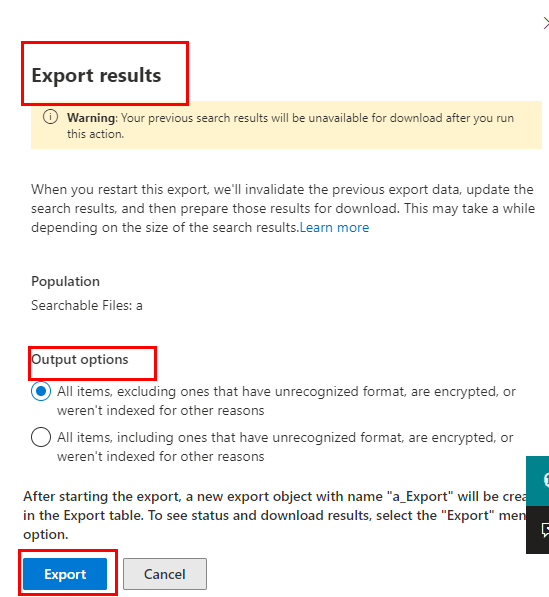
- In the new panel, choose the destination for the resultant folder.
- At last, click on the Start button and it will start to Export Office 365 Mailbox to PST.
The above steps will export Microsoft 365 mailbox to PST. The overhead method is too technical for a novice user and demands a very high level of technical expertise. In addition, you require a lot of time to execute the above method. It is one of the most tedious tasks to perform. Besides, you are also unable to take a backup of the entire Office 365 data, including its calendar, tasks, and contacts.
These are a few glitches, that users can face while opting for the manual approaches to migrating the M365 mailbox to PST. You can ease your task by using an automated tool.
Quickly Export PST File from O365 using Office 365 Backup Tool
The Cigati Office 365 Export Tool is an eminent tool that backup Office 365 mailboxes to PST. Additionally, the utility allows you to save your O365 data including emails, contacts, calendars, and tasks to the most valuable and usable formats like MSG, HTML, EML, PST, DOCX, and others. The best part of the utility is you can secure your M365 data to the most secured clouds, which include Gmail, Yahoo Mail, Thunderbird, IMAP, Hotmail, etc. The most effective part of the tool is you can migrate your data in no time and with a few steps without technical expertise. Below are the steps to be taken.
Steps to Export Office 365 Mailbox to PST
- Download and install the Cigati Office 365 Backup Tool.
- Choose the Backup button.
- Enter the Office 365 credentials and tap the sign-in button.
- Choose the desired Backup option and click Next.
- Select the O365 files or folder you want to export in PST.
- Prefer the desired file format as PST from the drop-down menu.
- Manage the utility feature as per requirement and click on the Convert button.
The above steps will backup Office 365 mailbox to PST.
Conclusion
In this write-up, you’ll get the best ways to export Office 365 mailbox to PST. Though, you can also opt for a manual approach that is very technical and tricky. On the contrary, the professional is loaded with very advanced features and doesn’t require technical expertise to run the tool. In addition, you can also migrate the O365 mailbox to several file formats and email clients without the hassle and in no time.
You May Also Read: Office 365 Tenant to Tenant Migration
About The Author:
Rohit Singh is an Email Backup, Recovery & Migration Consultant and is associated with Software Company from the last 3 years. He writes technical updates and their features related to MS Outlook, Exchange Server, Office 365, and many other Email Clients & Servers.
Related Post