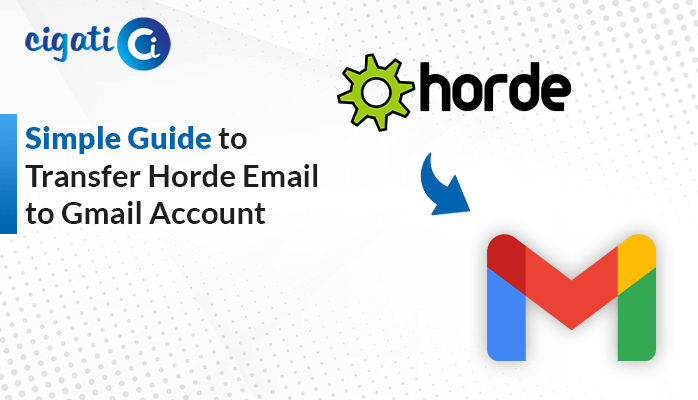-
Written By Rohit Singh
-
Updated on November 22nd, 2024
How to Export Outlook Emails to EML Format
Generally, users want to store their Outlook PST emails as EML files, especially when sharing a single email message. Thus, they try to find an easy and quick way. If you too are searching for appropriate solutions to export Outlook emails to EML, your search ends here. This blog elaborates on the specific reasons, a free solution, and a professional Cigati Outlook Backup Tool for conversion.
Why You Should Export Outlook Messages to EML
Some substantial causes why users want to change Outlook emails to EML are as follows:
- Multiple applications like Apple Mail, Thunderbird, Gmail, etc support EML files.
- Maintain effective email backups on cloud storage as well to ensure security.
- EML stores messages in a single file, i.e., easy to organize data and thus, quick access.
- Used for forensic analysis, legal, and administrative purposes.
- EML files can be easily shared without affecting their original format.
How to Export Outlook Emails to EML Format in Bulk
You must be wondering if Outlook can directly save emails as EML. The answer is no. Because it requires another application as a medium to do so. Here, a manual method and a professional tool are described in detail for this conversion. Let’s begin with the methods.
Saving Outlook Emails as EML Manually
This method is divided into two parts for the conversion process. In addition, you require a Mozilla Thunderbird email client application. Follow these steps:
Part 1: Connect MS Outlook and Thunderbird
- Open your Thunderbird account and click More to select Tools.
- Then, click Import and select Import from Outlook in the open window.
- Click Next, and further, choose Mail Messages from the options.
- Tap Continue, and finally, click Start Import to initiate the sync process.
- At last, click Finish and continue to export Outlook emails to EML.
Part 2: Download the EML File from Outlook
- Restart your Mozilla Thunderbird and then move to the synced Outlook inbox folder.
- Afterward, select emails to convert or click Ctrl + A to simultaneously select all emails together.
- Next, right-click and choose the Save As option. A dialog box will pop up.
- Select a folder as a location to save Outlook emails and hit Select Folder.
This will save all your Outlook emails as EML files at the given destination. Alternatively, you can do the same using ImportExportTools NG in Thunderbird.
Drawbacks of the Manual Method
- The process requires a third application to download EML file from Outlook.
- It is time-consuming and lengthy, and one must have technical knowledge.
- Users can get errors or face data loss. Also, the folder hierarchy is compromised.
Instant Solution to Export Outlook Emails to EML in Bulk
It is essential to use an expert-recommended automated tool for a smooth transfer. Cigati Outlook Backup Tool is such an excellent utility to backup Outlook emails in multiple formats and to email clients. With this tool, export Outlook messages to EML, DOC, PDF, CSV, MBOX, etc. Along with that, it allows the migration of multiple Outlook emails at once. Moreover, the comprehensive tool has no size limitations and is suitable for all MS Outlook versions and Windows OS. Furthermore, some additional unique features of the tool are:
- Directly export Outlook data to Gmail, Office 365, IMAP, and others.
- Option to skip duplicate emails and free server space while migration.
- Date filter and exclude attachments option to manage the emails exported.
Steps to Download EML File from Outlook
- Install and launch the Outlook Backup Tool as an administrator.
- Then, log in to your Outlook account by entering your credentials.
- View and select the mailboxes to export from the preview panel. Click Next.
- Further, choose EML from the option menu of Save in File Format.
- Subsequently, select the additional filters to apply and click Next.
- Click Save Path to specify a destination for the resultant EML file.
- At last, click the Download button to save Outlook email as EML.
Conclusion
Outlook is used by most people and organizations for communications. It becomes essential to store data elsewhere while clearing files or for other purposes, as stated above in the blog. Thus, users can now seamlessly export Outlook emails to EML in batches with the explained methods. However, with the limitations of the manual method, using a professional tool is a better choice.
You May Also Read: Export Emails from Outlook Web App to PST
About The Author:
Rohit Singh is an Email Backup, Recovery & Migration Consultant and is associated with Software Company from the last 3 years. He writes technical updates and their features related to MS Outlook, Exchange Server, Office 365, and many other Email Clients & Servers.
Related Post