-
Written By Rohit Singh
-
Updated on July 28th, 2023
Migrate from Zoho Mail to Gmail in Minutes: Step-by-Step Guide
Summary: Are you also one of the entrepreneurs who wish to export Zoho Mail to Gmail? Then this article is for you. This handbook will provide you with the most authentic ways to migrate your Zoho mailbox and attachments to Gmail via manual and professional Zoho Mail Backup Tools.
Zoho Mail makes your emailing task more effortless and fantastic. It provides you with robust protection against fake emails. Additionally, you can access it from any device with internet connectivity. It offers a variety of pricing plans to give lean companies financial freedom, especially for entrepreneurs. It benefits young professionals by streamlining processes, building connections with clients, increasing sales, enhancing client services, and more.
Despite all these benefits of Zoho Mail, a large number of users continue to search for Zoho to Gmail migration. Because of the high costs and the small number of Zoho users, they are considering moving. Additionally, it offers a complex user interface to its users. On the other hand, Gmail is simple to use, and when you migrate your Zoho mailbox to Gmail, you can take advantage of Gmail’s better and more advanced features. So let us proceed with techniques to export Zoho Mail to Gmail.
Also Read: Convert Zoho Emails to PDF
Manual Ways to Transfer Zoho Mail to Gmail
To use this method, you require several stages for this migration. A complete and detailed explanation of each step provides below.
- Stage 1: Enable Zoho Mail IMAP Settings.
- Stage 2: Configure Zoho Mail in Gmail.
- Stage 3: Authorize Zoho Mail to Forward Messages.
To avoid interruptions during the process of moving from Zoho Mail to Gmail. Make sure that these stages are carried out systematically. Let us discuss each stage in detail.
Stage 1: Enable Zoho Mail IMAP Settings
- Access your Zoho Mail account and move to the Settings icon.
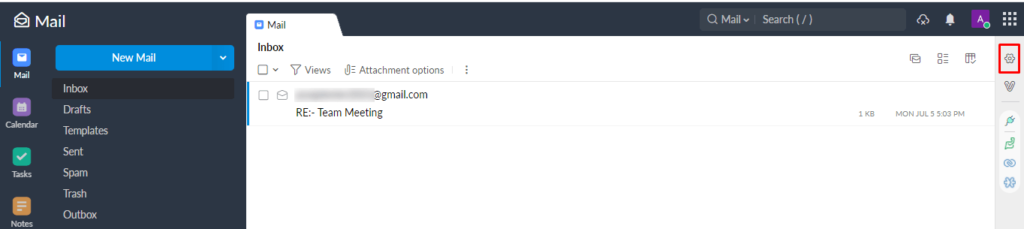
- In the new screen, select Email forwarding under the Mail accounts option.
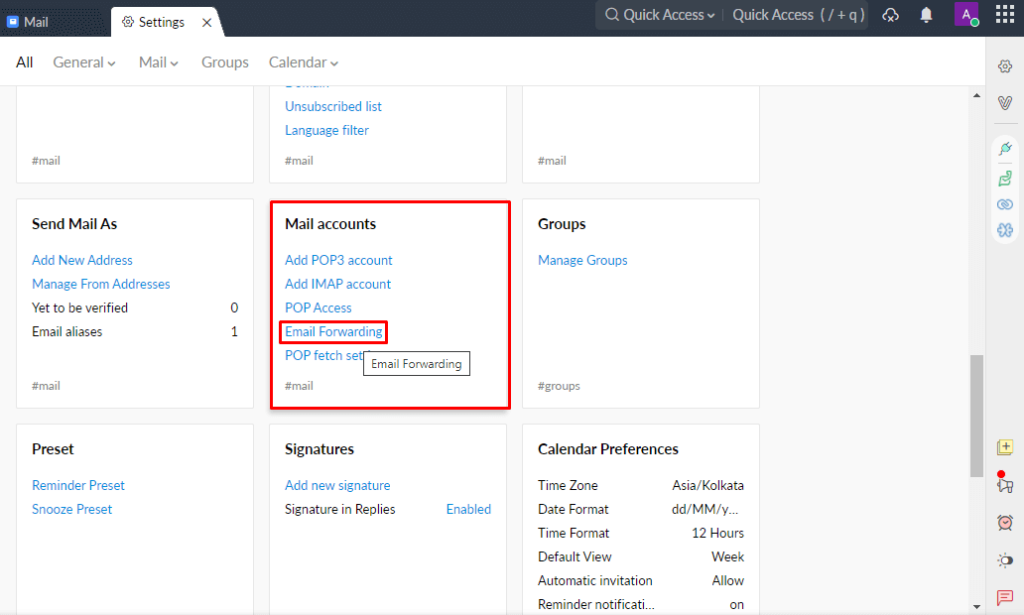
- Check the IMAP Access option and manage the Server Configuration.
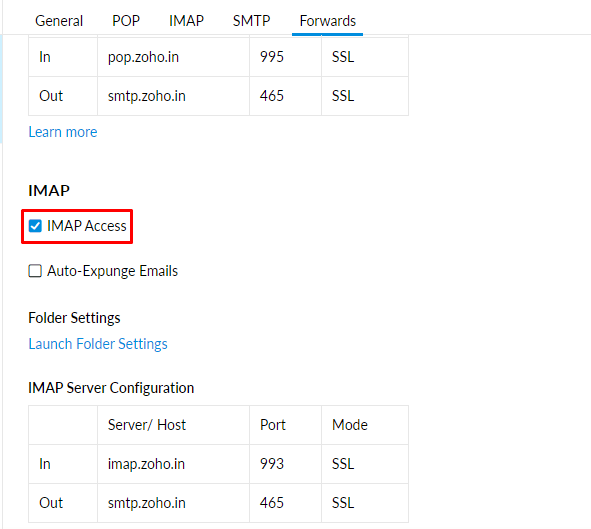
In this way, Zoho Mail’s IMAP setting is configured successfully. The next step is to add your Zoho Mail account to Gmail. Because without adding a Zoho Mail account, you can not export Zoho Mail to Gmail.
Stage 2: Configure Zoho Mail in Gmail.
- Login to your Gmail Account.
- Move to the Settings button and select the See All Settings button.
- Select the Accounts and Import tab in the new wizard.
- Navigate to the Add an email account button under Check emails from other accounts.
- Enter your Zoho Mail email ID, and remember to uncheck the Treat as an alias option.
- Next, enter the SMTP Server details as smtp.zoho.com Port: 465.
- Enter the Username and Password of the Zoho mail account.
- At last, click on the Add Account button.
Executing the above steps will configure your Zoho Mail account in Gmail. Once your account configures, authorize Zoho Mail to migrate email from Zoho Mail to Gmail.
Stage 3: Authorize Zoho Mail to Forward Messages.
When your account is added to Gmail, allow Zoho Mail to forward messages. To do this, take the below steps.
- Click the verification link and log in with the Zoho Mail account.
- Again, move to the Settings option of Zoho Mail.
- Select the Email Forwarding option under Mail accounts again.
- Following, click on the Add email address option and enter your Gmail account credentials.
- After that, you’ll receive a confirmation link on your Gmail ID.
- Verify it by clicking on the Confirm button.
- Lastly, enter the confirmation code and authorize Zoho Mail to transfer Zoho Mail to Gmail.
When you complete the above stages, your Zoho emails start reflecting in your Gmail account. However, using the manual method described above to perform this migration is quite time-consuming and requires a high level of technical expertise. Additionally, you might mess up the server settings and get bogged down in the IMAP, SMTP, and POP settings. In this case, you can take the help of an expert-recommended solution for Zoho to Gmail migration. Let us elaborate on the automated tool.
Export Zoho Mail to Gmail Using A Professional Solution
The Cigati Zoho Mail Backup Tool is the finest utility that can migrate Zoho emails to Gmail smoothly and without managing IMAP settings. Additionally, you can save the Zoho mailbox and its attachments to several file formats, like PDF, PST, TIFF, HTML, MHTML, and more. The best part of this advanced tool is you can migrate email from Zoho Mail to Gmail. Below are the steps to take.
Steps to Export Zoho Mail to Gmail
- Install the Cigati Zoho Mail Backup Tool and run it as an administrator.
- Enter the Zoho Mail credentials and click the Sign in button.
- Decide the emails from the tree structure you want to migrate.
- Choose the saving format as Gmail.
- Enter the Gmail ID and Password.
- Use the tool’s advanced feature and click the Convert button.
After that, your Zoho emails start to reflect in your Gmail account in just a few steps.
Conclusion
The above write-up provides you with the best and most reliable ways to export Zoho Mail to Gmail. For this migration, you can opt for the manual technique, but it involves complex steps and is very time-consuming. On the contrary, a professional tool is loaded with advanced features and can migrate Zoho Mail to Gmail in just a few steps.
You May Also Read: Migrate from Zoho Mail to G Suite
About The Author:
Rohit Singh is an Email Backup, Recovery & Migration Consultant and is associated with Software Company from the last 3 years. He writes technical updates and their features related to MS Outlook, Exchange Server, Office 365, and many other Email Clients & Servers.
Related Post




