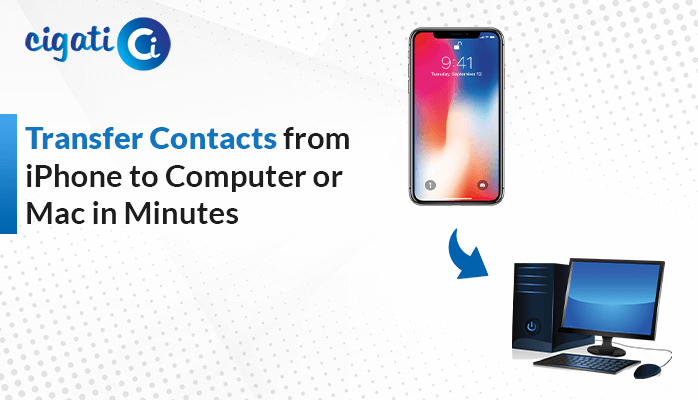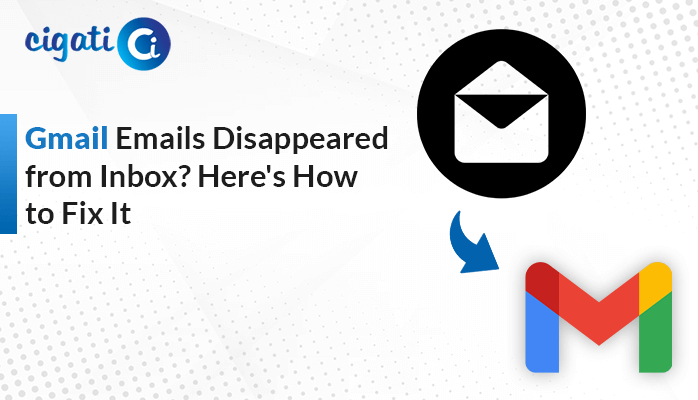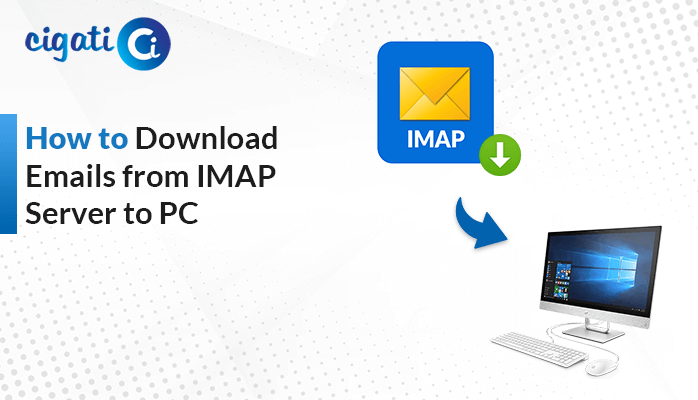-
Written By Rohit Singh
-
Updated on July 31st, 2024
How to Extract Attachments from Gmail Account? Quick Solution
Natasha, I am a Project Manager and want to extract attachments from Gmail. Despite my best efforts, I was unable to save the attachments all at once. Instead, I need to execute the stages for each mail, and in this task, I really lost my whole day and still had many emails left behind. Kindly tell me the proper solution to save attachments locally from Gmail.
– A user from Microsoft Forum
Well, Natasha, don’t panic! You will get a solution to your query. In this write-up, you will provide the best and most reliable manual and professional ways to download all attachments from Gmail. Let us elaborate on each method in detail.
Gmail is one of the leading email clients and uses by 1.8 billion users. It enables you to back up your data from all the applications that require your Gmail address using Google Takeout. By using this built-in application, 44 Google applications can be backup.
To save all Gmail attachments to your local drive using Google Takeout. Follow the instructions below.
Also Read: How to Delete Attachments in Gmail without Deleting Email?
Manual Method to Download All Attachments in Gmail Account
It is one of the finest applications provided by Google to save your data. Take the below steps to run Google Takeout.
- Navigate to the Gmail application and move to the Name icon. From there, select the Manage Your Google Account menu.
- Move to the Download data under Data and Privacy tab.
- It will take you to the Google Takeout page.
- Select the Gmail option and uncheck the rest 43 boxes.
- Following, select the destination, frequency, file type & file size for the resultant file.
- Click on the Create Export button, finally.
- Once you’ve done all the steps, Google Takeout will send the Gmail attachments to your selected email ID in the zip file.
This manual method can help you to extract all attachments from Gmail. But this technique demands technical expertise. Additionally, it is a lengthy and time-consuming approach. Moreover, there are certain other constraints to the manual method. Below is a list of a few disadvantages of the manual way.
Why Not Prefer the Manual Method
There are disadvantages to the manual approach. Below is a list of a few.
- Google takeout takes too much time, and in some cases, users have to wait 72 hours based on data size.
- This process often fails because of internet discontinuity or interruption.
- If you have multiple accounts, then you have to access different email IDs to save Gmail attachments and mailboxes.
- This method can allow you to back up data only up to 2 GB.
These are a few of the limitations of the manual approach. You can opt out of all these rids after using a professional tool. Let us elaborate on the automated tool in detail.
Extract Attachments from Multiple Gmail Emails Instantly
The Cigati Gmail Backup Tool is a feature-rich tool that allows you to extract attachments and texts from Gmail to multiple file formats and email clients like Office 365, Yahoo Mail, PDF, MBOX, HostGator, PST, and others. Additionally, you can save attachments separately in PDF format. Moreover, you can download attachments with just a few steps.
Steps to Save all Gmail Attachments to Local Drive
- Download the Cigati Gmail Backup Tool.
- Add the Gmail account of whose attachments you want to fetch.
- Select the application as Gmail in the software.
- Choose the folders or files you wish to extract.
- Decide the saving format for the resultant file.
- Use the tool’s advanced feature and click the Convert button.
Conclusion
The above write-up provides you with two methods to extract attachments from Gmail. One is the manual method, which is lengthy and not shows you the accurate result every time. On the contrary, a professional tool, loaded with advanced features, that you can use in accordance. Additionally, you also have the option to save attachments and texts into various formats and email clients. Download the attachments and use the advanced features of the tool after availing of the demo version.
You May Also Read: Archive Gmail Emails by Date Range
About The Author:
Rohit Singh is an Email Backup, Recovery & Migration Consultant and is associated with Software Company from the last 3 years. He writes technical updates and their features related to MS Outlook, Exchange Server, Office 365, and many other Email Clients & Servers.
Related Post