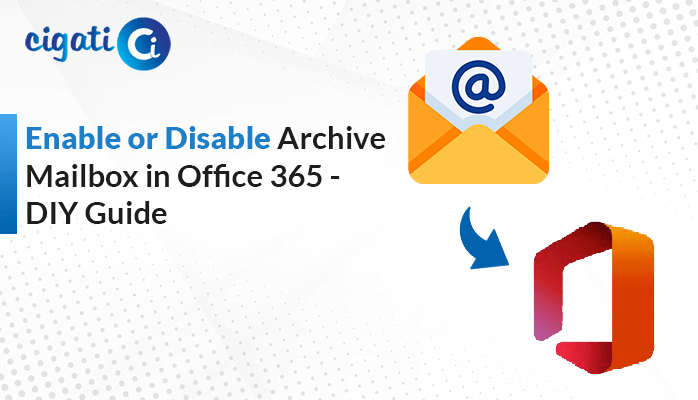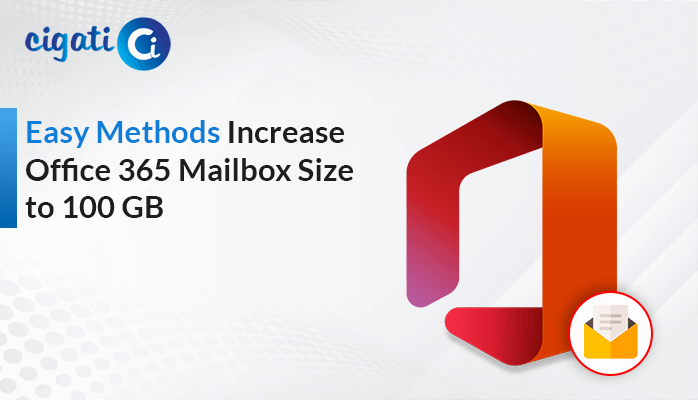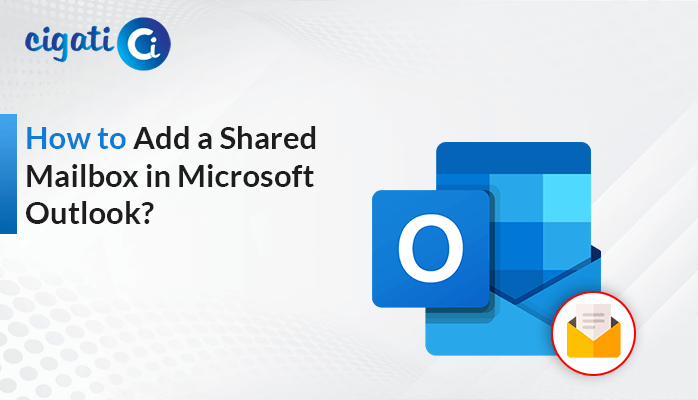-
Written By Rohan Wiese
-
Updated on July 4th, 2024
How to Extract Email Attachments from Microsoft Outlook?
Everyone is sharing their crucial information with other individuals through emails. But nowadays, users opt for the Microsoft Outlook application to share emails with other users. In addition, this email client stores its entire mailbox data, such as contacts, calendars, and many more, in PST format. But sometimes, users want to extract attachments from Outlook.
This blog will discuss two procedures for drawing out attachments from MS Outlook data files. First, we will go through the manual method. After that, if you can’t accomplish the manual procedure, opt for the Cigati PST Converter. It will separate various attachments from Outlook instantly.
There are no specific possible reasons for removing attachments from your Outlook data file.
Top 2 Methods to Extract Attachments from Outlook
Attachments may increase the size of the Outlook PST file in your profile. Therefore, your Microsoft Outlook application may get stuck or pause. In addition, if you have heavy PST files, they can easily be inaccessible or damaged. As a result, it is mandatory to extract Attachments from PST files.
So, we have two solutions to extract Outlook Attachments to Local Drive. Just read and make sure to put your complete attention towards understanding each approach.
Method 1: Draw Out Attachments From a Single Email in MS Outlook
- Download and open the Microsoft Outlook application on your local system.
- After that, choose the email you want to extract the attachments.
- Then, right-click on a particular attachment file and choose the option Save all Attachments…” from the drop-down list.
- In the end, set the location where you want to save your desired email attachments.
We have highlighted a manual procedure in the above section. If you have the technical expertise and the capability to perform, must go with that. In addition, every manual approach has high chance of losing necessary data during extracting attachments from MS Outlook.
Moreover, the above method requires lots of time, energy, and you have to repeat the above steps till all attachments are extracted. The worst part of the manual procedure is that there is a limitation on Outlook data files, 20 MB. Users are not allowed to share attachments of more than 20 MB. If you don’t want to face any such errors, you must go with the automated solution. We will discuss it in the upcoming section.
Method 2: Outlook Attachment Extractor – Extract Attachments to Local Drive
Cigati PST Converter is a comprehensive and foremost software that helps users to extract attachments from multiple Outlook emails efficiently. Moreover, users can effortlessly draw out various attachments from their desired Outlook emails in bulk without bearing any challenges. Even though this wizard allows users to rename their chosen PST files before the extracting process.
In addition, you can easily select the destination path where you want to save your extracted attachments. There is no limitation on the Outlook data file size. Now, we will discuss the steps of the software to create a better understanding in your mind.
Steps to Extract Attachments from PST File:
- Download and launch the PST Converter on your PC or Laptop.
- After that, browse the Outlook data files by clicking the Single/Multiple Files option.
- Here, you can preview your targeted PST files in a preview panel.
- Mark the files you want to convert your PST file into PDF files and click the Next button.
- Then, choose the PDF as a saving option and make sure to select the save attachments separately option.
- Now, set the desired location by clicking the Path to Save button.
- In the end, click the Convert button.
It will extract all attachments from the Microsoft Outlook application without data loss.
Final Verdict
Now, we would like to conclude our technical guide and hope you got interesting information. We have gone through various topics. First, we mentioned possible reasons for having large PST files. Afterwards, we highlighted two procedures to extract attachments from Outlook. You can easily follow any of the procedures where you feel comfortable while accomplishing it. Users can also extract contacts from PST file using this convenient software.
About The Author:
Rohan Wiese works as Technical Content Writer at Cigati Solutions. He writes technical blogs, articles, newsgroups, etc. on Database Recovery, Email Backup & Migration for Cloud and Webmail Email Clients. He has almost two years of writing experience and has written about many Technologies such as Cloud Computing, Intelligence, IoT, and Email Management.
Related Post