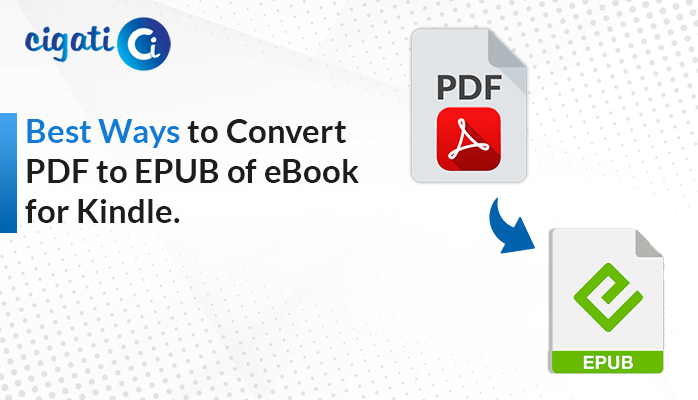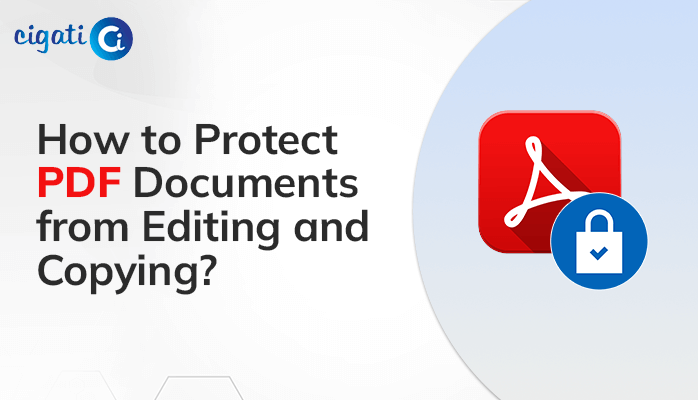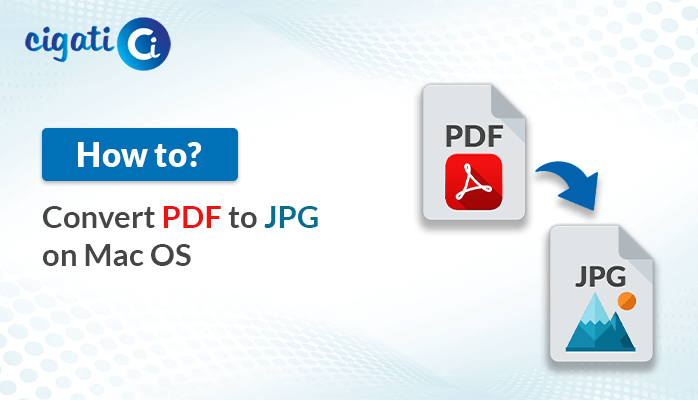-
Written By Rohit Singh
-
Updated on March 6th, 2023
How to Extract Attachments from Adobe PDF Files?
Are you also stuck in managing PDF files and seeking ways to handle them? Sometimes, you want to fetch the images and attachments from the PDF but are unable to do so. Because PDF does not allow you to misinterpret its structure. Then this write-up is for you, in this guide, you’ll learn the best ways to extract attachments from PDF.
Undoubtedly, PDF is one of the most trustworthy file formats to send or receive messages with or without attachments. It is next to impossible to make changes in PDF documents. Because of its certain features, you prefer it to send attachments including links, images, texts, etc. But sometimes you want to Download Attachments from PDF. So, in the subsequent section, we will learn the strategies to fetch the attachments from the PDF.
Also Read: Extract Embedded Files from PDF
Manual Techniques to Extract Attachments from PDF
Below are the complete descriptions of the methods you can use to fetch the attachments.
Method 1: Fetch Attachments from PDF with Word Application
- Choose the PDF file that has attachments.
- Right-Click on it and select the Open With option from the choices.
- Prefer MS Word application, and your selected PDF document will start viewing in the MS Word application.
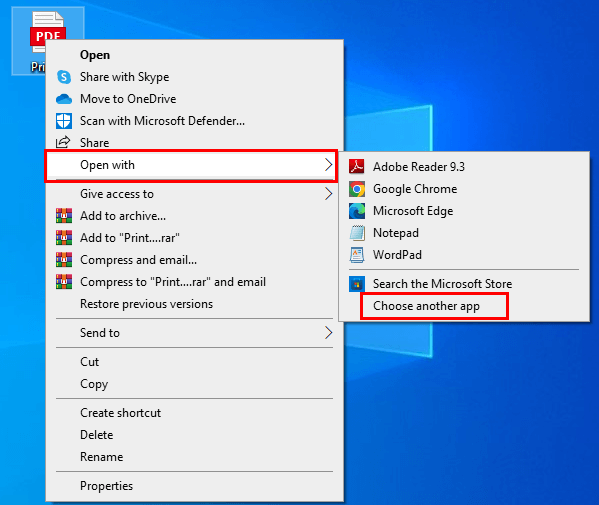
- Once you have opened a PDF file in MS Word, choose the File button.
- The last step will open your PDF in the new wizard. From there, Select the Save As option.
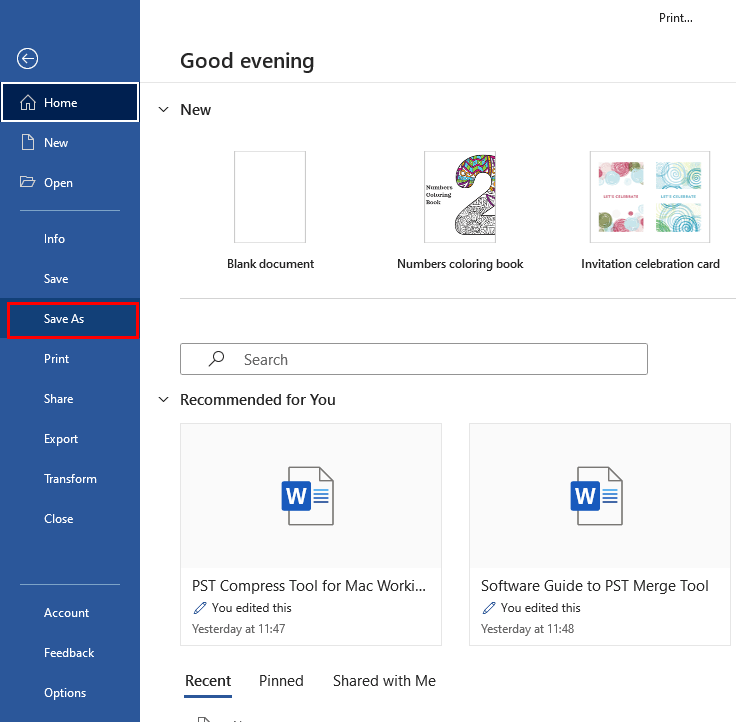
- Following, choose the saving option as Single File Web Page.
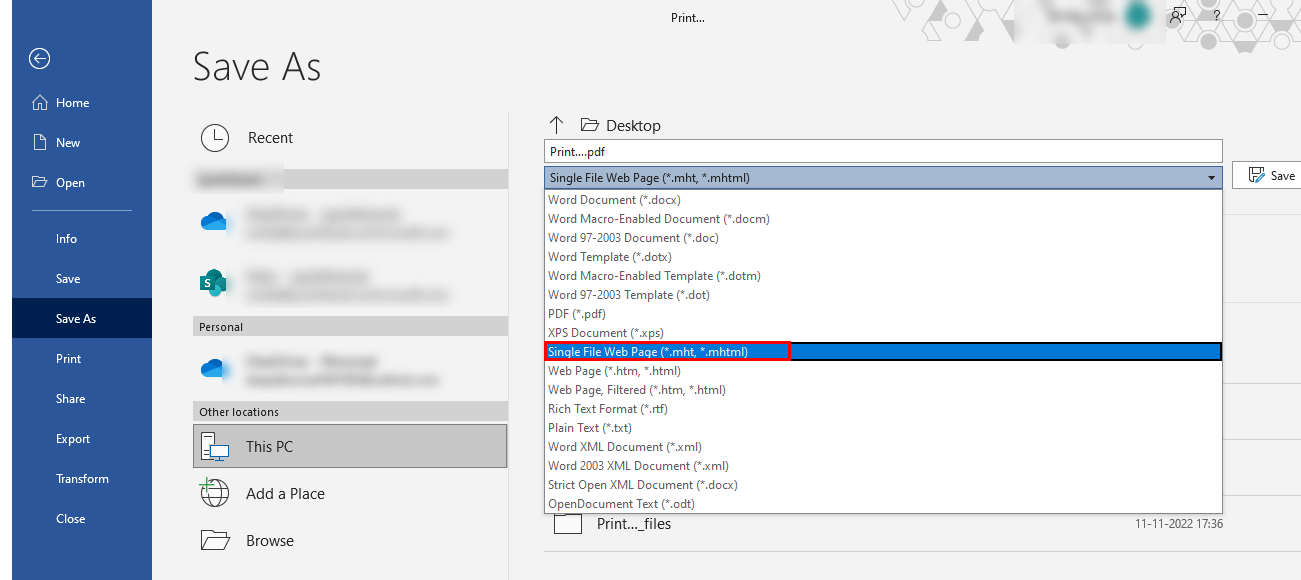
The above steps will help you to extract attachments from a PDF. If the above method does not work for you, try the workaround below.
Method 2: Use PrtSc Tab to Fetch Attachments
- Choose the PDF document containing attachments.
- Use the PrtSc button from your keyboard. If you don’t have the PrtSc button you can use the predefined buttons to take screenshots of the images or attachments in the PDF file.
- Save the screenshot at your chosen location.
The overhead steps can help you capture attachments from the PDF. Alternatively, you can use the
Method 3: Using Windows + Shift + S keys
- Open the PDF document that has attachments.
- Press Windows + Shift + S keys simultaneously it will show you options in which shape you want to save your attachments.
- Click on the screenshot present on the existing screen.
- Choose the destination for the resultant output file.
- Assign a name for the captured screenshot, and you have downloaded attachments from the chosen PDF file.
These are manual approaches to extracting attachments from PDFs. Nevertheless, these methods are simple to apply. However, these take a long time to complete, and you can only fetch one attachment at once. In addition, users may face difficulty with image resolution and pixels. If you are a professional then these methods are not fruitful for you. In this case, you can use an automated tool to pull attachments from the PDF.
Best Tool to Extract Attachments from PDF in Bulk
The Cigati PDF Extractor is a comprehensive tool that pulls text, images, and fonts from a PDF file. Additionally, you have the option to add multiple PDF files at a time to fetch images and texts. The tool’s best feature is its ability to manage page settings, multiple file selections, preview file descriptions, and other options. You will extract the highest quality images from a single or multiple PDFs after adding the PDF files.
The best part of the utility, you can extract attachments from a PDF in just a few steps.
Steps to Fetch Attachments from PDF
- Download and install the Cigati PDF Extractor.
- Add single or multiples PDFs from which you want to extract attachments.
- Select an Image Extract choice from the Image Extract, Text Extract, and Font Extract list.
- Manage the utility feature as per requirements.
- Assign a name and destination for the resultant file.
The above steps can help you download attachments from a PDF.
Conclusion
This article guides you through the best ways to extract attachments from PDFs. To fetch these documents, you can use the manual approach. But this method is tedious in nature. Apart from that, these techniques can only fetch attachments from a single PDF. Contrarily, the professional approach is easy to use, and its user-friendly interface attracts users to use this smart innovation without any technical expertise.
You May Also Read: Extract Images from PDF
About The Author:
Rohit Singh is an Email Backup, Recovery & Migration Consultant and is associated with Software Company from the last 3 years. He writes technical updates and their features related to MS Outlook, Exchange Server, Office 365, and many other Email Clients & Servers.
Related Post