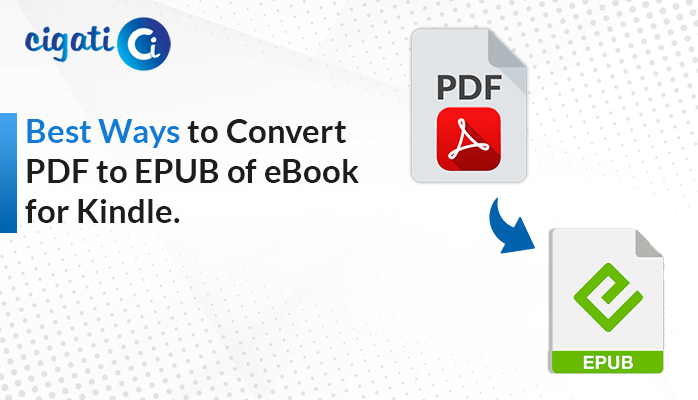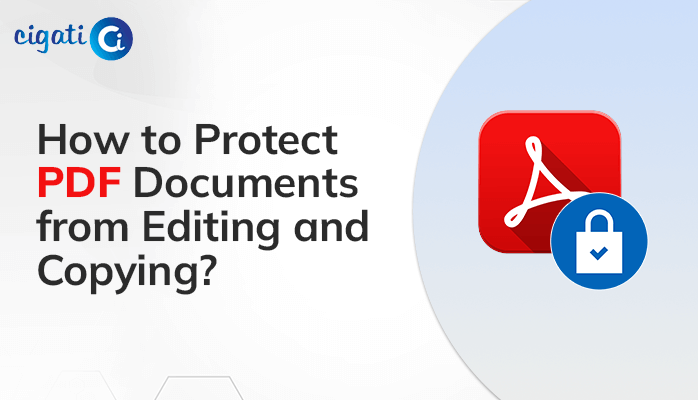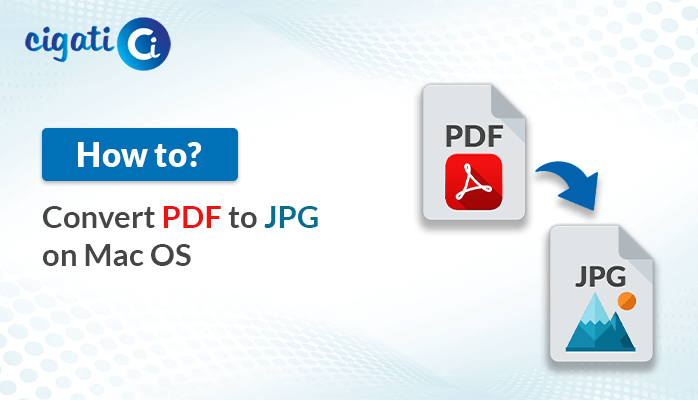-
Written By Rohit Singh
-
Updated on February 28th, 2023
How to Extract Text from PDF Document? – Simple Guide
Summary: Do you scour to extract Text from your PDF file? If yes, you’ll find the perfect solution to your query here. In this write-up, you will learn some best and most reliable approaches to Extract Text from PDF. In addition, you can ease your task with PDF Extractor Tool.
If I ask, which file format has been more familiar to you in the last decade, then PDF is probably the first answer. As its name itself defines its specialty that it is portable in nature. And it is one of the most secure and widely used file formats ever used. Its ability to be unalterable made it apart from the competition. It usually contains Text, images, links, hyperlinks, etc.
These PDFs you have used for your medical bills, electricity bills, invoice data, salary Slip, offer letter, etc. But sometimes, the user wants to fetch only Text details from its PDF. In the following part, we will discuss some techniques for Extracting Text from PDFs.
Also Read: Extract Attachments from PDF
Methods to Fetch Text from Portable Format
Some easy tricks can help you fetch selected content from your PDF. Here are different methods you need to follow.
Use Ctrl+C and Ctrl+V
- Select the text from your document by clicking the Shift tab or by Mouse.
- Right-click the document and tap Copy option.
- Alternatively, you can use Ctrl + C command.
- After that, choose the new blank doc file or reach the destination where you want to save your selected document.
- Use Ctrl + V command to paste the selected text.
- Alternatively, if you‘ve chosen the right-click option, choose the Paste option.
By following the above steps, you can get a text from PDF. If the above method is not available, check the following workaround.
Method 2: Open PDF File in Word Document
- Open PDF and select the text that you want to fetch.
- Right-click on that document, and select the option Open With.
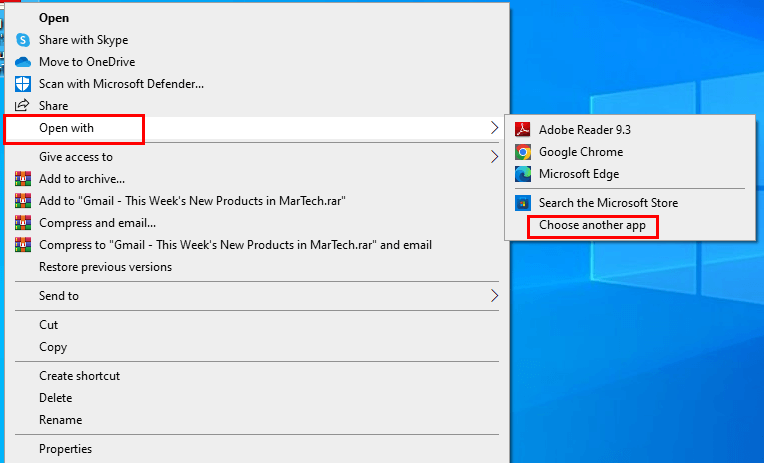
- From the options list, chooses Word and open your PDF file in MS Word.
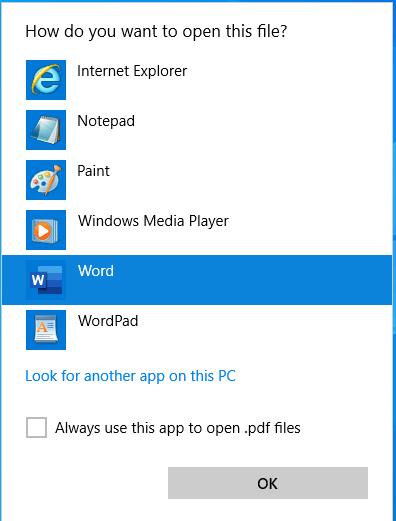
- Finally, your PDF text will start appearing in the MS Word application.
Note: You can select the desired text from the PDF by using Copy-Paste command. Else, you can Extract All Text from PDF or Choose the content of the PDF as per need.
By following the above methods, you can get the content as per your need from the PDF. But somewhere, these methods are not successful as they fail to get the images, links, etc. Often most of the time, you’ll also not get your text in the source format. Additionally, it would be difficult for users to extract text from multiple PDFs. But you can get rid of it by the above problems listed above. For this, you can take the help of a PDF Extractor.
Automated Approach to Extract Content from PDF
The Cigati PDF Extractor Tool is a stand-alone utility that can extract text, images, and fonts from your desired PDFs. In addition, it will fetch your data without losing its original format. Besides, you can also use features like multiple file selection, page settings, showing file descriptions, etc. Its user-friendly interface is specially designed for non-technical users. You can avail of other advantages of the utility, with a few advanced features listed below.
Advanced features of the PDF Converter
- Fetch text, images, and fonts from selected or multiple PDF files.
- Allows you to extract photos from PDF in PNG, JPEG, BMP, and GIF format.
- It helps you to Parse Text from PDF without using Adobe Acrobat.
- It offers you the option of a Page Setting feature for specific page extraction.
- You can preview the details of your PDF files as title, subject, author, keyword, size, total pages, and others.
- Interactive and simple interface, quickly dealing with novice users.
Conclusion
This write-up provides authentic and reliable ways to extract text from PDFs. The manual method has certain limitations for which we have stated the automated solution. It offers an excellent solution to get text from a PDF with advanced features. If you find any difficulty in manual techniques, then you can opt for an easy solution using an automated tool.
You May Also Read: Copy Text from Secured PDF
About The Author:
Rohit Singh is an Email Backup, Recovery & Migration Consultant and is associated with Software Company from the last 3 years. He writes technical updates and their features related to MS Outlook, Exchange Server, Office 365, and many other Email Clients & Servers.
Related Post