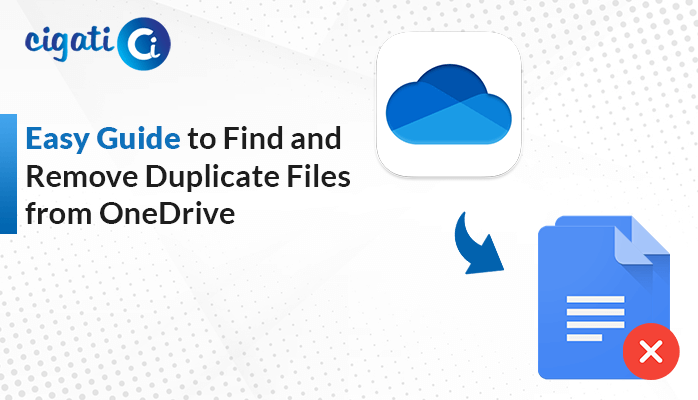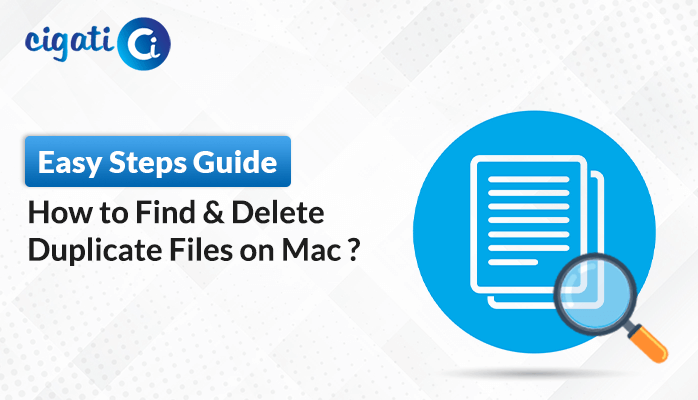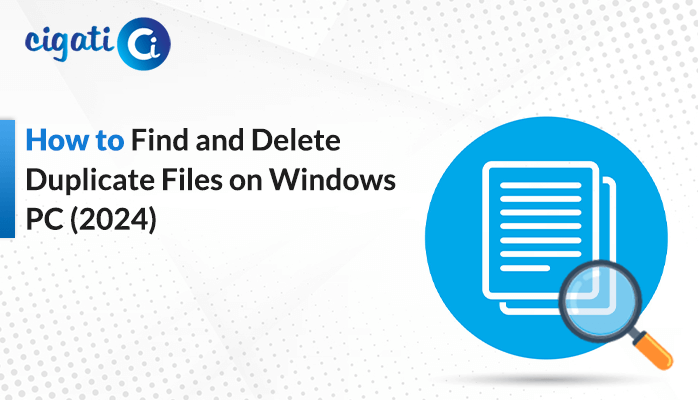-
Written By Rohit Singh
-
Updated on September 10th, 2024
Easy Ways to Find and Delete Duplicate Photos in Windows 10/11
“I have a lot of photos on my Windows 10 computer and need to free up space. I know I have some photos that I saved twice by accident. Can you tell me a good way to find and delete duplicate photos in Windows 10? I want a simple solution that doesn’t need a lot of computer knowledge. Is there a tool built into Windows that can help me, or should I use a different program?”
Manually checking your photos one by one is like looking through them yourself. Moreover, it takes a long time, but you can be sure you’re seeing every photo and finding any small differences. In addition, this is good for smaller collections or when you need to be very careful about what you’re looking for. With the help of the Cigati Duplicate File Finder & Cleaner, you can effortlessly resolve the above query.
Top 3 Methods to Remove Duplicate Photos from Your Computer
Organizing your photos into albums can be hard because you might have a lot of images that are the same or very similar. It’s easy to get tired and accidentally delete a good photo. That’s why it’s better to find and delete duplicate images on your Windows 10 computer. The following section will discuss various approaches for the same.
#1. Find and Delete Duplicate Photos Using Windows Search
Windows Search is a built-in tool that helps you find files, programs, and other things on your computer. It’s a powerful tool that lets you search through a lot of data quickly and easily. You can use different search options to find exactly what you’re looking for.
To use Windows Search to find and delete duplicate photos in Windows 10:
- First, find the folder where your photos are stored.
- In the search bar, type something like “*.jpg” to find all JPEG photos.
- Afterwards, look through the search results and find images that are the same.
- At last, select the duplicate pictures and delete them.
#2. Remove Duplicate Photos Using File Explorer
File Explorer is a built-in tool in Windows that helps you manage your files. In addition, you can use it to open folders, view files, and do different things with your files. It is user-friendly and offers numerous helpful features, making it an excellent tool for organizing photos.
Before proceeding further, we will discuss the process of finding out the duplicate files.
To find duplicate photos:
- First, open File Explorer and find the folder where your photos are.
- Use File Explorer to sort or group your photos by name or size.
- Then, check for pictures with the same name or size.
- Subsequently, look at the images and see if any look the same.
After finding duplicate photos, you need to remove similar images.
To delete duplicate photos:
- After that, select the pictures you want to delete.
- Then, right-click on the selected photos and choose Delete, or press the Delete key.
- In the end, confirm that you want to delete the pictures.
Here, we completed the deletion process by using File Explorer and Windows Search options. But the point is the above methods require to be performed one by one. In other words, you need to follow every guideline very carefully. If you miss any steps, it may cause the data loss. To accomplish the procedure with ease, just read the upcoming section.
#3. Automated Method to Mass Delete Duplicate Photos on a Windows PC
Cigati Duplicate File Finder & Cleaner is a great tool that can help you find and delete duplicate photos, on your computer. In addition, it can scan a lot of photographs all at once to find duplicates. Moreover, it checks duplicates based on what’s in the photo and the image’s name. You can also choose what to do with the duplicate files, like moving them to a different folder, deleting them, or putting them in the trash. Now, it’s time to understand the process in depth by going through the steps of the wizard.
Steps to Find and Delete Duplicate Photos in Windows 10/11
To delete duplicate files using Cigati Duplicate File Finder & Cleaner:
- First, install and open the Cigati Duplicate File Finder.
- After that, click Add Files/Add Folder to choose the photos you want to check.
- Then, select the filters you want to use on the right side.
- Next, your duplicate and unique files will appear.
- Subsequently, select the duplicate files you want to delete.
- At the end, choose to move the duplicates to the trash, create a separate folder, or delete them permanently.
Concluding Thoughts
Deleting duplicate photos is important to save space and keep your photos organized. Manual methods work for small collections, but using special software like Cigati can be much faster and easier for large photo libraries. These tools have advanced features like scanning by file content, customizable filters, and different ways to delete duplicates. By following the steps in this guide, you can find and delete duplicate photos in Windows 10, save space, and keep your photos organized.
You May Also Read: How to Delete Duplicate Files on PC
About The Author:
Rohit Singh is an Email Backup, Recovery & Migration Consultant and is associated with Software Company from the last 3 years. He writes technical updates and their features related to MS Outlook, Exchange Server, Office 365, and many other Email Clients & Servers.
Related Post