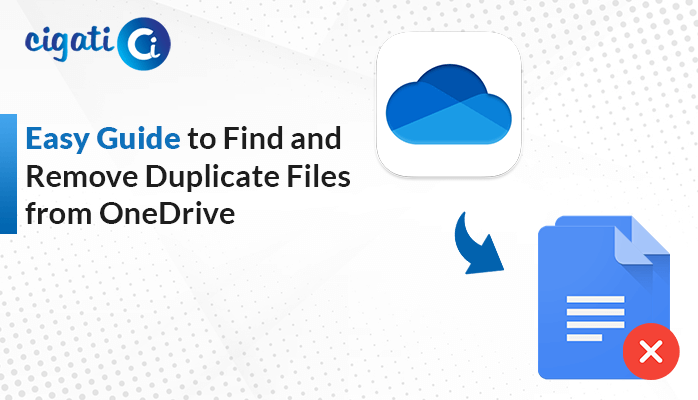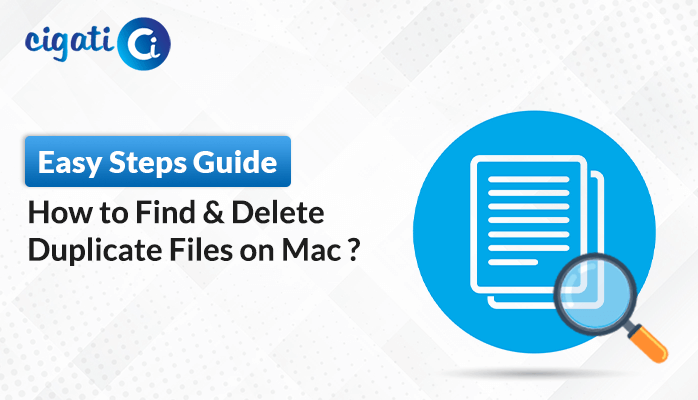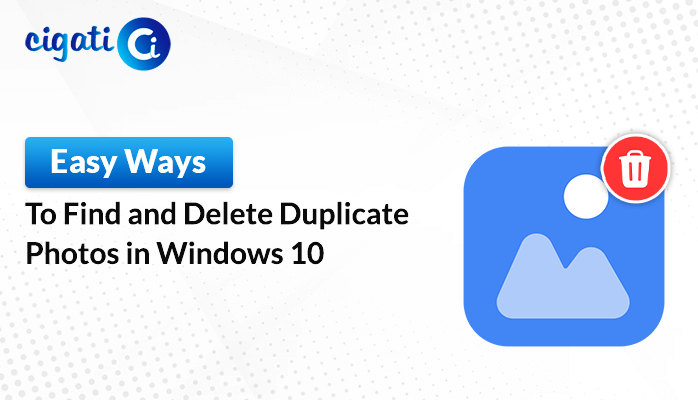-
Written By Rohit Singh
-
Updated on June 11th, 2024
How to Find OLM File Location in Mac Outlook in Easy Steps
Microsoft provides Outlook email service for both Windows and Mac OS. The Mac Outlook data is stored in the OLM file format. When Mac Outlook stores its data in an OLM file, sometimes, it stores the mailbox data in an anonymous location. As a result, users often find OLM file location in Mac Outlook. Therefore, we are going to provide every detail to help you out.
Now, we will discuss all the related information including its reasons, scenarios, and solutions elaborately. Now, let’s move to the scenario where you have to find the Mac Outlook data file location. Afterwards, we are going to move toward troubleshooting solutions.
Requirement to Find OLM File Location in Mac Outlook
A different situation or scenario may be created when you save OLM files in a default location. If the OLM file is saved at an undefined location, it will be hectic for users to find it. This situation might arise when you create a backup of the Outlook data, and also, when you export Outlook data into OLM files. Further, look at the solutions to find the location of your OLM files in Mac Outlook.
Find OLM File Location in Mac Outlook
The location of your OLM file depends on the version of your Outlook. From the below table, you can view the OLM location according to your Outlook version.
|
Outlook 2011 for Mac |
/Users/‹username›/Documents/Microsoft User Data/Office 2011 Identities/Main Identity |
|
Outlook 2016 for Mac |
Users/‹username›/Library/Group Containers/UBF8T346G9.Office/Outlook/Outlook 15 Profiles/Main Profile |
|
Outlook 2019 for Mac |
Users/‹username›/Library/Group Containers/UBF8T346G9.Office/Outlook/Outlook 15 Profiles/Main Profile |
How to View a Hidden Outlook Folder?
If Outlook for Mac OLM file location is unclear, you must go through this section to have a proper solution. Mac Outlook provides an Outlook 15 profile folder which is hidden by default. If you want to access it (Outlook 15 profile), you have to unhide the Library folder. To do this, follow the below steps in order.
- Open the Finder >> Home option.
- Choose the View option >> Show View Options.
- Make sure your Show Library option is selected. After this, close view.
As you follow the above steps correctly, you will be able to access your hidden Outlook 15 Profile folder. Similarly, you can access the entire mailbox data. Next, we will discuss the way to open the OLM file. So, you can know the way to find OLM file location in Mac Outlook.
How to Access an OLM File on Mac Outlook?
Before we discuss the steps to access the OLM file, let’s begin the process of creating an OLM file. Now, follow the below steps to create an OLM file.
- Run the Mac MS Outlook.
- Visit the Tool section and select the export option.
- Next, select the item for conversion under Export to Archive File (.olm). Click Continue.
- Choose the location for your resultant OLM file from the Save Archive File (.olm) tab. Tap Save.
Now, follow the below steps to access the OLM file on different Mac Outlook versions.
In Mac Outlook 2011 Version
- Firstly, open the Outlook and choose File >> Import tab.
- Under Import, tap Outlook Data File (.pst or .olm).
- Next, tap the Outlook for Mac Data File (.olm).
- Browse and select the OLM file.
Next, follow the mentioned steps for Mac Outlook 2016 and 2019 versions.
In Mac Outlook 2016 and 2019 version
- Open the Mac Outlook application.
- Go to the Tool section and press the Import tab.
- Next, choose the Outlook for Mac archive file (.olm). Tap Continue.
- Type Outlook for Mac Profile Location. Tap Import.
After following the above steps, you can access your Mac Outlook data in a hassle-free manner. However, many users want to export their OLM files into multiple formats. In that scenario, the Cigati OLM Converter is an excellent option. This versatile software can complete the process instantly and smoothly.
Conclusion
This blog provides all the relevant information including the way to find OLM file location in Mac Outlook. Besides, we have discussed the method to create and open the OLM file. Additionally, you can export your OLM file using the OLM Converter for Mac. This utility is flexible and simple to use.
You May Also Read: Microsoft Outlook on Mac Not Syncing
About The Author:
Rohit Singh is an Email Backup, Recovery & Migration Consultant and is associated with Software Company from the last 3 years. He writes technical updates and their features related to MS Outlook, Exchange Server, Office 365, and many other Email Clients & Servers.
Related Post