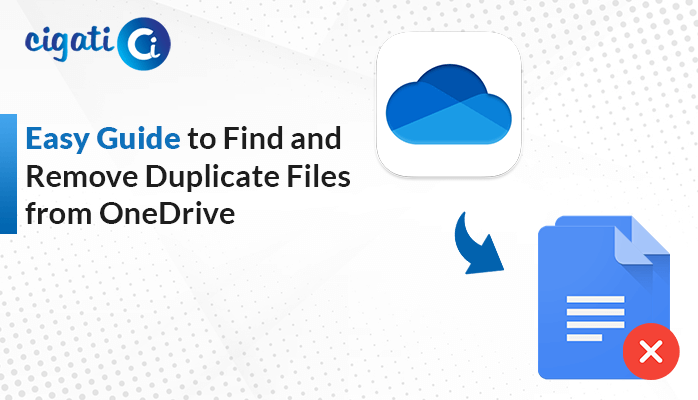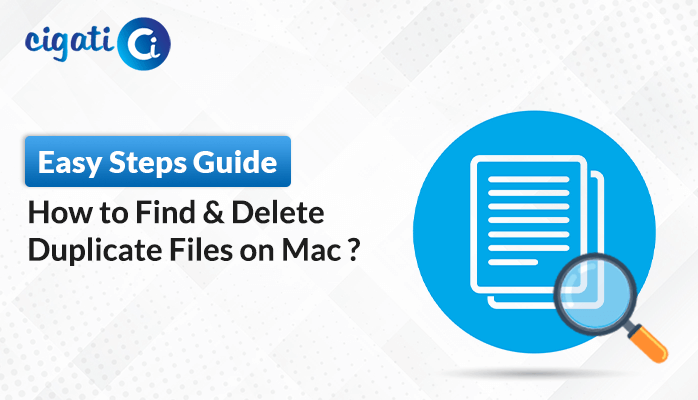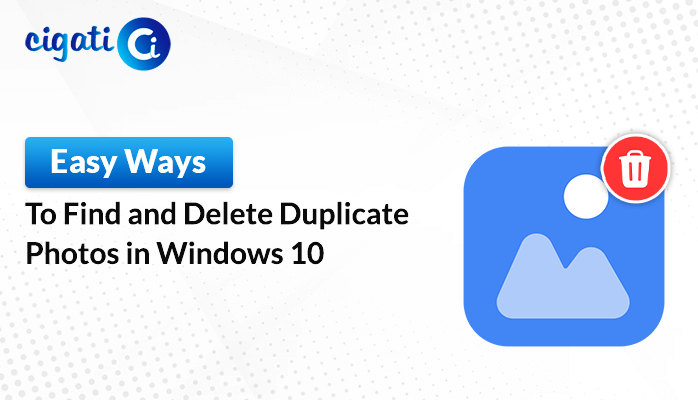-
Written By Rohit Singh
-
Updated on July 19th, 2024
How to Fix AOL Not Working on Mac (5 Ways)
Have you been using AOL email for years? You might not be alone if you’re facing trouble lately. AOL email, a web-based service owned by Verizon, lets people exchange emails with friends, family, colleagues, and anyone else with an email address. However, some long-time AOL email users have been having issues. The main problem, AOL not working on Mac, seems to be that they need help accessing their emails. This can be frustrating, especially if you rely on AOL email for necessary communication.
Having AOL not working on your Mac can be a headache. You know your emails are in there, but you just can’t access them. In short, it means you’re unable to sign in to your AOL email account or use its features like sending or receiving emails on your Apple computer.
Are you experiencing difficulties while trying to access your AOL email on your Mac? Don’t panic! There are a few reasons why this might happen, and fortunately, there are solutions.
- Internet Problem: A weak or unstable internet connection can prevent your AOL emails from loading. Ensure your Wi-Fi works properly or your ethernet cable is securely plugged in.
- Typo Trouble: Double-check your login information. A simple typo in your email address or password can block you from entering your inbox.
- Temporary Glitches: Sometimes, AOL’s email servers might experience hiccups. Check their website to see if they’re aware of any ongoing issues.
- Browser Issues: Those extra browser extensions you love might be interfering with AOL. Try disabling them temporarily to see if that helps.
- Outdated Software: An older version of your Mac software might not play well with AOL. Updating your Mac’s operating system and your web browser can often fix the problem.
If you’ve tried these tips and your AOL email is still acting up, don’t hesitate to contact AOL’s customer support for further assistance.
5 Easy Methods to Fix AOL Mail Not Working on Mac
Is your AOL email acting up on your Mac? Don’t worry, we can fix it! Here are some quick solutions to try:
#1. Delete Stored Cache Data
Sometimes, websites collect little bits of information about your visits, like tiny cookies. These can get cluttered and cause problems. If you use Safari on your Mac and your AOL email isn’t working, try cleaning out these cookies and temporary files (cache) to see if that helps! Here’s how:
- First, open Safari on your Mac.
- After that, click “Safari” at the top left corner of the screen, then choose “Preferences”.
- Then, click on the “Privacy” tab.
- Next, find the button “Manage Website Data” and click on it.
- To delete everything, click on “Remove All”.
- Confirm by clicking “Remove Now”.
#2. Update Web Browser
Another way to fix AOL email troubles on your Mac is to update your web browser. Just like your phone apps, web browsers can get outdated and buggy. Updating them often fixes these problems and gives you access to the latest features. Here’s how to update Safari on your Mac:
- First, click on the Apple icon at the top left corner of your screen.
- After that, choose “System Preferences” from the menu.
- Then, look for “Software Update” and click on it.
- If there’s an update available for your web browser (usually Safari), it will show up here.
- At last, click “Download Now” to install the update.
#3. Turn Off Browser Add-ons
Sometimes, these “add-ons” can clash with AOL email on your Mac. If your email isn’t working, try turning off these add-ons to see if that fixes the problem. Here’s how to do it in Safari:
- First, open Safari on your Mac.
- After that, click “Safari” at the top left corner of the screen, then choose “Preferences”.
- Then, click on the “Extensions” tab.
- You’ll see a list of all the add-ons you have installed. Look for any that you don’t recognize or haven’t used recently.
- Next, uncheck the box next to the add-on you want to disable.
- If you want to clear the add-on completely, click the “Uninstall” button.
#4. Update Your Mac OS Machine
Is your AOL email giving you trouble on your Mac? Your Mac’s software, just like your phone apps, can get outdated sometimes. This can lead to problems, including trouble with AOL email. Apart from that, updating your Mac’s software can often fix the access AOL email data on the Mac issue. Here’s how to do it:
- Initially, click on the Apple icon at the top left corner of your screen.
- Afterwards, choose “System Preferences” from the menu.
- Then, look for “Software Update” and click on it.
- If there’s an update available for your Mac, it will show up here.
- At last, click “Update Now” to install the update.
#5. Create AOL on Mac
If you’ve tried all the troubleshooting tips above and AOL email is still acting up, you can try accessing your emails through your Mac’s built-in Mail app. Here’s how to set up AOL on Mac Mail:
- First, open the Mail app on your Mac.
- After that, click “Mail” in the top menu bar, then choose “Preferences.”
- Then, click on the “Accounts” tab.
- Next, click the “+” icon to add a new account.
- Subsequently, choose “AOL” from the list.
- Further, enter your AOL email login information, including username, password, and mail server details (which you can find on AOL’s website).
- Check the “Advanced” settings and enter the required port number (also found on AOL’s website).
- Finally, save your settings and you should now be able to access your AOL emails directly through Mac Mail.
Setting up AOL email on your Mac Mail app can be a bit tricky, and you might accidentally mess up your emails. To avoid any data loss or formatting issues, some people recommend using the Cigati AOL Backup Tool. This software helps you create a backup of all your AOL emails on your Mac, so you have a safe copy in case anything goes wrong. It can even save your emails in different formats, keeping everything neat.
Concluding Thoughts
AOL not working on your Mac can be frustrating, but don’t worry! There are solutions. It could be a simple fix like clearing your browser cache or updating your software. Try the troubleshooting tips above, like checking your internet connection, disabling browser add-ons, or updating your Mac. If those don’t work, you can also try accessing your AOL email through your Mac Mail app.
You May Also Read: AOL Mail Not Working with Outlook
About The Author:
Rohit Singh is an Email Backup, Recovery & Migration Consultant and is associated with Software Company from the last 3 years. He writes technical updates and their features related to MS Outlook, Exchange Server, Office 365, and many other Email Clients & Servers.
Related Post