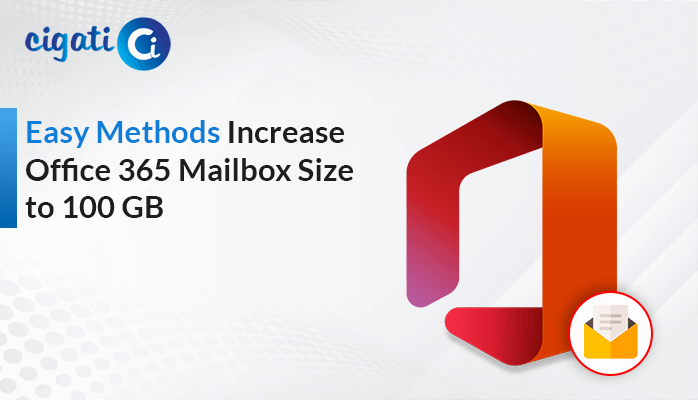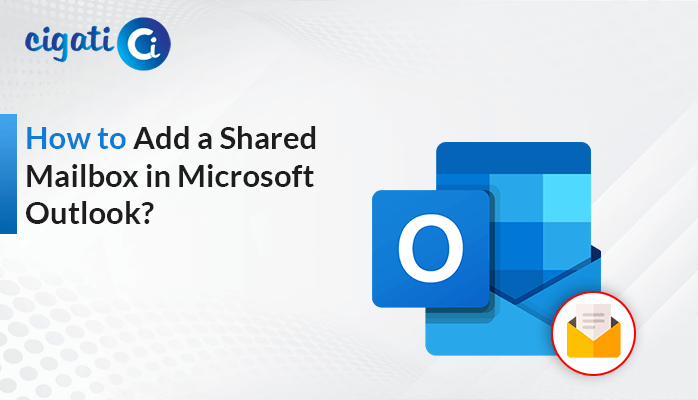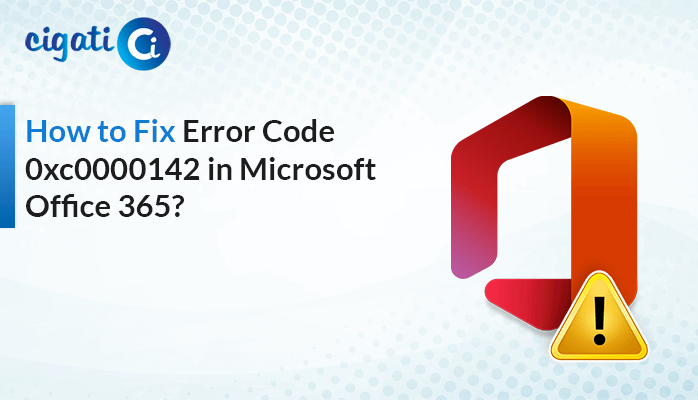-
Written By Rohit Singh
-
Published on September 28th, 2018
-
Updated on December 21, 2022
Here Is How You Can Fix Corrupt PowerPoint file For Free
You are preparing for a very important presentation. Everything is going as per plan.
You are well prepared along with the content and ready for the presentation.
You opened your system and get a shock, where is my content and PowerPoint file?
You panic but have no time or other option.
Nothing could be more painful than losing access to your PPT files which you created with lots of hard work and effort for an important day.
This is a scenario faced by most of us.
Now, what’s the solution?
We will dig into its answer but first let us understand, what is a PowerPoint file?
Powerpoint is a MS Office app. used for slideshow presentations. PPT slides help user to prepare a presentation in a visually compelling way. Users use PowerPoint files mainly for presentation work.
However, there are situations when thes files face corruption and you are unable to open the files.
Reasons Behind PPT Corruption
- Improper shutdown of the system
- Virus or malware attack
- Bad sector in computer storage media
- Large size of the generated PPT file
- Improper termination of Microsoft PowerPoint etc.
You may also read:
How to crack secured PDF files for free?
04 easy steps to fix Virtual Box not opening error
If you are facing similar issue then to fix corrupt PowerPoint file, use the method given below:
Method 1: Extracting Slides From Corrupted Files
Step 1: First, open PPT file and create one blank PPT.
Step 2: Drag your pointer at Homeà Click on Reuse Slides.
Step 3: A dialogue box will pop upà Click on ‘Browse’ and select the corrupt PPT file which is to be restoredà Click Insert all.
Step 4: Now all the corrupted slides except slide master will appear in the new presentationà Save this file by pressing CTRL+S
Method 2: In case unable to open the presentation, try this method
In this method try to insert the slides in a blank PPT.
Step 1: First Open PowerPoint, press CTRL + N and create a new blank presentation.
Step 2: Next, Go to the Home tabà Click on New Slides and then click Reuse Slides.
Step 3: Now select the corrupt file àClick on Insert Allà Press Ctrl + S to save the presentation
Step 4: Next, go the Design tabàClick on More àSelect Browse for themes.
Step 5: Again, select the corrupt PowerPoint fileà Click Applyà Press Ctrl + S and save the presentation.
The above-given method is complex and time-consuming.
It is also possible that it does not give the desired result.
In case, still, you are unable to repair your corrupt MS PowerPoint file and searching for a quick and fast method then you should definitely try some third party tool.
I also faced the same problem not long back and tried one third-party tool. PowerPoint data recovery software fixed my corrupt PPT file with ease. It has several unique features like:
- Its GUI is very simple and easy to understand. Any non-technical user can use this software.
- It can also extract all the images and pictures from corrupt PowerPoint file.
- This tool can recover multiple PPT files at a time.
- It also tries to recover maximum possible data from a highly corrupted file.
This smart tool is compatible with almost all the version of MS Office and can easily repair powerpoint 2016, powerpoint 2013 etc.
I have used its Free trial. You can also download the demo-version and can evaluate on your own.
Conclusion
The bottom line of this blog is that it is important to recover PowerPoint document. You can use any of the above methods as per your choice. In case if you know about any alternate method then please feel free to share or comment.
About The Author:
Rohit Singh is an Email Backup, Recovery & Migration Consultant and is associated with Software Company from the last 3 years. He writes technical updates and their features related to MS Outlook, Exchange Server, Office 365, and many other Email Clients & Servers.
Related Post