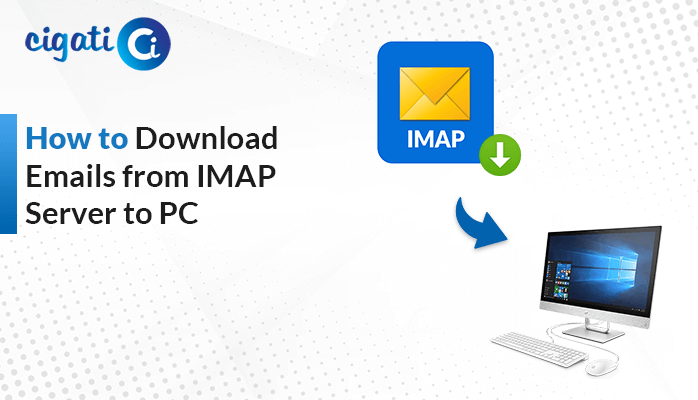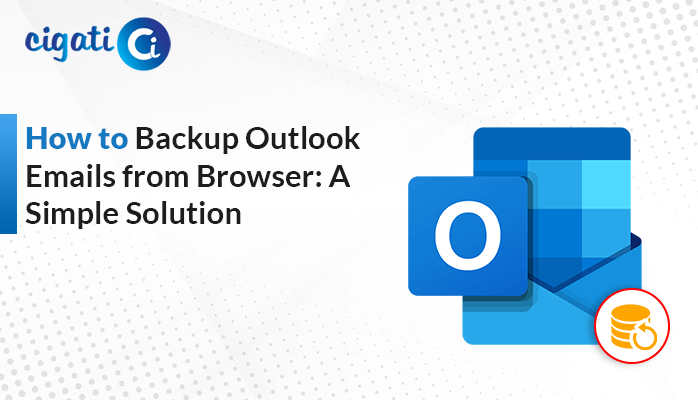-
Written By Rohit Singh
-
Published on April 14th, 2025
Gmail Emails Disappeared from Your Inbox? Here’s How to Fix It
In fast-moving business environments, employees manage heavy email traffic. One day, they accidentally delete essential email messages while organizing their inbox. In Gmail, these emails are moved to the trash folder, and after 30 days, they are deleted permanently. After a month, referring to a client’s project update, they realized that the email was no longer accessible. This led to disruption in workflow continuity. Manually fixing this problem requires multiple steps and is time-intensive. A much easier option is to use the Cigati Gmail Backup Tool for a more reliable and scalable approach. Before moving further, it’s essential to understand why Gmail emails disappeared from inbox might have occurred.
Gmail is a professional email service that allows users to manage emails through a web-based interface or mobile app. It supports custom email domains, advanced security features, and collaborative tools.
Why Are Emails Disappearing from Gmail Inbox?
- The user might have accidentally deleted the emails from the Gmail inbox. These are then moved to the trash and are deleted after 30 days.
- Emails may get archived or marked automatically, resulting in them disappearing from the inbox. Also, filters may automatically redirect them to the Spam or Trash folder.
- When Gmail is configured with POP instead of IMAP, emails get downloaded to another device and removed from the server. This can lead to emails disappearing from the inbox.
- If someone has access to your Gmail account, they may intentionally or mistakenly delete emails.
- If a Google account reaches its storage limit, it may stop receiving new incoming emails. The existing emails may disappear, too.
- Gmail may face synchronization issues or integration issues with third-party apps. This may cause emails to disappear from the inbox.
How Can I Solve the Gmail Emails Disappeared from Inbox Issue?
After understanding why this issue might have occurred, the next step is to answer the question, why have my emails disappeared from my Gmail inbox?. You can choose between various methods to manually initiate the process. Also, there is a dedicated tool that automates the process and simplifies it. Now, let’s start with exploring both the manual and automated methods.
Check the Spam and Trash Folders
Gmail automatically moves the deleted emails either to trash or spam folders. The emails in the trash folder are deleted permanently after 30 days.
Follow the given steps to try to solve the issue:
- Open Gmail.
- On the left-side panel, click on More.
- Choose Trash and check the deleted messages.
- If you see the deleted email, select it and choose Move to inbox.
- Repeat steps 3 and 4 to check the deleted emails in the Spam folder.
Check Filters and Labels
Filters automatically archive emails and apply labels to upcoming emails, resulting in them appearing in other folders except the inbox.
These are the instructions to follow to fix the issue:
- Open Gmail in a browser.
- Navigate to Settings > See all settings.
- Now, go to Filters and Blocked Addresses.
- Check and verify the filters, and click on Edit or Delete to remove the filter.
Verify the Gmail Account
Someone else could have unauthorized access to your account, which may result in intentionally or mistakenly deleted emails. This generally happens in shared Gmail accounts.
- Open Gmail and log in with your Gmail account credentials.
- Scroll down to the end of the inbox and look at the bottom right. Check and review the last account activity.
Check Google Storage Limit to Resolve Emails Disappearing from Gmail Inbox
Gmail may stop receiving new emails if the Google account storage is exceeded. If you need added storage, consider buying a subscription to Google Drive storage.
- Delete old emails that have large attachments that are no longer needed.
- Review and empty the Trash and Spam folders.
- Delete large files and videos that are no longer required in Google Drive.
Search the Email
With the search functionality, the user need not visit each folder one by one.
Go to the search bar in Gmail and type either the sender’s name or the subject to search for the missing emails.
Check POP/IMAP Settings
Quick steps to solve the issue:
- Open Gmail.
- Go to Settings > See all settings > Forwarding and POP/IMAP > POP Download. Check the settings.
- Similarly, check if IMAP is enabled. If it is not enabled, enable IMAP and save the changes.
Check Gmail Sync Issues
There are several ways to check and solve this issue:
- Clear the cache in your Gmail app.
- Update your Gmail app to the latest version.
- Check the Sync settings in the Gmail app.
- Remove and re-add the Gmail account.
- Ensure that Gmail Sync is enabled.
Professional Way to Fix Gmail Emails Disappeared from Inbox
The Cigati Gmail Backup Tool offers a comprehensive solution that helps users manage emails efficiently and securely. It allows users to back up full mailboxes to different file formats or directly migrate them to email clients. This tool also includes a date range filter and an option to exclude attachments and remove duplicates. It is an ideal choice for both individuals and businesses.
Below are the steps to solve emails disappearing from Gmail inbox:
- Download and install the tool.
- Select Gmail (Backup Mails Only) and sign in with your Gmail account login credentials.
- Now, choose the folders that you want to export and click Next.
- Pick Save in File Format and choose the desired file format, such as PDF, PST, etc.
- Choose the desired additional features if required and click Next to continue.
- Click on Save Path and select the location to save your file.
- Lastly, click the Download button to initiate the process.
Conclusion
Addressing the issue of Gmail Emails Disappeared from inbox is important to maintain timely business communication, therefore avoiding delays. Manual options like verifying the POP/IMAP settings, checking filters and labels, etc., do help. But the professional Cigati Gmail Backup Tool is an easier option. This tool ensures a smooth and efficient experience. It ensures an error-free and hassle-free solution.
You May Also Read: How to Download All Emails from Gmail to Computer
Frequently Asked Questions
Q1 – Why have my emails disappearing from Gmail inbox?
Ans- There could be several reasons behind this:
- Accidentally deleted the emails
- Archived or marked and are there in the Spam or Trash folder
- Misconfigured POP/IMAP settings
- Unauthorized access to your Gmail account
- Gmail account exceeds its storage limit
Q2 – How do I recover my Gmail inbox data?
Ans- There are various solutions to fix this issue:
- Try to find them in the Spam and Trash folders
- Search emails by subject or sender’s name
- Check and verify the Google account storage space
- Make sure the Gmail synchronization is enabled.
- Verify if you have marked labels or filters
About The Author:
Rohit Singh is an Email Backup, Recovery & Migration Consultant and is associated with Software Company from the last 3 years. He writes technical updates and their features related to MS Outlook, Exchange Server, Office 365, and many other Email Clients & Servers.
Related Post