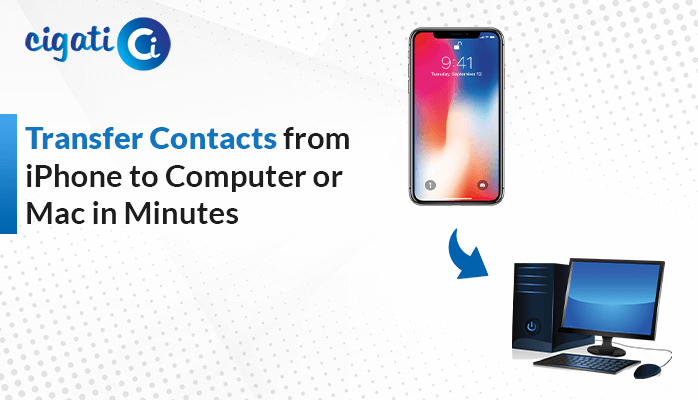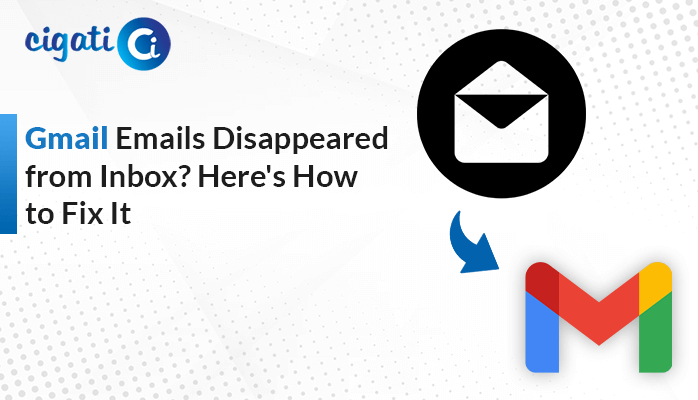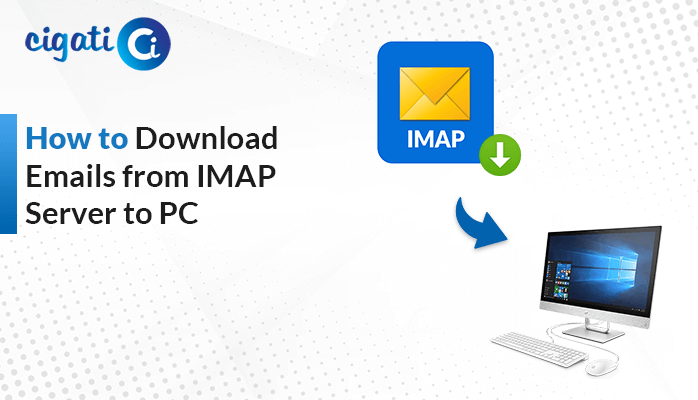-
Written By Rohit Singh
-
Updated on July 1st, 2024
Troubleshooting Google Takeout Transfer Not Working Issue
You’ve been trying to download your Gmail emails with Google Takeout for days, but it keeps failing with a vague error message. The help articles are not helpful either, as they simply suggest trying again. You’ve tried different settings but have yet to be successful, making you wonder if something’s wrong with your account. As a result, you want a solution to fix the Google Takeout Not Working.
Google Takeout is a great tool for downloading your videos, emails, and other Google data safeguarding. But sometimes, that download process can hit an obstacle, leaving you with an error message and a big headache. This guide will break down the common reasons Takeout might act up, along with some handy solutions to get your download back on track.
Also Read: Open Google Takeout Files
Causes for Google Takeout Transfer Failures:
Do you need help with downloading your Google stuff with Takeout? Here’s why Google Takeout Not Working occurs:
- Takeout needs a strong signal to work smoothly.
- When you try to download everything together, it can be too much for Takeout. Break your download into smaller parts for an easier download.
- Too many cookies and temporary files can slow down your browser. Try clearing your browsing history and cache, or use a different browser entirely.
- Sometimes, there might be a temporary glitch with your Google account. Try logging out completely and logging back in, or use an incognito window.
- Takeout might give you an irritating error message. Don’t worry, we’ll tackle those tricky messages in the next section and get your download back on track.
How to Fix Google Takeout Not Working: Top 3 Solutions
Are you feeling stuck downloading your Google data with Takeout? Here are some solutions to get things moving again! First, keep in mind that Takeout has a download limit of 2GB. Break your download into smaller chunks by selecting specific services instead of everything. Next, check your internet connection. A weak wifi signal can definitely slow down Takeout. Make sure you’re connected to a strong and stable network. You can also try clearing your browsing history and cache or utilizing a different browser altogether.
We’ll explore more solutions in the next section, including how to check your Google server connection and even some helpful tools recommended by tech experts.
#1. Stick To The Delivered File Size Limit
Downloading your Google stuff with Takeout can hit a snag if you try to grab too much at once. Takeout limits downloads to 2GB per file and 500 files per folder. Ensure your download stays under these limits to avoid error messages and get your data backed up smoothly.
#2. Verify the Account Connection With Google Server
Sometimes a poor connection between your Google account and Google’s servers can cause Takeout to act up. If you see a “Google Takeout Download Failures” error, a simple fix might be to log out of your Gmail account and log back in. This might pause your download for a moment, but it can often refresh the connection and get your download going smoothly again.
#3. Arrange It All in One Folder
There could be a couple of reasons. First, Takeout limits downloads to 500 files per folder. Try organizing your emails into smaller folders (under 500 files) before downloading. Also, your login session might have expired. To fix these Google Takeout Export Fail issues, try creating a new folder for your emails, move everything you want to download into that folder, and then download that specific folder with Takeout. It might take a bit longer, but it should get your download working again.
Here, we mentioned all the ways to resolve the Google Takeout Not Working issue. You can check them out. But however, if the above solutions don’t work properly, you can opt for the Cigati Gmail Backup Tool to take effortlessly backup of your Gmail data. This software will easily migrate your Gmail data to desired file formats or email clients.
In Summarization
Don’t panic if your Google Takeout not working! It could be a weak internet connection, too much data at once, or even a temporary glitch with your account. By checking your internet signal, keeping your downloads under 2GB, and maybe even logging out and back into your account, you should be able to get your Google data downloaded in no time.
You May Also Read: Cannot Download Gmail Attachments
About The Author:
Rohit Singh is an Email Backup, Recovery & Migration Consultant and is associated with Software Company from the last 3 years. He writes technical updates and their features related to MS Outlook, Exchange Server, Office 365, and many other Email Clients & Servers.
Related Post