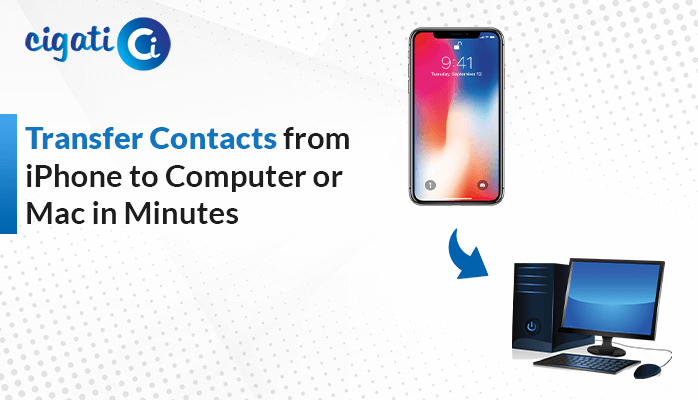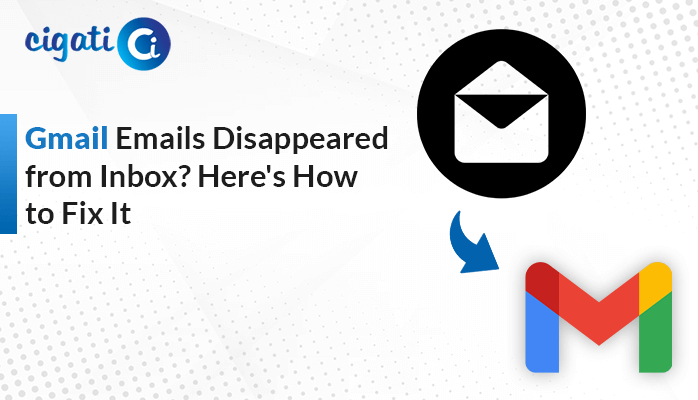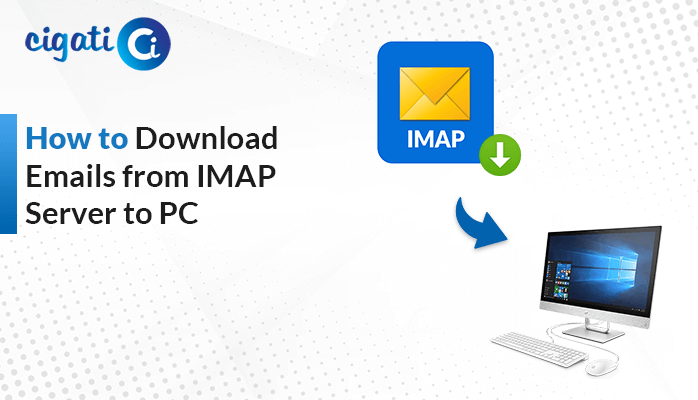-
Written By Rohit Singh
-
Updated on January 21st, 2025
How to Backup Outlook Emails from Browser: A Simple Solution
Microsoft Outlook can be used on the web as well as on the desktop efficiently. However, sometimes the application gets corrupted or encounters errors. In such a case, taking a backup is quite essential. Do you know you can also take the backup directly from the browser application? If not, then explore this blog to learn the best ways how to backup Outlook emails from your browser. Furthermore, understand the Cigati Outlook Backup Tool for a quick and streamlined Outlook data backup.
An Overview
Outlook Web Application (OWA), sometimes referred to as Outlook Web Access or Outlook on the Web is a webmail service. Microsoft provided this free web email communication platform to manage smooth access and exchange of Outlook emails.
It performs all the major functions like email exchange, data and contacts management, calendar options, and other tasks. OWA is a secure platform but there can be some unfortunate circumstances. So, to avoid data loss, you can easily backup Outlook emails directly from browser. A backup will be beneficial at such times and for your future use too.
Also Read: How to Backup Outlook PST Files
Why Backup Outlook Emails from Browser?
The substantial reasons to save emails from the Outlook web browser are as follows:
- Prevention from data loss due to viruses, cyberattacks, server issues, or accidental deletion.
- To maintain records for references, past and future needs, audits, and legal purposes.
- For Outlook data restoration and recovery in case of hardware or software failure.
- To mitigate risks related to the finances or reputation of the organization due to Outlook data loss.
Reliable Solutions to Export Emails from Outlook Web Browser
Backup emails from the Outlook Web App using a manual procedure as well as a professional tool. These two solutions are quite effective and can be executed in a minimum number of steps. To know how to use these methods, read the following section.
How to Backup Outlook Emails from Browser Manually?
The manual method is divided into three different ways. Since there is no built-in utility in the OWA for backup, we will use the Print, Save, and Export features. Follow these steps:
Way 1: Save Outlook Emails from Browser Using Print
- Foremost, open Outlook on the Web by signing in to your account.
- Then, select the required email from the Inbox to backup.
- Click the More (…) icon from the top right corner and select Print.
- In the Print pane, choose Save As PDF and click Print.
This will print your email as a PDF document on the system.
Way 2: Use the Save Option to Backup Outlook Emails
- Start the MS Outlook application on the browser using your credentials.
- Further, in the Inbox tab, select an email to backup.
- Right-click it and press the Save As option from the list.
As soon as you click the Save option, your email will be downloaded as a (.eml) file on the system.
Way 3: Export Emails from Outlook Web Browser Through Export Mailbox
- In the browser Outlook, click the Settings (Gear) icon.
- Navigate to General and open the Privacy and Data tab.
- Here, click Export Mailbox. The export process will take at least 4 days to complete.
Drawbacks of the Manual Method
- You cannot backup Outlook emails in bulk from the browser.
- Emails can only be backed up in PDF or EML file format.
- Users must have a stable internet connection during backup.
Expert Tool: How to Backup Outlook Emails from Browser?
If you want to instantly back up Outlook emails in bulk from the browser, use the Cigati Outlook Backup Tool. This prominent software creates a backup of Outlook data in different file formats directly on the local system or on a hard drive. Along with that, it exports them to several email clients without any file size limitations. Moreover, the tool ensures 100% accuracy and security of Outlook emails during the backup. Some other features that make this excellent tool an optimum choice are:
- Save Outlook emails from the browser while maintaining data integrity.
- Provides filters for duplicate emails, server space, attachments, etc.
- Option to preview emails and attachments for selective backup.
Steps to Backup Outlook Emails from Browser
- Launch the tool and sign in to the Outlook account with your details.
- Then, select the Outlook mailbox folders to backup and click Next.
- Choose a desired file format or email client for backup. Let’s say, PST.
- Afterward, select additional filters to apply to the resultant Outlook data.
- Click the Save Path button to provide a destination to backup emails.
- At last, click Download to finish the backup process.
Conclusion
To sum up, backup is important to avoid any kind of unexpected situations that may result in data loss. Therefore, this blog described the best possible solutions stating how to backup Outlook emails from the browser. The manual way is simple but has some unavoidable limitations. Therefore, for a secure, hassle-free, and feasible backup of Outlook emails, use the professional tool.
You May Also Read: Migrate Outlook to Office 365
About The Author:
Rohit Singh is an Email Backup, Recovery & Migration Consultant and is associated with Software Company from the last 3 years. He writes technical updates and their features related to MS Outlook, Exchange Server, Office 365, and many other Email Clients & Servers.
Related Post