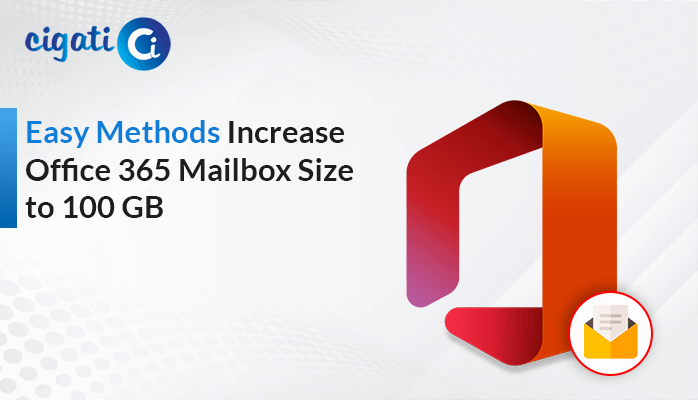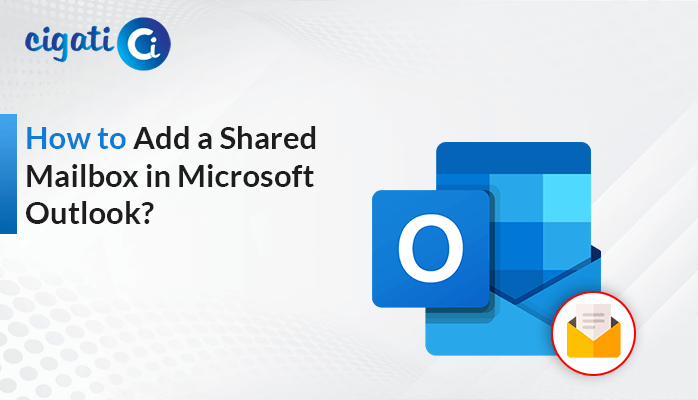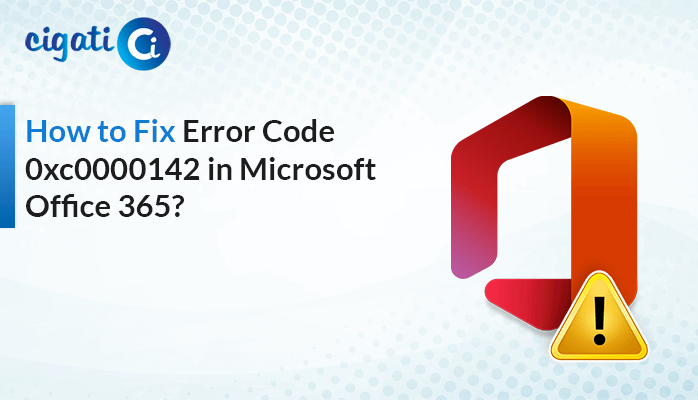-
Written By Rohit Singh
-
Published on May 27th, 2019
-
Updated on July 29, 2021
How to Find Out Your Outlook Installation 32 bit or 64 bit
Everyone uses MS Outlook for sending and receiving emails but do you know whether you are running MS Outlook on a 32 bit or 64-bit program?
I suppose you might be hearing these two subversions for the first time.
Yes, every Outlook application has a subversion which is in 32 bit and 64 bit.
There is a lot of difference between these versions. Late in this article, I’ll tell you how to find out your Outlook installation 32 bit or 64 bit, but before that, you must know the advantage of 64 bit over 32 bit.
It is clear from the numbers that 64 bit is a higher number and would be superior to 32 bit. But first, we must know what superiority it possesses.
Why Outlook 64 bit Stands Tall Than 32 Bit?
- Large Data Sets of Excel, PowerPoint, and word files runs smoothly on 64 bit.
- 64 bit can handle large videos and images of PowerPoint easily.
- Works fast with a File over the Size of 2 GB.
- Occupies more part of a RAM for smooth performance.
- Easily Supports Large Access Database Files.
The Outlook Subversion 64 bit has many advantages over 32 bit.
But there are some users who still prefer 32 bit because it is easy to install and it also occupies less space. Both of them are almost same but the Outlook 32 bit doesn’t support a file of more than 2 GB. It slows down the working of the Outlook application.
You may also read:
05 Best PST Repair Program: A Detailed Review Guide
(Solved) Synchronization Issues Between OST and Microsoft Exchange Server
How to Find Out whether Outlook Installation is 32 bit or 64 bit
It is too simple to determine the subversion of MS Outlook. Every major version of MS Outlook has different steps and procedure of finding the subversions.
MS Outlook 2007
Microsoft Outlook 2007 only works on a 32-bit program. When Outlook 2007 was introduced there used to be only one subversion and that was 32 bit. So it is an understood fact that Outlook 2007 will only run on a 32-bit installation program.
For Outlook 2010
- Open MS Outlook 2010 and Click on the File tab on the Top-left corner.
- Select the Help option which displays in front of you.
- Now Click on Microsoft Office Help
- On the downright screen, You can see the Bit of the application.
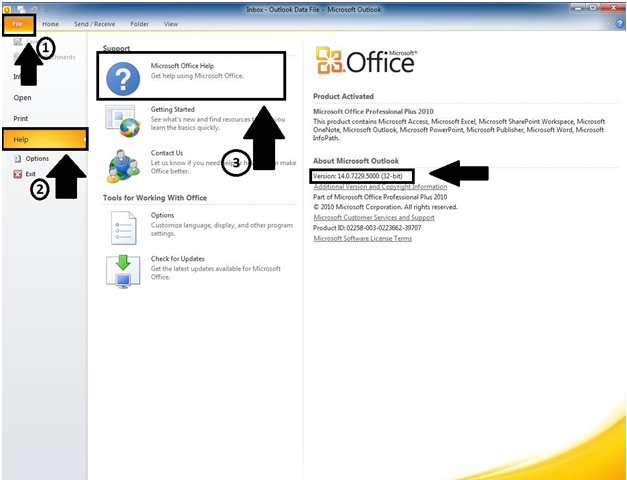
Outlook 2013 and 2016
- Launch Outlook 2013 or 2016 and Click on the File

- From the option displayed below Click on Office Account
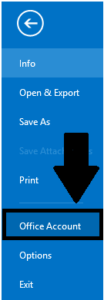
- Now, on the Right Side Click on About Outlook
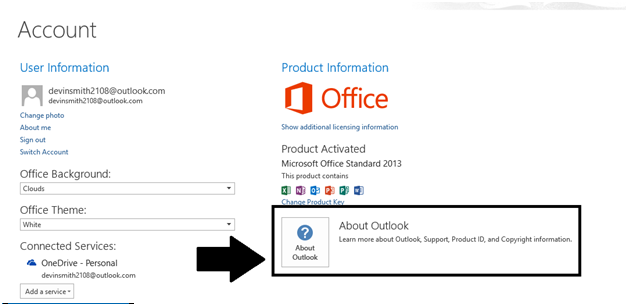
- About Microsoft, Dialogue Box will appear. In the First Line, you can see the bit you are using.
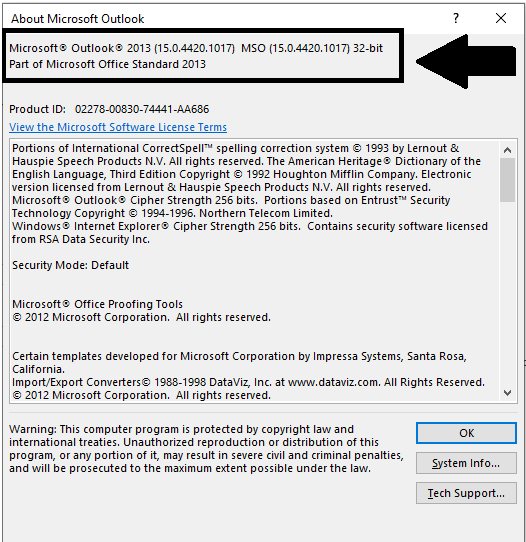
I hope now, you must have seen the bit you are using whether 64 bit or 32 bit. These steps can only be followed in MS Outlook 2013 & 2016.
MS Outlook for Mac
- Open MS Outlook on Mac Operating System.
- Click on Word option in the Menu Bar.
- Select About Word from the drop-down list that appears in front of you.
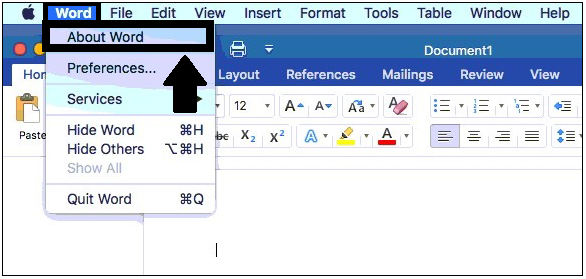
- A new screen opens which will display the Outlook version but not in a bit.
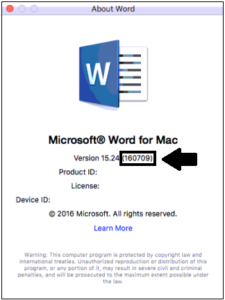
Here you have to put some effort. There is a fact the Mac Office Version 15.24 and above only runs on a 64-bit program and below it runs on a 32-bit program. So if you are having a version of 15.24 and above then it is a 64-bit program.
Now, I am quite sure that you’ll be able to determine the Outlook subversion, whether they are 64 bit or 32 bit.
Conclusion
I hope now, you have learned the basic fact about Outlook. MS Outlook has many minute specifications which most of the users don’t know. So I have told you one of those facts. Now I am quite sure that before installing any version of MS Outlook, you will check the subversion whether it is 32 bit or 64 bit. I hope I taught you well.
About The Author:
Rohit Singh is an Email Backup, Recovery & Migration Consultant and is associated with Software Company from the last 3 years. He writes technical updates and their features related to MS Outlook, Exchange Server, Office 365, and many other Email Clients & Servers.
Related Post