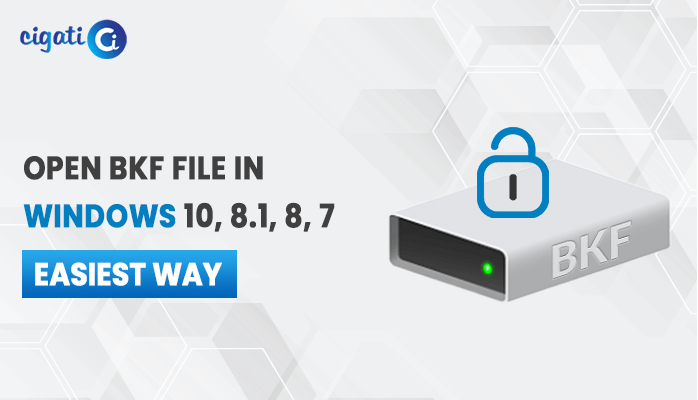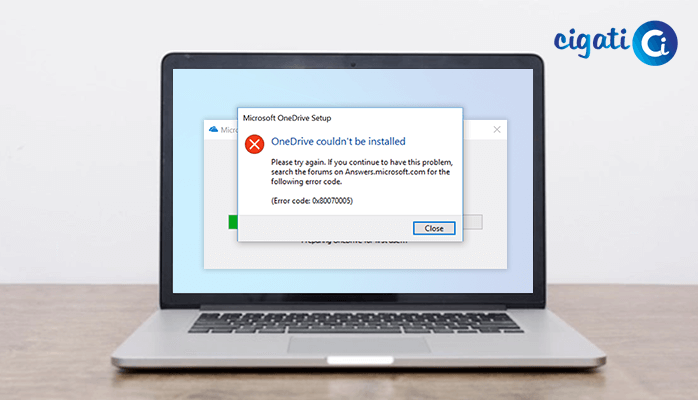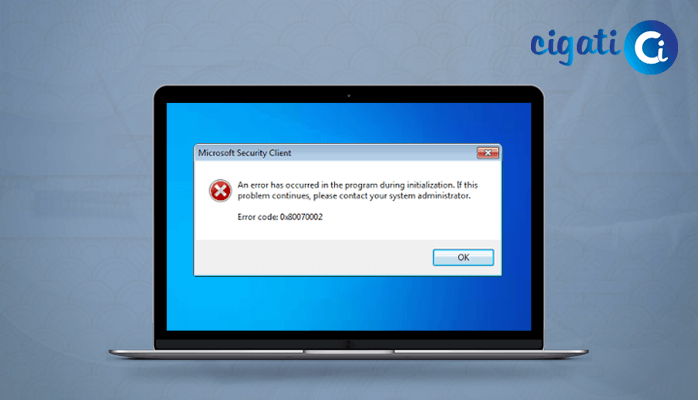-
Written By Rohit Singh
-
Published on March 18th, 2019
-
Updated on November 30, 2021
How to Fix Error 0x00000003 in Windows 7, 10 & 13?
The Blue Screen Stop 0x00000003 is a system error that restricts your access to the system. Whenever the error occurs the system shutdowns with a blue screen of death (BSOD) error message.
If, you are also facing the same scenario, then don’t worry, I will provide you the best way to fix this issue and will tell you
- What does this error mean
- Why does it take place
- What is it’s after effects and
- How to overcome from those aftereffects.
So let’s get started.
What is This Error?
The following error is known as the Blue Screen Of Death (BSOD). It’s a system error which doesn’t let you access your system. The BSOD takes place when your system goes to shut down and you are not able to access the desktop or home screen of your system.
Whenever the error takes place, you get a blue screen on your system showing the following error code. You can’t directly fix this error.
You have to dig to the roots of the issue promoting the error. If you don’t fix its actual cause, then there is no possibility of its fixture.
So it is required to identify the cause of this error.
Cause or Reasons Of This Issue
The Windows OS has certain Parts which connects to hardware components and make the system function. Whenever the compatibility between the Windows parts and hardware goes wrong, we face BSOD. This could happen due to several reasons:
When your PC is running on an old version of Windows OS and you are trying to shift or upgrade to the newer version.
- Improper deletion of applications.
- Improper installation of software.
- Drastic hardware removal.
- Due to updating software.
- Wrong Disk drivers.
These could be the reasons for deletion and corruption in your Windows System Files entries’. The corrupted system files can lead to the unavailability of services from the system.
If there is malware or infection in any software, Windows will automatically shut down some of the vital functions in the software to protect the system from getting affected and whenever these vital functions shut down, the window shows the mentioned BSOD Error.
You may also read:
Here Is How You Can Fix Windows Error 0xc00000e9 In 05 Mins
269 Blue Screen Error Codes List Which Every Windows User Should Know
How To Fix 0x00000002 Error / Windows Cannot Connect To The Printer in Windows?
How to troubleshoot the error code 0x00000003?
After knowing all the possible reasons behind this error, it’s time to adopt a solution to solve this problem. I’ve tried to show every possible method available. You can go through these methods one by one and can easily fix it.
1. Restart Your Computer
Sometimes restarting your computer system can fix issues related to the error. So try to restart your system, it could be an effective initiative to fix the Blue Screen of Death.
2. Reboot Your Computer in Safe Mode
If any device driver is causing the issue and your system could not start then try to start it in safe mode. In safe mode, Windows will only load those drivers which are essential and rest will be discarded, with that it will also try to resolve the issue.
To start your system in safe mode, you have to follow these steps:
- While starting your system, hold the Shift key and repeatedly press F8 for recovery mode.
- Then select the Advanced Repair option by opening Window, select Troubleshoot and Advanced
- Click on Windows startup settings and press on Restart.
- You will get a menu, now press the corresponding number of your preference for startup.
Note: If you are using a prior version of Windows 10 then your system will restart first and then it will show you “advanced boot options”. You can navigate using arrow keys for your preference of boot type and hit enter to boot.
3. Rollback Systems Device Drivers
If somehow you have installed wrong Device Driver for your hardware then there is a possibility that your system might come up with vulnerabilities. To fix this, you can roll back to the previous driver for any specific device. For doing so you have to follow these steps:
- Go to Cortana or search feature and search for Device Manager and then click on the resultant device manager.
- Now, select My Computer and click on the Properties.
- Select the Hardware for which you want to rollback the Driver. Expand the categories to find hardware.
- Right-click on the hardware icon and select properties from the appeared menu.
- Select the Driver tab and click on Roll Back Driver then confirm your rollback for the driver.
- After the rollback of the drivers, recheck your computer for the mentioned Error.
4. Restore To Windows Previous Version
The issue could be because of the windows update, so try to restore Windows to its previous version. It will let you determine that was it Windows update which became the cause for the error. There is a possibility to fix this using this method.
To restore Windows to its previous version, just follow the below steps:
- Go to Cortana or search feature and search for System Restore and then click on the resultant System Restore.
- To choose the restore point, select that date from which you are facing error. You can select the date from the calendar.
- Click on the Next button to start the process.
- After restoring windows, evaluate for the error in your system.
5. Update Drivers and Applications
Updates are provided by Microsoft. It includes patches and service pack for your computer. Check for all the available updates for your system. It is possible that the error is due to the old version of drivers or service packs and updating can fix them.
To update your computer, follow the below steps:
- In Search Box type Windows Updates.
- Click on Windows Updates.
- Click on check for updates and install available updates.
6. Install a Fresh Window
Reinstalling Windows sometimes can fix the issue. Doing so you will remove all the system software and will replace them by new software. Don’t forget to backup all your data, because after the installation of a fresh window all your data will be formatted.
7. Scan For Malware
Intrusions and malware can cause instability in your system registry. Malware can be a root cause of this problem. So it’s better to scan them using appropriate anti-virus software. Fully scan your system for all type of viruses and try to use the latest security patched anti-virus software for your system.
8. Remove External Devices
There is a possibility that an external device is a cause of the error. Try to remove those devices which don’t interrupt the basic functionality of your system and restart your device. If your system starts without any issue then you do need to contact the manufacture of that external device for the issue.
Believe me, it can ruin your day. Whenever a Blue Screen error takes place, it crashes your system and all the work you have done till the crash, get removed from RAM. It doesn’t harm your hardware but it can easily harm your memory.
The major issue which can be done by a BSOD error could be data loss or corruption.
You can lose access to your valuable data and it will become a nightmare for you. The only solution to recover your lost data is to fetch it from the corrupt memory is by using these above techniques or by using a good reliable software.
The File Recovery Software for Blue Screen Error is the best option to recover your lost data. This tool can easily recover data from corrupt storage with ease and without any hassle.
It can also recover accidentally deleted data, shift deleted data or permanently deleted data easily.
Conclusion
Windows BSOD error 0x00000003 is a destructive error that can harm your data and easily block your access from the system. Although, it is possible to fix the following error using easy and quick hacks. It is better to dig into the root cause of the error and then fixing that cause. If unfortunately, you have lost your data, it can be easily recovered using File Recovery Software.
Here, I have mentioned every single step that you may take to resolve this issue. So it is totally up to you what to go for.
Hope this article helped.
About The Author:
Rohit Singh is an Email Backup, Recovery & Migration Consultant and is associated with Software Company from the last 3 years. He writes technical updates and their features related to MS Outlook, Exchange Server, Office 365, and many other Email Clients & Servers.
Related Post