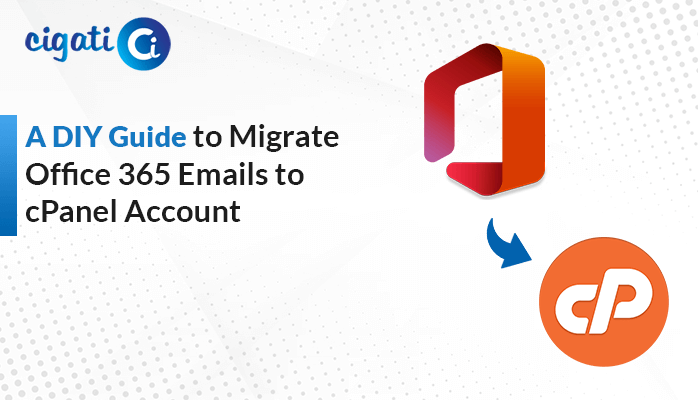-
Written By Rohit Singh
-
Published on April 3rd, 2025
How to Merge Two Gmail Accounts into One Inbox – Easy Guide
The customer support team has been handling inquiries through a shared Gmail account. As the business expanded, managing the volume of customer requests grew. Tracking customers’ responses and conversations created chaos through a shared Gmail account. To address this issue, the business merged them into one Gmail account. But, the question is how to merge two Gmail accounts into one. The answer to your problem lies in this blog. Continue reading this blog to learn about an automatic Cigati Gmail Backup Tool that does the job in no time. Before understanding how to do it, let’s first look through why we need to merge two Gmail accounts into one.
Reasons to Merge Multiple Gmail Accounts into One
Businesses and professionals combine multiple Gmail accounts to enhance efficiency and communication. Below are the key factors for considering this move:
- Switching between multiple email accounts can be tedious and frustrating. Combining them will make it easier to manage messages in one place.
- Consolidating multiple accounts into one makes the email organization easier using labels and filters.
- Constantly logging into multiple accounts can become time-consuming. Therefore, the best option is to merge them.
- Using a shared inbox will help businesses keep all communications centralized. This will ensure easy access and better collaboration.
- Gmail offers an email forwarding feature, but managing filters and automation in a single account enhances efficiency.
As a result of the factors outlined above, it is advisable to merge two Gmail accounts into one. Let’s move forward and implement the solutions.
How to Merge Two Gmail Accounts into One?
After understanding the advantages of merging Gmail accounts, the next step is to implement the solution. You can choose between email forwarding or Gmail’s POP3 feature to manually initiate the process. Also, there is a dedicated tool that automates the process and simplifies it. Now, let’s start with exploring both the manual and automated methods on how can I merge two Gmail accounts.
#1: Combine Multiple Emails into One in Gmail Using Email Forwarding
The email forwarding method allows users to receive new messages from secondary to primary Gmail accounts. It also supports filters and labels to organize the forwarded emails.
Below are the step-by-step instructions for merging Gmail accounts:
- Log in to your Gmail account from which you want to forward emails.
- Go to Settings > See all settings > Forwarding and POP/IMAP.
- Click on Add a forwarding address button. Enter the email address you want your emails forwarded to and proceed further.
- Now, Gmail will send a confirmation link to your other account. Open it and click on it.
- On the confirmation page, click Confirm.
Limitations: This method will not transfer the old emails from your secondary Gmail account. Also, there is no two-way synchronization between the accounts.
#2: Using Gmail’s POP3 Feature
POP3 (Post Office Protocol 3) is an email protocol that downloads emails from the server to your device. This method imports both old and new emails from a secondary Gmail account to a primary Gmail account. The user can still send emails from either of the accounts.
These are the steps to merge two Gmail accounts into one inbox:
- Log in to your primary Gmail account.
- Navigate to Settings > See all settings > Accounts and Import.
- Under Check mail from other accounts section, click Add a mail account.
- Fill in your secondary Gmail account email address and password. Click Next.
- After that, select Import emails from my other account (POP3) and click on Next.
- Now, fill in the username and password of your secondary Gmail account.
- Lastly, click on Add account.
Limitations: It only transfers the inbox folder emails. To transfer sent mails, drafts, etc, the user has to manually move these emails to the inbox folder. The user can only add five accounts.
How to Merge Two Gmail Accounts into One Using an Automated Tool
The Cigati Gmail Backup Tool is a powerful and reliable solution for businesses and individuals to improve email management. The tool secures, organizes, and migrates emails while protecting data integrity. It allows users to back up everything, including inbox, sent mails, drafts, etc. Also, it supports multiple file formats and enables users to migrate directly to various email clients. Furthermore, it also prevents duplicate email backups, enables selective backup based on date or folder, excludes attachments, etc.
Quickly merge multiple Gmail accounts into one by following the instructions given below:
- Download and run the tool.
- Select Gmail (Backup Mails Only) and sign in with your primary Gmail account credentials.
- Now, choose the folders that you want to export and click Next.
- Pick Migrate in Email Client and choose Gmail.
- Choose the desired additional features if required and click Next to proceed further.
- Click on Save Path and select the location to save your resultant file.
- Lastly, click the Download button to initiate the process.
Conclusion
Combining two Gmail accounts into one makes accessibility easy while ensuring efficient email management. Manual options like email forwarding and Gmail’s feature do help. But the automated Cigati Gmail Backup Tool is a more easier option. This tool eliminates the need to switch between multiple accounts and ensures a smooth, efficient, and hassle-free experience. For users looking for answers to how to merge two Gmail accounts into one, this tool is the best choice. It ensures an error-free and hassle-free solution.
You May Also Read: How to Mass Delete Emails on Gmail
Frequently Asked Questions
Q1 – Is there a way to merge multiple Gmail accounts into one?
Ans – No, it is not possible to fully merge two Gmail accounts. Gmail does not have a built-in feature to do this. But there are ways to consolidate emails from multiple accounts into one. It includes:
- Email Forwarding
- Importing emails using Gmail’s POP3 function
- Using a dedicated tool: Cigati Gmail Backup Tool.
Q2 – How can I transfer all my emails from one Gmail account to another?
Ans – Open Gmail (logged in with primary account) > Settings > See all settings > Accounts and Import > Check mail from other accounts > Add a mail account. After that, log in with a secondary Gmail account. Go to Import emails from my other account (POP3) and fill in the username and password of your secondary Gmail account. Add the account.
About The Author:
Rohit Singh is an Email Backup, Recovery & Migration Consultant and is associated with Software Company from the last 3 years. He writes technical updates and their features related to MS Outlook, Exchange Server, Office 365, and many other Email Clients & Servers.
Related Post