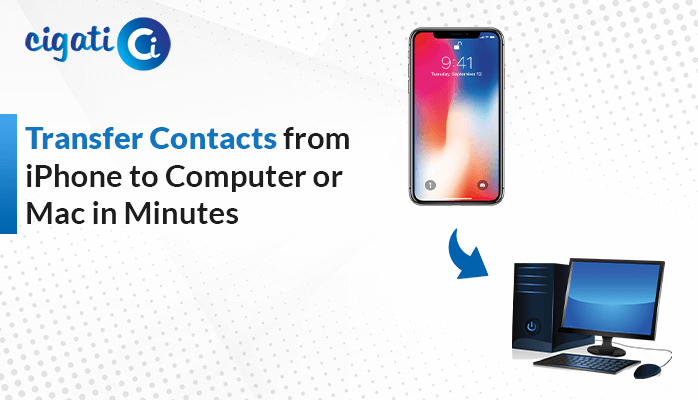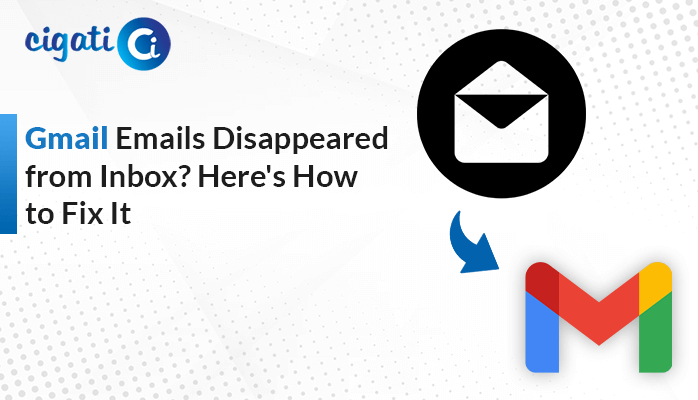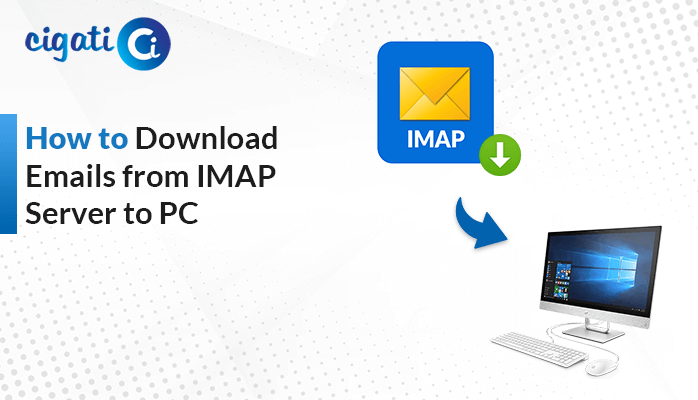-
Written By Rohit Singh
-
Updated on February 26th, 2024
Migrate from GoDaddy to Office 365: A Comprehensive Tutorial
Switching to Office 365 is the best move for many businesses. However, it provides access to Microsoft’s full suite of collaboration tools like Word, Excel, etc. Also, Microsoft’s cloud-based hosting is cost-effective, ensuring 99.9% uptime for your business email. However, if a different provider, like GoDaddy, currently hosts your email, perform migration to Office 365. In this article, we’ll guide you to migrate GoDaddy Office 365 to Microsoft in simple steps. Moreover, users can also use the Cigati GoDaddy Email Backup Tool to perform the migration.
The following blog will discuss various ways to accomplish the GoDaddy to Office 365 migration process. You just need to read and understand each section in detail.
Also Read: Migrate GoDaddy Email to Google Workspace
Requirements to Transfer GoDaddy Email to Office 365
- You can validate your GoDaddy account.
- The email address related to your GoDaddy account cannot be the same email address you are trying to move away from.
- Your email plans should be active and not in a failed or suspended billing state.
- You should identify what is happening with your current plan, if applicable.
- You can keep your email quarantine using Advanced Email Security from Proofpoint. But make sure to release it.
Now, we will elaborate on the best ways to Migrate Email from GoDaddy to Office 365.
How to Migrate Email from GoDaddy to Office 365?
The following section will discuss two ways to perform the migration procedure. First, we will do it manually and then use a reliable solution.
#1. Manual Transfer of GoDaddy Email to Office 365
Here, we will elaborate on four different stages to accomplish it manually. Follow the below stages very carefully.
Step 1: Domain Verification:
When you’re getting ready to set up Microsoft 365, there’s a small but significant step to prove that you own your website’s name (domain). It’s crucial to do this early on to avoid any delays in moving your stuff over. Apart from that, doing this won’t disorder your current email.
If you’ve already sorted out your Microsoft 365 accounts or your website’s name and the DNS are all in the same GoDaddy place, you can sit back. We’ll take care of this particular step for you.
Step 2: Collecting Passwords:
- To smoothly move your emails from the current service to Microsoft 365, we need to sync data.
- Our migration partner, SkyKick (upgrades@skykick.com), will send you a safe email link to kickstart this process.
- Click on the link, and it will ask for your current email address and password – the one you’re using right now.
Important: If you’re moving from GoDaddy Workspace Email, don’t worry about passwords. You don’t have to give any extra info or passwords.
- After entering your current info, the page will prompt you to create a new password for your brand-new Microsoft 365 account.
- Once your new password is all set, we’ll work behind the scenes, moving your emails to Microsoft 365.
- Meanwhile, you can keep using your current email setup without any disruptions.
Step 3: Download Outlook Migration Assistant:
- Windows PC users enhance the migration process by downloading and installing the Outlook Migration Assistant.
- It automatically creates a new Outlook profile and moves necessary data.
- Daily reports on downloads ensure everyone’s on track.
Step 4: Migration Day – DNS Cutover:
- Make Microsoft 365 your go-to on your chosen day by changing DNS settings (we’ll send you instructions in advance).
- If you have the Outlook Migration Assistant, update DNS for the final Outlook setup.
Step 5: Finishing Touches:
- Start using Microsoft 365, and most of your data will be there.
- Allow up to 48 hours for the latest emails to sync.
- We’ll observe your old email accounts for 72 hours, just in case.
The above stages are one of the most complicated tasks. Moreover, if you are a novice, you can not succeed in the above method. Sometimes, in certain conditions, you may not retrieve your data. In certain conditions arises that a user can lose their data. In addition, it demands high technical skills, and sometimes users get stuck in these stages in between.
In this situation, it is difficult to retrieve data. So, to save your data and ease your task of migration. You can use an automated tool.
Also Read: Export GoDaddy Email to PST
#2. Reliable Solution for GoDaddy to Office 365 Migration
The Cigati GoDaddy Backup Tool is among the topmost and most secure tools. Moreover, you can add the GoDaddy emails in bulk to save them to Office 365 without losing data. This wizard offers a preview feature in which they can choose the folders, preview them, and move further. Now, we will discuss the working of this software to clear all your doubts.
Steps for GoDaddy Email Migration to Office 365
- Download and launch the GoDaddy to Office 365 Migration Tool.
- Then, mention the login credentials to move further.
- After that, mark files and folders to initiate the next step.
- Now, choose the Office 365 email client from the drop-down list and authenticate the login process.
- At last, click the Convert button to Migrate GoDaddy to Office 365.
If you have a GoDaddy Office 365 email account and want to switch to a Microsoft 365 account, then follow the above steps to do so.
How to Migrate GoDaddy Office 365 to Microsoft Office 365?
GoDaddy gives its customers the chance to use Office 365 plans. In short, you can get hold of and use all the helpful tools from Microsoft for your work and projects. Moreover, GoDaddy has already collaborated with Microsoft 365. Follow the below steps to learn how you can accomplish the migration from GoDaddy O365 to Microsoft 365, use Cigati Office 365 Email Backup Tool. This software is competent enough to perform the migration process.
Steps to Migrate from GoDaddy Office 365 to Microsoft Office 365
- Download and launch the GoDaddy Office 365 to Office 365 Migration Tool.
- Then, mention the login credentials to move further.
- After that, mark files and folders to initiate the next step.
- Now, choose the Office 365 email client from the drop-down list and authenticate the login process.
- At last, click the Convert button to initiate the migration process.
Final Words
This article guides you through the most authentic ways to Migrate GoDaddy to Office 365. In this write-up, we have also explained the manual ways though these are very complex. In addition, you must possess a high level of technical know-how. Besides, it is also a time-consuming task and does not assure successful execution. On the other side, the automated tool is easy to use and does not demand technical expertise.
You May Also Read: Transfer GoDaddy Email to Gmail
About The Author:
Rohit Singh is an Email Backup, Recovery & Migration Consultant and is associated with Software Company from the last 3 years. He writes technical updates and their features related to MS Outlook, Exchange Server, Office 365, and many other Email Clients & Servers.
Related Post