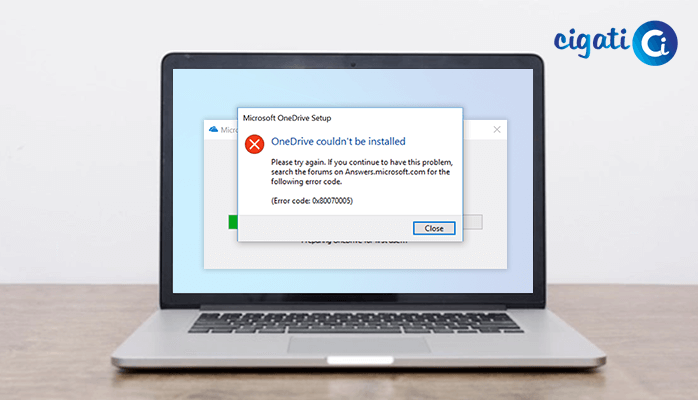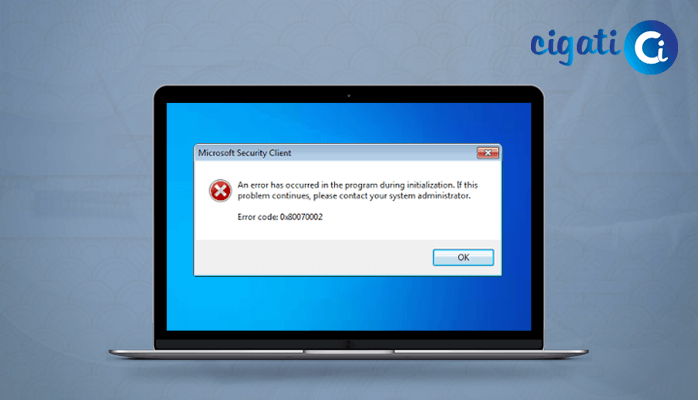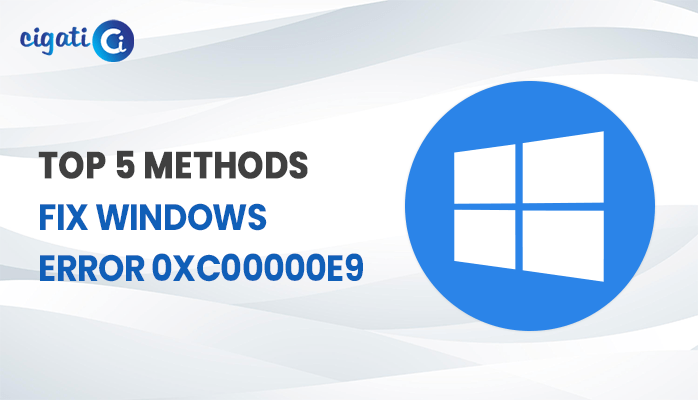-
Written By Rohit Singh
-
Updated on April 11th, 2023
How to Open BKF File without NTBackup Utility in Windows 10?
Summary: Are you also one of those who are seeking ways to open BKF file in Windows 10? Then this article is for you. In this write-up, you will get the best and most reliable ways to open BKF files without NTBackup with the manual methods and by a professional BKF File Viewer.
Backup files created by Windows Backup Utility are known as BKF files. Since Windows 7, no version of Windows has included the NTBackup Utility. You first need to install NTBackup by free downloading it from the internet to open BKF files on Windows 7, 10 & 8.
Windows NT and Windows XP Pro both included the Windows Backup Tool. However, nt5backup.cab is a compressed file. Additionally, it contains three files—ntbackup.exe, ntmsapi.dll, and vssapi.dll—which must be downloaded if you’re using another version of Windows.
In the subsequent section, we will learn, the procedures to Open the BKF Files.
Manual Methods to View BKF Files in Windows 10, 8.1, 8, & 7
Follow the below steps to use this method. Before using this method, you have to install NTBackup Utility.
#1 Install NTBackup Utility
Below are the steps to take.
- Open the Control Panel and move to the Administrative Tools.
- Access your Server Manager, and go to the Features Summary.
- Click on the Add Features.
- Check the Removable Storage Manager option box.
- At last, click the Next button and hit Install.
When you install NTBackup Utility, move to the next step to open the BKF file in Windows 10, 8.1,8 & 7.
#2. Steps To Fetch BKF Data File via NTBackup Utility
- Firstly extract the zip file on your selected location that you install during the NTbackup utility.
- Right-click the NTBackup.exe and run it as an administrator.
- Check the Removable Storage Not Running box and move to the Next Page.
- Select the Restore Files and Settings option. Hit Next.
- Browse the BKF files and select the files which you want to restore.
- Hit the Advanced button.
- Choose the Alternate location under the Restore files to assign the destination.
- Select the Leave existing files Recommended option and hit the Next button.
- Subsequently, manage the Configure and Restore option.
- At last, select the Finish button to complete the Backup wizard.
After following the above steps, the NTBackup utility will restore BKF files in Windows 10.
The above method demands a high level of technical expertise. Additionally, in many cases, your BKF files become damaged. These files must save in the system only. Moreover, you have enough time to restore BKF files. However, with the automated tool, you can easily view BKF files.
Instantly Open BKF File without NTBackup using Professional Utility
The Cigati BKF File Viewer is one of the finest tools, allowing you to View healthy or corrupted BKF files. Additionally, the tool is highly compatible with accessing your backup files quickly and without data loss. You can view 200 files in the demo version generated by Windows NTBackup and Symantec Backup Exec. The best part of the tool; you can view BKF files without technical know-how.
Steps to View BKF File in Windows 10
- Download the Cigati BKF File Viewer Tool.
- Click the Open button to add the bkf files.
- Select the Range for the BKF file accordingly and hit the OK button.
- After adding the files, the tool starts scanning the added files.
- At last, a preview of all the added files will display in the software.
If you are facing corruption issues in BKF files. Then fix this issue with the BKF Repair Tool, it will repair the corrupted or damaged BKF files without losing data.
Conclusion
The above write-up offers the best ways to Open BKF Files in Windows 10, 8.1, 8, & 7. Whereas the manual method is very technical and follows the bkf file corruption. On the contrary, an automated tool is easy to use and allows you to open and view bkf files without hassle or technical expertise. It is recommended if you feel difficulty at any point in accessing your BKF files opt for the professional tool. It not only allows you to add a healthy file, as well as you can also add a corrupted file.
About The Author:
Rohit Singh is an Email Backup, Recovery & Migration Consultant and is associated with Software Company from the last 3 years. He writes technical updates and their features related to MS Outlook, Exchange Server, Office 365, and many other Email Clients & Servers.
Related Post