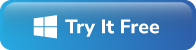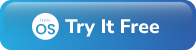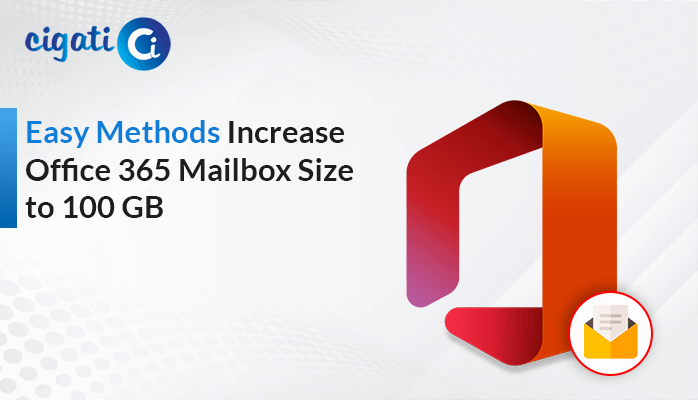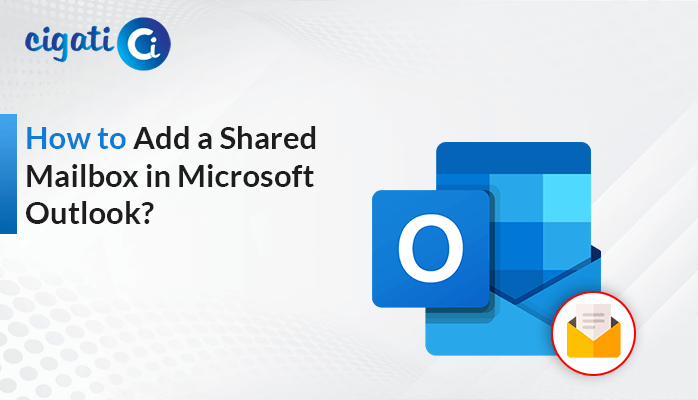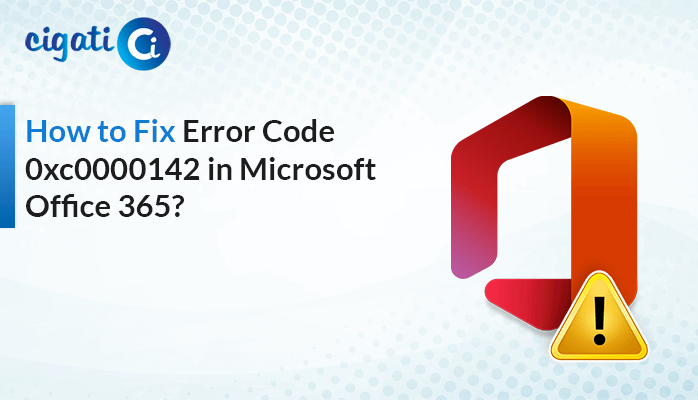-
Written By Rohit Singh
-
Published on December 25th, 2021
-
Updated on January 10, 2022
How to Share your Calendar in Outlook? – Simple Steps
Microsoft Outlook stores its emails in a PST file that includes the emails from Inbox, sent items, drafts, etc. It is the worldwide used platform used by most clients. MS Outlook is a desktop-based email application on Windows and web-based on Mac OS. Also, it manages and stores mailbox content such as contacts, calendars, journals, and many more. So if you want to share your calendar in Outlook, keep scrolling this post. Here you will find the best possible method for the same.
Well, stay connected with this post to know how to share my calendar on Outlook or how to create shared calendar in Outlook. But before that, let’s move ahead towards the benefits of why users want to share Outlook calendars with others.
What Are the Benefits to Share Your Calendar in Outlook?
There are several benefits of sharing the Microsoft Outlook desktop-based application calendar. A few of them are listed below:
- Sharing the calendar helps the user to improve communication and efficiency.
- It saves a lot of time and increases the rate of productivity.
- You cannot miss any event or task on the other platform also if you share Outlook calendar data.
All the above benefits insist the users to share their Outlook calendar. So let’s proceed further to know the best solution to share the calendar of Outlook.
How to Share a Calendar in Outlook?
If you are looking for a solution to share your calendar with other people, the process is quite simple. You have to simply follow the instructions given below to share your calendar or to add, remove, and view the calendar.
Method 1: Share Outlook Calendar With Others using Desktop-based Outlook Application
In this method, you can share your calendar in Outlook using the Outlook application on the system. For this, you have to follow the instructions given below carefully.
- Open the desktop-based Outlook application on click on the calendar icon in the menu at the bottom-left.

- Now, right-click on the left pane to select the Outlook calendar share permissions option.

- In the permission tab, you can add or remove the users to whom you want to give access.

- After that, tap on the add button to assign a new individual.
- Then, search and add the user from the address book and press the add button. Click ok.

- In the end, choose the permission options and hit the Ok button.

Using the above method, you can find the solution for the question “How to Share Outlook Calendar With Others?”. If the above solution doesn’t work, you can try the other solution given below.
Method 2: Create a Calendar in Outlook to Share With Others Using Outlook Web App
Here in this method, we have solved different queries of the users like How to Create a Calendar in Outlook to Share With Others, how to share my calendar in Outlook, how do i share my Outlook calendar, how to share my Outlook calendar with others, and many more. Perform the step-by-step process to get the answer to your queries.
- Login to the Office 365 account by using the correct credentials.
- Now, open Outlook from the Office 365 App Launcher.
- Click on the calendar icon on the left pane of the display.
- After that, tap on the Share icon on the top right corner of the screen.
- Then, enter the Gmail address or contact name to which you want to share your calendar in Outlook.
- At last, choose the view details from the drop-down and press the share button.
Expert Solution to Share Outlook Calendar
If you still cannot resolve your query of how to share your calendar in Outlook, then you can use this expert solution. The Cigati Office 365 Email Backup Tool is the pre-eminent utility that migrates Office 365 email, calendar, contacts, journals, etc. It can efficiently migrate your Office 365 data into MSG, JSON, EML, HTML, DOCX, and many more. Also, the software migrates the Office 365 items to Gmail, Yahoo Mail, Thunderbird, IMAP, Hotmail, etc. Moreover, users have the option to select individual items such as email, contact, calendar, etc.
Characteristics of Expert Utility
- This utility saves the Office 365 mailboxes into different file formats and email clients.
- It Backup all the email items such as calendars, contacts, journals, etc.
- The software maintains data integrity throughout the conversion process.
- Users can perform the selective backup of the emails using the mail and task filter.
- The tool has a unique preview feature to view the email contents before conversion.
- It is designed with an Intuitive Graphical user interface for a smooth experience.
Final Verdict
Sharing your Outlook calendar with people helps them to directly view their calendar in Outlook depending upon the permission you grant them. So in the above post, we have given different solutions to share your calendar in Outlook. However, the manual process has some drawbacks. So, we suggest users to switch to the expert’s method. Moreover, to evaluate the free demo version of the software, users can install the trial version of the utility for free.
Related Post
About The Author:
Rohit Singh is an Email Backup, Recovery & Migration Consultant and is associated with Software Company from the last 3 years. He writes technical updates and their features related to MS Outlook, Exchange Server, Office 365, and many other Email Clients & Servers.
Related Post