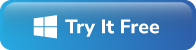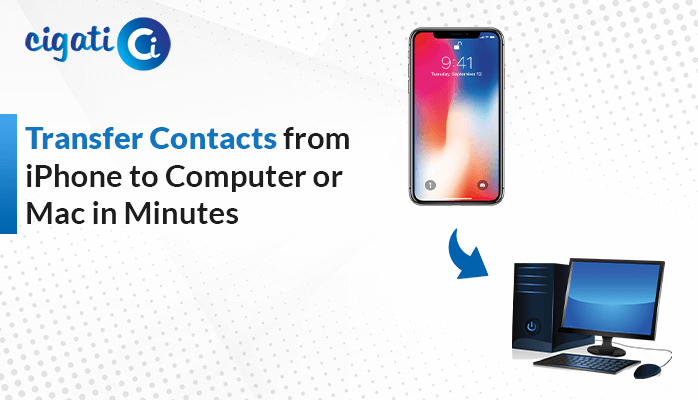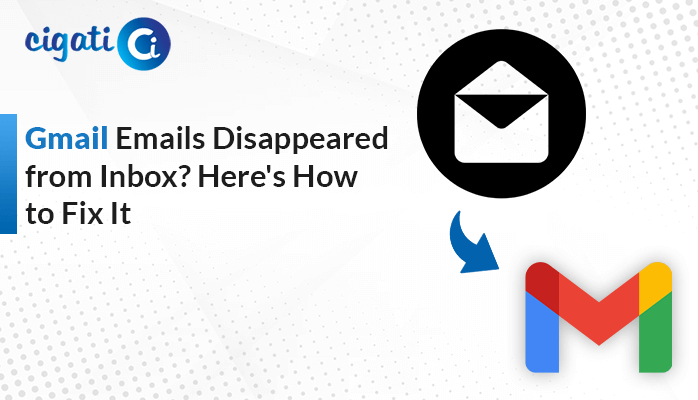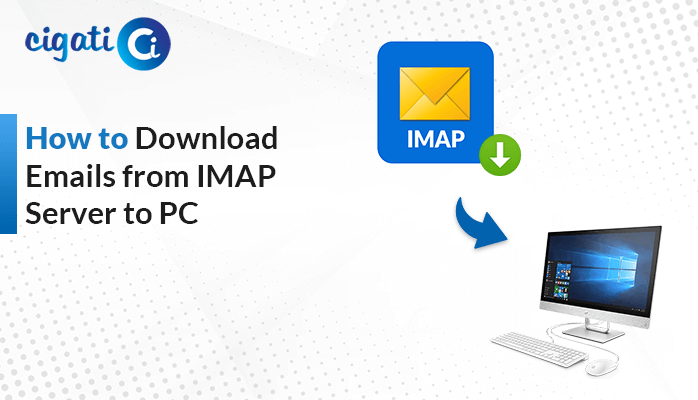-
Written By Rohit Singh
-
Updated on December 9th, 2024
Best Practices to Upgrade Outlook 2010 to 2016
So today, with this article, we will share with you various techniques through which you can upgrade Outlook 2010 to 2016. As we already know that MS Outlook is extensively used as an email client by professionals all over the world. It usually stores email messages and other mailbox items in either a personal storage table (.pst file) on your hard disk or mailbox situated on the server.
For a user, it is important to have a regular backup of PST data when there is PST file corruption or to move to another version of Outlook. Although we must keep a backup of PST data when PST files get corrupted or when we have to upgrade our PST data.
However, sometimes it’s not that easy. So with this blog, we are going to discuss the easy methods to upgrade Outlook 2010 to 2016. But before moving to the solution firstly know all the reasons behind this.
Why Do We Need to Update Outlook 2010 to 2016?
Microsoft Outlook is an extensively used email service all across the globe. So it requires an update after a certain period. Also, there are several instances where users want Microsoft Outlook 2010 upgrade. Listed below are some of them.
- Outlook 2016 is much faster than Outlook 2010 version.
- Users can hold more emails (up to 50 Gig) in Outlook 2016 as compared to Outlook 2010.
- You can configure multiple email accounts if your Outlook 2010 upgrade to 2016.
- Sometimes, Outlook 2010 does not support large-sized PST files.
After knowing all the reasons to upgrade Outlook 2010 to 2016, users are looking for an appropriate solution. Now, let’s quickly go through the process to upgrade Outlook 2010.
How to Upgrade From Outlook 2010 to 2016?
If you want an Outlook 2010 update, here we have given the best possible way to resolve your query of how to update Outlook 2010 to 2016. In the below section, we have explained the step-by-step process for each method.
The manual method comprises two sections for the completion of the method to upgrade outlook 2010 to 2019 or 2016. Let us now start with the steps.
Section 1: Exporting PST Data of Outlook 2010 to PST File
In this section, you will learn how to export emails from Outlook 2010 version or how to backup Outlook 2010. For this, you have to follow the given steps in a proper sequence.
- Launch the MS Outlook 2010 on your PC and navigate to the File tab.
- Click on Options to select the Advanced icon.
- Now, tap the Export button to export the PST file from Outlook.
- In the Import and Export wizard, choose the Export to a file option and press the Next button.
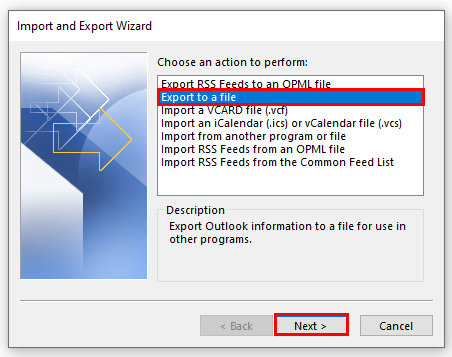
- After that, select the Outlook Data File (.pst) option and tap on the Next button.
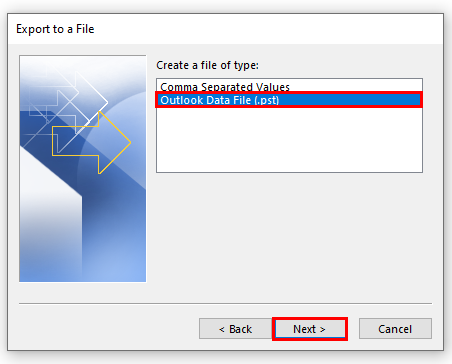
- Then, choose the folder you want to export and hit the Next button.
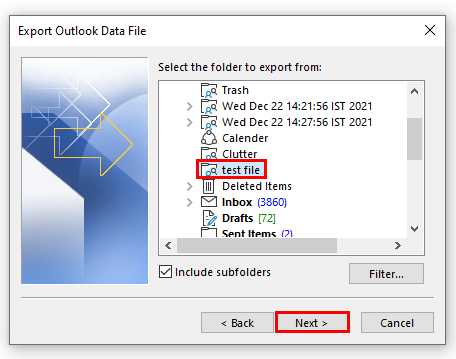
- In the next step, click on the Browse button and pick the appropriate location to export your file. After that, press Finish.
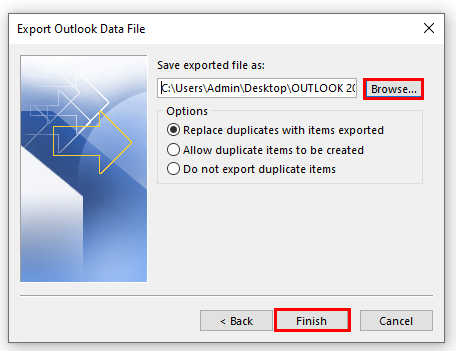
- At last, a dialogue box will appear for the password, Enter the password and click Ok. Your file will be saved to the desired location by selecting the checkbox.
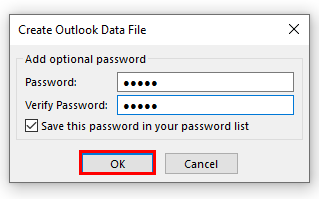
Using the above method, you will be able to successfully export PST from outlook 2010. Now, you have to import that file into your Outlook 2016 version of Outlook. In the next section, we will tell you how to import a PST file in Outlook 2016 to upgrade Outlook 2010 to 2016.
Section 2: Importing the PST File Data to Outlook 2016
In this section, you will be learning how to import the exporting PST Outlook 2010 file. Follow the given instructions in a proper sequence.
- Open the desktop-based Outlook 2016 version on your system.
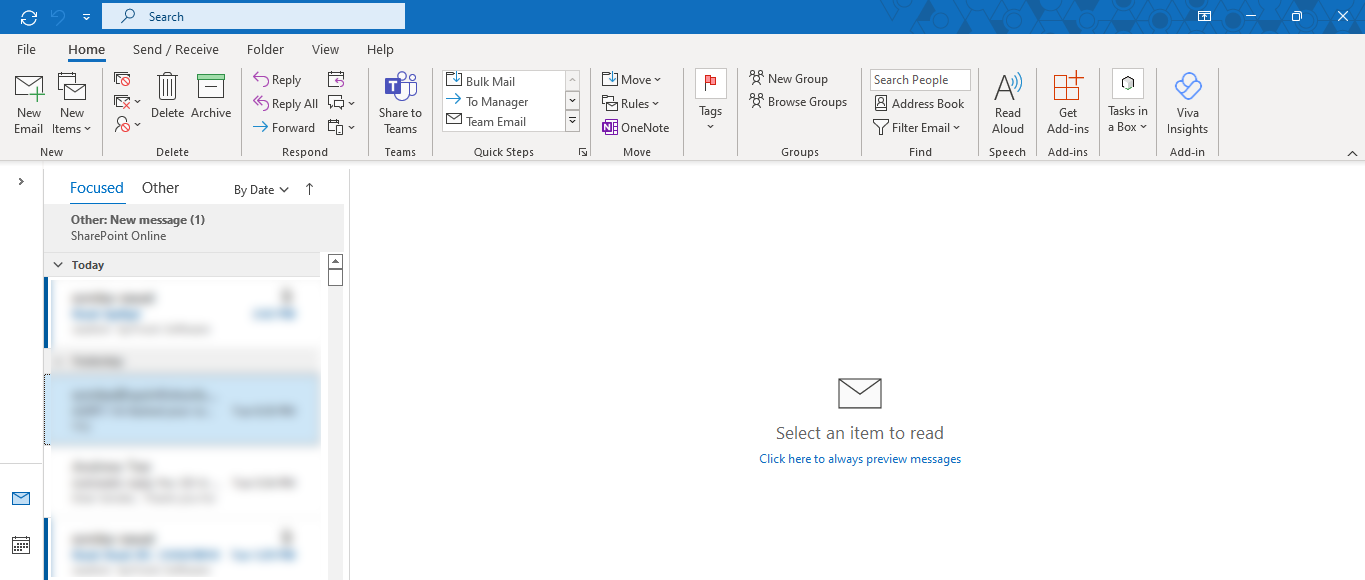
- Navigate the File tab and click on the Open & Export tab.
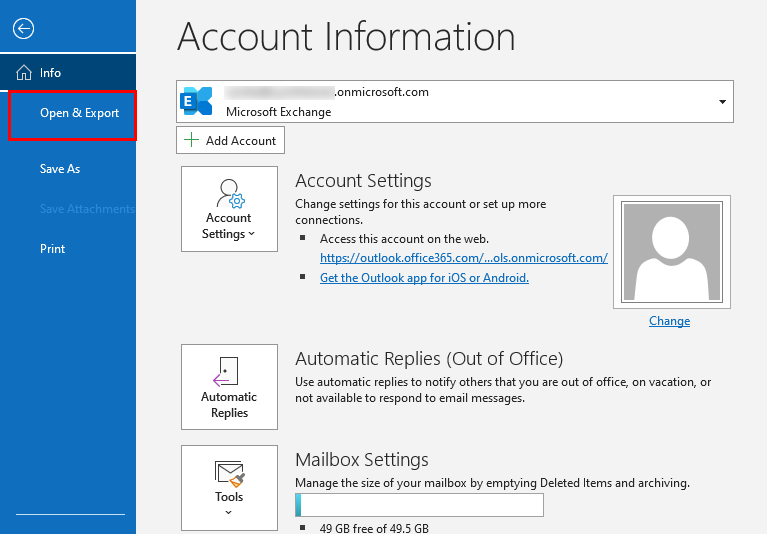
- Click on the Import/Export icon to import the PST file.
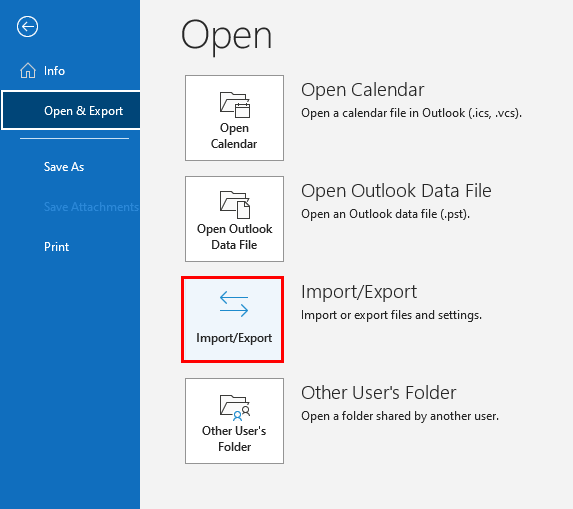
- Now, choose the Import File From Another Program or File option from the Import and Export wizard. Press Next.
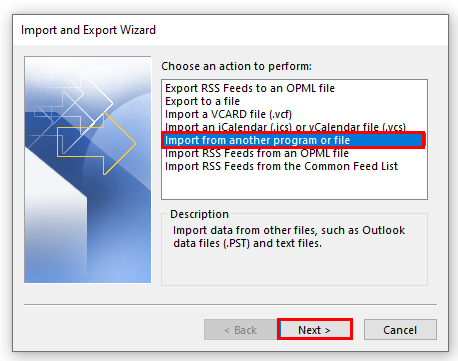
- In the Next step, select the Outlook Data File (.pst) option and tap on the Next button.
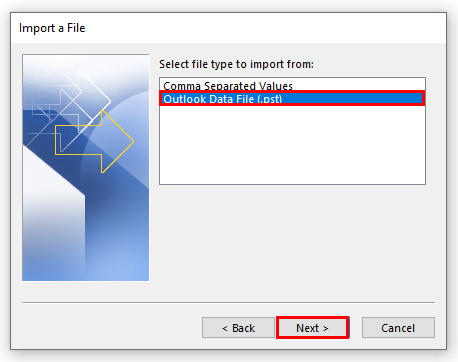
- Click on the Browse button to save the imported file at a specific folder and press the Open button.
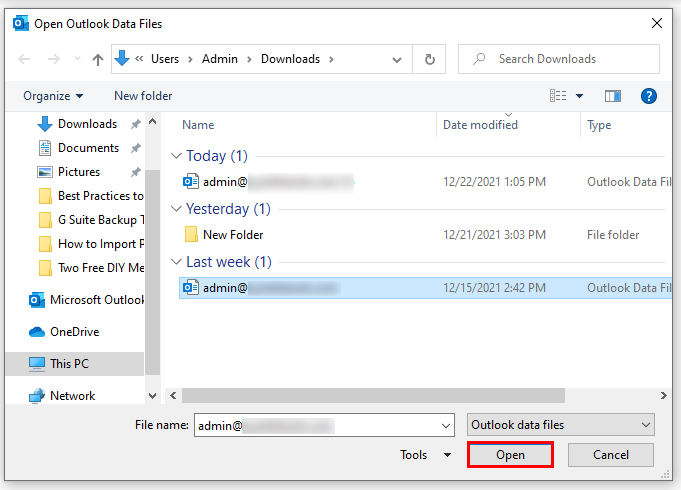
- After that, choose the additional options and tap on the Next button.
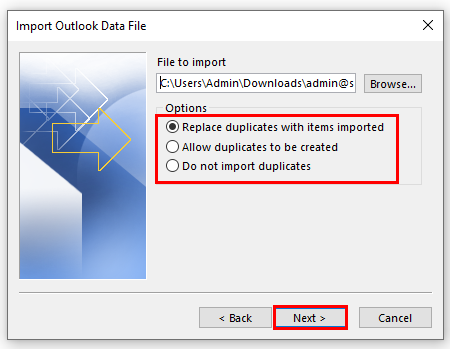
- At last, tick the folder or either include all subfolders and hit the Finish button to upgrade Outlook 2010 to 2016.
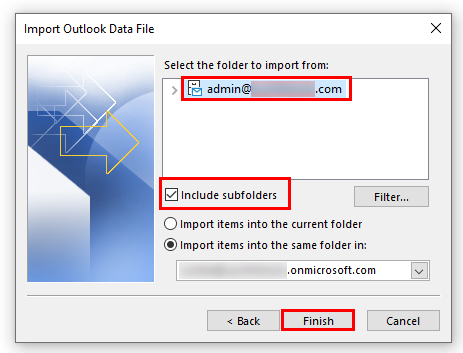
Here, using the above method, users can successfully import their exported Outlook 2010 file to Outlook 2016 version. However, there are some limitations of the above manual method that we have listed below:
- This is a time and effort-consuming process.
- Users can only export one PST file folder at a time.
- To follow the above process, users require technical knowledge.
- It may eventually cause corruption and damage to the file.
Sometimes, PST files may get corrupt when you upgrade Outlook 2010 to 2016. Therein, to overcome all these limitations, you can use third-party software. The Cigati Outlook PST Repair Tool is the most reliable and trusted software that helps users to repair and recover emails from corrupt and damaged Outlook PST file. Also, you can convert the recovered data into EML, DBX, MSG, MBOX, HTML, or a new PST file. You can recover the emails from the encrypted PST files using this software. Furthermore, it also recovers data from the password-protected PST files.
Besides this, we have one more alternate solution i.e., Cigati PST Converter, that converts the PST file to different file formats (including PST) and email clients. You can backup your data before the upgrade process to be on the safer side for preventing data loss.
Conclusion
In the above post, we have given the best possible ways to Upgrade Outlook 2010 to 2016 manually. You can utilize this method to complete the Outlook upgrade. However, there are some limitations to this manual method that makes it obsolete. Also, you can damage the PST file during the upgrade procedure. So we recommend users to use the professional tool that helps to repair and recover the PST file and convert it into the new PST file format. The tool is capable of repairing the encrypted PST file. Moreover, users can evaluate the software working by installing the free demo version of the software.
About The Author:
Rohit Singh is an Email Backup, Recovery & Migration Consultant and is associated with Software Company from the last 3 years. He writes technical updates and their features related to MS Outlook, Exchange Server, Office 365, and many other Email Clients & Servers.
Related Post