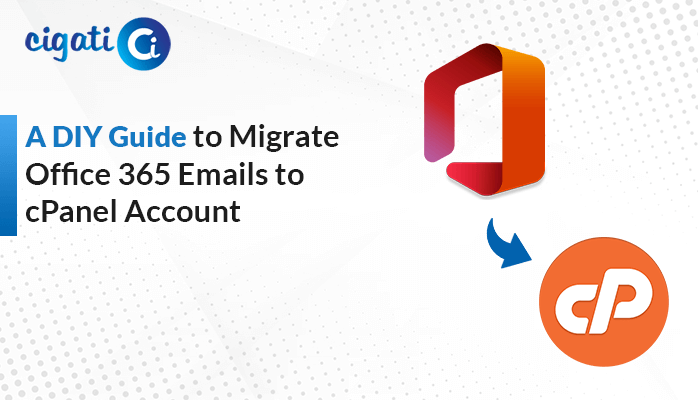-
Written By Rohit Singh
-
Published on November 4th, 2022
-
Updated on January 6, 2025
Proven Method to Import EML Files to Apple Mail in 2023
Summary: Are you feel trouble migrating your EML files to Mac Mail? Then this write-up is for you, which will provide you with the best and most reliable alternatives to Import EML to Apple Mail with the help of Cigati EML Converter.
We know that Apple.Inc brand is known for its other name Security, which is impossible to beat. On the contrary, many email clients support the EML format as Gmail, Windows Live Mail, Thunderbird, etc. Due to Apple Mail’s best services, many users want to Import EML to Mac Mail.
EML file widely supports a variety of elements of emails as Texts, Attachments, Hyperlinks, etc. Moreover, you want to transfer EML files to MBOX manually. Then we regret to inform you that you can not take a backup of your EML files to MBOX directly. For this, you need to convert EML files to MBOX via an automated tool. Rest, import these converted MBOX files to your Apple Mail account. But before that, learn reasons why to Import EML to Apple Mail.
Also Read: Open EML File on Mac
Reason to Import EML Files into Apple Mail
There are several reasons to switch from EML to Apple Mail.
- Apple offers a wide range of security features to its users.
- Apple Mail updates itself frequently.
- It provides the best services to its users.
- This tool allows its user to manage multiple accounts (that support EML formats) in a single platform.
- It offers a wide range of advanced features like Smart replies and automatic inbox sorting.
These are some advantages of Apple Mail over to EML file format. Therefore many users want to shift their EML files to Mac Mail.
Simple Process to Transfer EML Files into Mac Mail
If you wish to migrate your EML files to Apple Mail. Then you need to execute the method in two stages.
- Stage 1: Migrate EML files to MBOX (via Automated Tool)
- Stage 2: Import MBOX files to Apple Mail.
Here are the steps you need to follow.
Stage 1: Migrate EML Files to MBOX via Automated Tool
- Download and install the EML Converter.
- Add the EML files. Then choose the files or folder from the tree structure you want to migrate in MBOX format.
- Choose MBOX as the saving format from the drop-down menu.
- Manage the features of the utility as per requirements.
- Assign a name and destination for the resultant folder.
- Lastly, click on the convert button to save EML files into MBOX.
After following the above steps, You’ve successfully converted your EML files into MBOX. Following in the next part, follow the steps to Import EML Files into Apple Mail. Here EML files are converted into MBOX.
Also Read: Import EML Files into Outlook
Stage 2: Import MBOX Files to Apple Mail
- Open the Mac Mail application, and navigate to the File tab.
- Choose the Import Mailboxes option.
- The following wizard will move you to the exported EML folder.
- Finally, all your EML files will start reflecting in Apple Mail.
Now check your account in Mac Mail. It will start reflecting your EML files in Mac Mail.
Conclusion
I hope following the above steps systematically, You successfully import EML to Apple Mail. Although, there is no manual approach available that migrates your EML files. However, an EML converter can ease this task and allows you to convert your EML files to MBOX. In addition, this utility also allows you to transfer your EML Files into more than 22+ email clients and file formats with no data loss.
You May Also Read: Import EML Files into Office 365
About The Author:
Rohit Singh is an Email Backup, Recovery & Migration Consultant and is associated with Software Company from the last 3 years. He writes technical updates and their features related to MS Outlook, Exchange Server, Office 365, and many other Email Clients & Servers.
Related Post